- Published on
- Updated on
Master Waze Offline: Download Maps, Save Routes, and Navigate Seamlessly
- Authors
Welcome to our in-depth guide on harnessing Waze's offline capabilities! In this article, we'll not only guide you through the process of using Waze offline but also delve into the GPS navigation requirements for seamless functioning on both iPhone and Android devices in 2025.
We've extensively tested Waze's offline maps features, scrutinizing their performance and also providing insights into alternative navigation apps that complement Waze's offline prowess, comparing their map-handling capabilities in situations where the internet is unavailable.
Table of Contents
- Setting Up Waze for Offline Maps and Walking Directions
- Can I Use Waze Offline With No Internet Connection?
- How to Save Waze Maps for Offline Use
- How to Download Maps on Waze
- Volume of Data Stored in Waze for Maps
- Clearing Waze Cached Files
- Can I Use Waze Maps Without Downloading Data?
- Limitations of Offline Maps Usage in Waze
- Building Waze Routes for Offline Use
- How to Update Waze Offline Maps
- What You Can Save for Use Without Internet
- Downloading Maps Offline in Waze: Pros and Cons
- What is the Best Offline Map? Alternative Apps to Waze
- Waze Offline Maps, Walking Directions, and Navigation FAQ
- Can Waze Be Used Offline on iPhone?
- Does Waze Have Pre-Downloaded Offline Maps?
- Is Waze a 100% Offline App?
- Does Waze Need a High-Speed Internet Connection?
- Can You Download Offline Maps on Waze?
- Can I Modify Waze Offline Maps?
- Does Waze Have Walking Directions?
- Does Waze Have Satellite View When Offline?
- How to Turn Off Waze on iPhone?
Setting Up Waze for Offline Maps and Walking Directions
We have looked into using offline maps on mobile devices. Some users note that so far, Waze developers have not implemented this feature in their app.
This is true, but it should not be overlooked that Waze maps are available without a WiFi connection if the user has previously looked up information on the region of interest. Based on our usage experience, we offer you the following instructions on how to prepare your mobile device.
Embarking on the offline journey with Waze requires a bit of preparation. Although the app doesn't officially support offline maps, our hands-on experience has revealed a workaround:
Step 1. Turn on your internet (Wi-Fi or mobile data).
Step 2. While online, build the route to your final destination.
Step 3. After the route is set, disconnect from the internet, and voila! You can now leverage maps offline on Waze.
Basic GPS navigation will smoothly operate, utilizing the app's cached information. Keep in mind that real-time data won't be available during offline usage.
Can I Use Waze Offline With No Internet Connection?
Absolutely! While Waze is known for its reliance on the internet for data syncing, we've discovered a workaround. Though officially unsupported, this method allows you to utilize fundamental Waze features even without a network connection.
How to Save Waze Maps for Offline Use
In order to save data for future offline usage, complete the following steps:
Download the latest version of Waze
1. Connect to a Wi-Fi network with Waze installed, especially relevant for new routes.
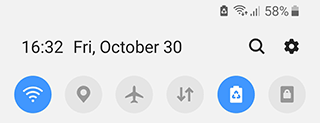
2. Open Waze app on Android or iPhone;
3. Enter the address for your desired route.
4. If needed, specify the starting point.
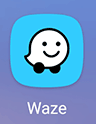
5. After creating the route, tap on the "Go" button as if you're about to embark immediately.
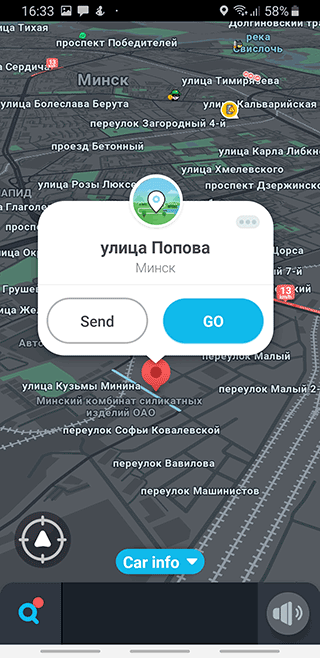
6. The app will calculate the best route, considering traffic conditions, and save it to the cache.
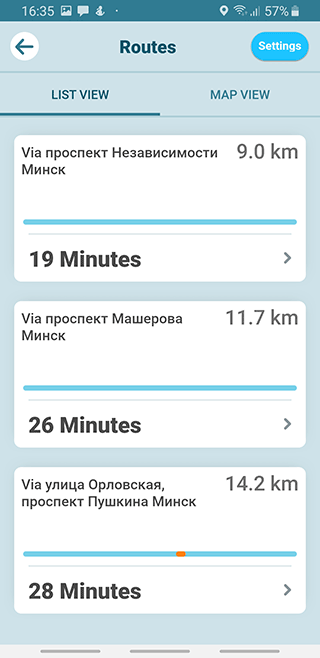
7. Now armed with data in the app memory, you can seamlessly navigate this saved route without an internet connection.
How to Download Maps on Waze
Data which was saved while your device was connected to the internet will remain in the app even after you close it. Thus, you can record several various destination points to the Waze memory. You can get them in the nearest future, so all of them will be saved and GPS navigation features can be enabled when your device isn't connected to any network.
How to download previously recorded routes:
Step 1. Open Waze app;
Step 2. Ensure your device is disconnected from the internet.
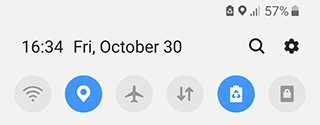
Step 3. Tap on the Search icon to access the list of previously specified routes.
Step 4. The search history is conveniently displayed in the "Favorites" tab, where you can also add frequently visited places.
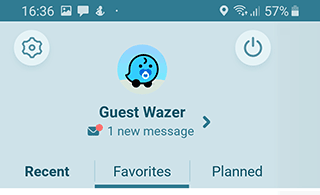
Step 5. Select any location for which you've previously built a direction while the software was connected to a network and launch the feature.
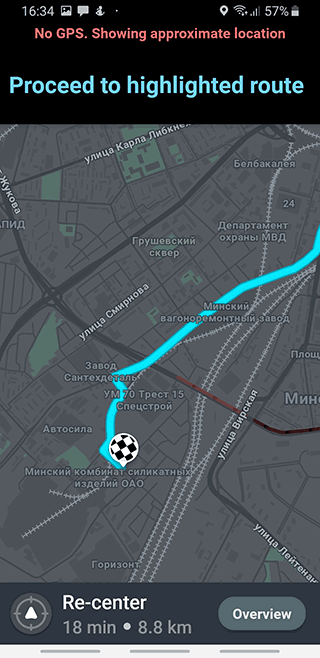
Volume of Data Stored in Waze for Maps
On average, the app uses between 50 and 100 MB for offline maps. However, if you use Waze frequently, the amount of space used can increase proportionally up to 200 MB.
By the way, in this article we explain in detail how Waze consumes mobile data when downloading maps and getting other necessary information: https://mygpstools.com/how-much-data-waze-use
You can clear your phone memory by getting rid of unnecessary cache. In this way you can save 100-200 MB of space, which may benefit navigation applications.
Clearing Waze Cached Files
However, we advise you not to delete the Waze cache manually as deleting the cache will cause the maps to stop working offline. Instead, use the CCleaner app.
Initially CCleaner was a program for clearing the memory of computers and laptops. Then its developers created a mobile version for working on Android.
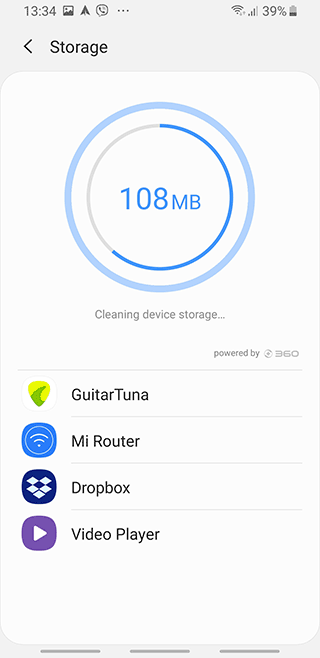
The process of clearing Waze cached files is similar to the one via Clean Master:
Download and run the app;
Go to "Cleaner" section
Tap on "Analyze" button;
Select unneeded files from the menu and tap on "Clean" button;
Wait for the program to get rid of system cache.
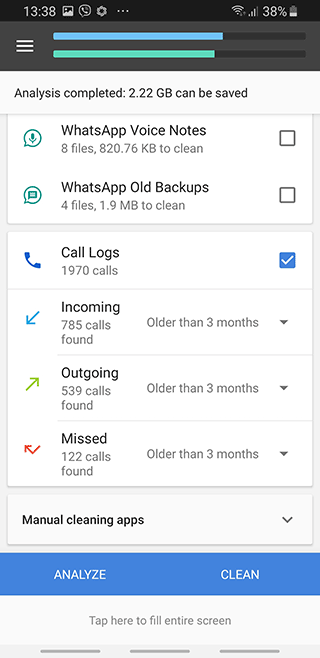
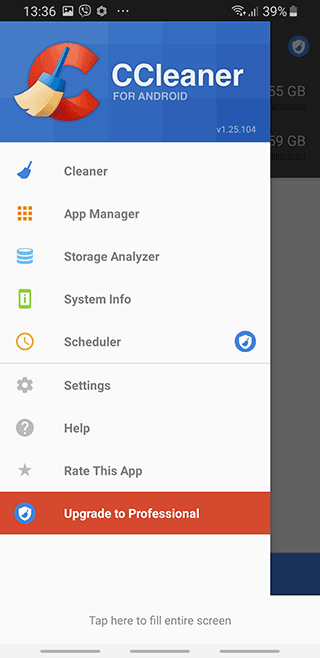
CCleaner has paid features (the cost of its annual subscription is $12.49), but the free version of the app is suitable for removing system cache.
Can I Use Waze Maps Without Downloading Data?
Certainly! The routes themselves don't occupy much space, as they're simply marked with a different color on the already loaded Waze map. The amount of data stored depends on your movement patterns. However, using Waze without internet imposes certain limitations:
- No live traffic updates.
- Waze won't display maps of cities and countries not downloaded to your device.
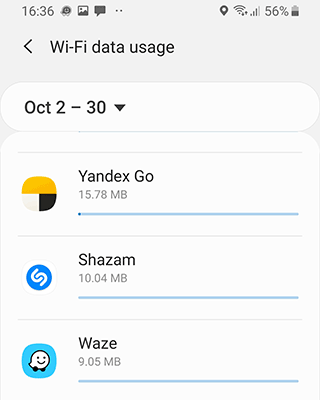
Limitations of Offline Maps Usage in Waze
While Waze in offline mode excels in many aspects, there are limitations to be aware of:
- No up-to-date information on live road traffic.
- Inability to sync data received from other Wazers.
- The 3D display is unavailable if enabled while connected to an unlimited Wi-Fi network; this data won't be stored in the app cache.
Other features work similarly to the online mode, provided the map area has been downloaded beforehand.
Building Waze Routes for Offline Use
Without an internet connection and no previously created route, you can't construct a new route in the Waze app. Waze demands a network connection for reliable and up-to-date information. However, Waze stands out by operating correctly even with an unstable network connection.
How to Update Waze Offline Maps
Waze actively utilizes data received from users, updating the app each time your device has internet access. We recommend updating the map every 1-2 weeks, particularly if you frequently move in densely populated areas. Ideally, update the data on the route just before your trip, allowing the app time to assess travel conditions and suggest the best path, which is then saved in the search history.
What You Can Save for Use Without Internet
To summarize our extensive exploration:
- The app enables you to save and use a map of an area and prebuilt routes.
- While moving on a chosen path with no internet access, data on the selected route's suitability won't be updated.
- Multiple path options can't be saved for offline use.
- While following a predetermined route, you can't change the way a map is displayed. Only 2D mode is saved, with no detailed information on objects along your route.
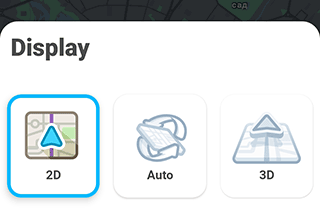
Download the best navigation apps for free
Downloading Maps Offline in Waze: Pros and Cons
Pros:
- Basic routes will work without internet
- Offline maps take up little space on your phone
Cons:
- No way to download maps of cities and regions
- You can't quickly check if routes are available offline
What is the Best Offline Map? Alternative Apps to Waze
As you can see, the offline functionality of Waze is only partially implemented. However you can use other apps.
- HERE WeGo is an offline map and navigation app for major European cities. It supports about 50 countries for autonomous operation.
Pros:
- Offline maps features
- Voice navigation support
Cons:
No multipoint functionality
It is unstable
Sygic - the app does not use mobile data if you have previously downloaded maps to your device. The maps are very fast, they are well detailed and available offline in 3d format.
Pros:
- Highly precise address data
- Offline navigation features
Cons:
Bad routing features
Paid features
Google Maps - the app is installed on Android. Select an area and download an offline map. You can download a map of an entire city, state or region. All features are free, using the navigator is very convenient for pedestrians and motorists alike.
Pros:
- Great offline functionality
- Great user experience
Cons:
- Limited iOS functionality
- Limited Accuracy
Waze Offline Maps, Walking Directions, and Navigation FAQ
Can Waze Be Used Offline on iPhone?
Yes, the Waze mobile app is identical on Android and iOS versions. You can download Waze maps to your mobile device in advance, switch off the internet, and check if the offline maps work. Update your Waze navigation app via your phone settings for offline functions to work correctly on iOS.
Does Waze Have Pre-Downloaded Offline Maps?
No, you need to download the data to your phone yourself. Zoom in on the map to allow Waze to download the data to your iPhone or Android for offline availability.
Is Waze a 100% Offline App?
No, as mentioned earlier, most features only work when your phone is connected to the internet. A wifi connection is necessary for updates and up-to-date information about road conditions.
Does Waze Need a High-Speed Internet Connection?
A stable internet connection is needed for the app to work correctly and avoid errors. Mobile internet or wifi is usually sufficient, as Waze doesn't use much internet traffic. A high-speed connection is not necessary. However, if you want to download offline maps to your phone, ensure a stable internet connection. Check Waze requirements for optimal UX.
Can You Download Offline Maps on Waze?
Certainly, Waze offline maps are available for free download in the US and Europe. The app can be downloaded from the official website on Android, iOS, BlackBerry OS, and Windows Mobile devices.
Can I Modify Waze Offline Maps?
Every Waze user can make various marks on a map, such as indicating a closed road section for repair or a point with heavy traffic due to an accident.
Does Waze Have Walking Directions?
Yes, Waze offers walking directions as an alternative to driving. To access walking directions on Waze, simply tap on the transportation mode icon after entering your destination and select the pedestrian option. This feature works with offline maps as well, provided you've pre-loaded the area.
Does Waze Have Satellite View When Offline?
No, Waze satellite view is not available in offline mode. The satellite view requires an active internet connection as these high-resolution images are not cached for offline use. When using Waze offline, you'll only have access to the standard map view.
How to Turn Off Waze on iPhone?
To turn off Waze on iPhone, simply swipe up from the bottom of your screen (or down from the top-right on newer models) to access the control center, then swipe up on the Waze app card to close it completely. Alternatively, you can disable invisible mode by going to Settings > Privacy within the Waze app.
Result: 0, total votes: 0
I'm Mike, your guide in the expansive world of technology journalism, with a special focus on GPS technologies and mapping. My journey in this field extends over twenty fruitful years, fueled by a profound passion for technology and an insatiable curiosity to explore its frontiers.