- Published on
- Updated on
How to change Google Maps assistant's voice on Android and iPhone
- Authors
Google Maps is an extremely popular and widely used tool with a wide range of functionality. One of its most useful features is the voice navigation which serves its users as an excellent companion and assistant during any trip.
Custom voice and accent is provided in the options of Google Map voice navigation. If you're about to go on a long journey or you're sick and tired of the standard variant, give a try to another voice provided by Google Maps app.
Changing Google Maps voice:
Table of Contents
- How to change voice of assistant on Android
- How to change the accent on Google Maps?
- How to change Google Maps voice to Cookie Monster (or Darth Vader)
- How to record your own GPS voice Google Maps?
- Configuring "Okay, Google": Android method
- How to change voice of assistant on iPhone / iPad
- How to change voice of assistant on PC
- FAQ
How to change voice of assistant on Android
There are two ways of how you can change the voice navigation in Google Maps, if you want to do it on any Android device. One way is to reconfigure the voice within the app and the other is to do it via your Google profile.
You can change the assistant's voice in Google Maps app as follows:
1. Launch Google Maps on your tablet or phone by tapping on the program icon;
2. In the left corner of the app, open the main menu (three horizontal bars);
3. In the opened side menu find "Settings";
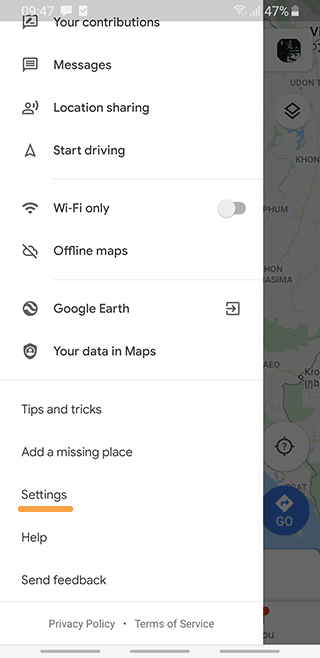
4. Next, go to "Navigation Settings";
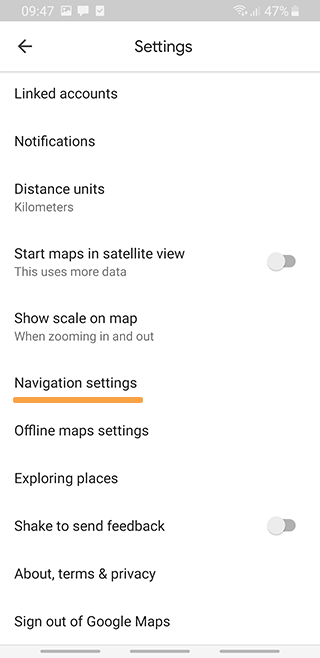
5. Choose the "Voice Selection" section. English (GB) or English (US) languages are set by default;
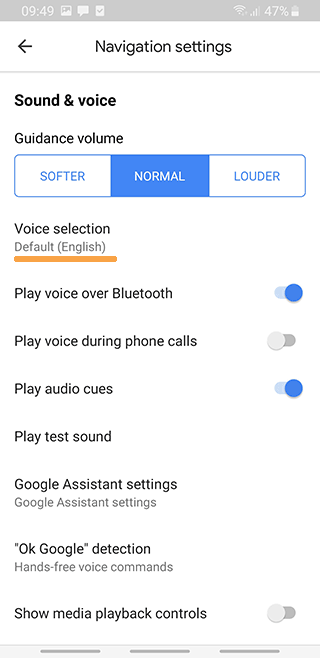
6. Select the language you want or need by checking the box next to it.
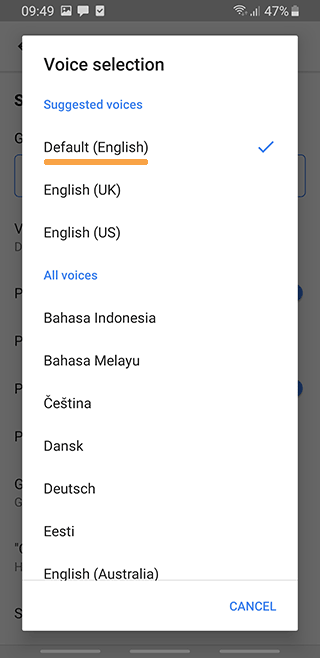
The disadvantage of this method is that Google Maps has a small selection of voices, one for each language and with no choice of accents.
Let's have a look at another method of changing the voice of your Google assistant.
How to change the accent on Google Maps?
You can change the accent on Google Maps by entering the language settings. This action applies to iOS and Android version of the application, as well as the language settings are in the web version.
As for the English language, the UK and USA versions of pronunciation are supported. Dialect variations and different accents can also be changed for Spanish, German. You can find out how to change the language of the app from this manual.
Here is a small instruction for Android and iOS:
- Run Google Maps app on your mobile device.
- Tap on your user avatar at the bottom.
- Go to the menu and tap "Settings" item
- Choose and tap the "App Language" option.
- Change the language of Google Maps to the desired accent.
How to change Google Maps voice to Cookie Monster (or Darth Vader)
This cannot be done in the Google Maps app, as there are no custom voices for the assistant. However, to solve the problem, you can find Cookie Monster for the Waze app (it's also a Google development).
Go to Settings > Voice and sound, and select Cookie Monster via the settings in the Waze Voice section.
How to record your own GPS voice Google Maps?
This question has a similar answer. Use a GPS device that supports this option. In particular, the above mentioned Waze application allows you to record your own voice and assign it to specific events: turn, stop, change route, etc.
Configuring "Okay, Google": Android method
- In order to activate Google assistant say "OK, Google" or hold down the Home button on your tablet or phone;
- You can find a compass icon on the right side of the screen. Tap it;
- And your Google profile will open. Now you have to tap the profile picture, or, if there is none, the icon with the first letter of your name.
- In the opened tab find the "Assistant" section and then the "Assistant Voice" (or "Voice") section;
- Choose any voice you like.
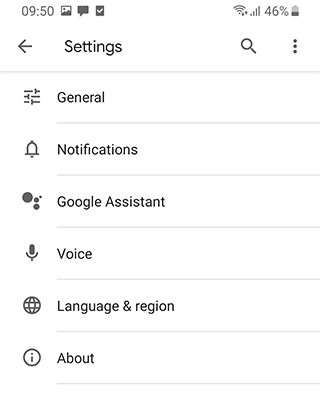
In order to be able to use this method, you have to be logged into your Google account. So you can get a larger list of possible voice options than in Google Maps.
How to change voice of assistant on iPhone / iPad
Unlike Android device owners, iOS users can't change the assistant's voice within Google Maps app. However the option of the voice navigation change is also available for them:
- Open Google Assistant app on your device (if you don't have it, you should install it);
- Tap on your profile picture or on the icon with the letter of your name.
- Then go to the "Assistant" tab;
- Select the "Voice" section. Now you can mark any voice you like and it will be changed in all Google apps, including "Maps".
Note: You can change the assistant's voice at the installation stage of Google Maps: since this app isn't installed by default on iOS devices.
How to change voice of assistant on PC
Voice customization options are quite limited on PCs. This is due to the fact that users rarely use Google Maps for navigation directly from a browser. However, you can also change the language of the voice navigation via a computer.
1. Open the Google Maps website from your phone or computer browser;
2. Tap on the "Menu" button which is located on the left side of the screen.
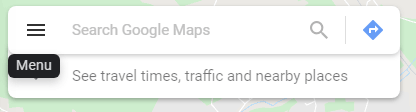
3. In the opened tab select "Language";
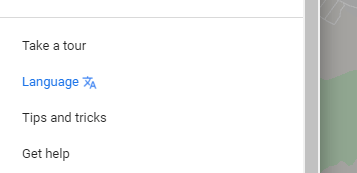
4. Switch to any of the suggested languages by checking the box next to it.
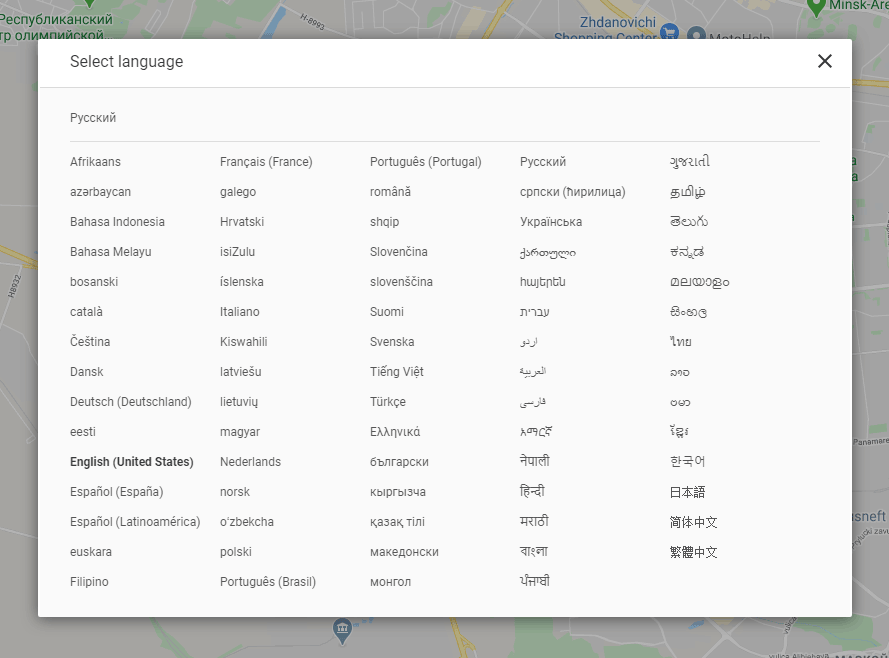
With this method you can't select an accent or switch between male and female voices. Therefore, it's better to configure Google Assistant via a mobile app.
FAQ
Can I change the navigation voice in Google Maps on Android?
Yes, you can do this through the settings of the Maps mobile app. However, you will need the latest version of the navigator. You need to go to Settings > Navigation Settings and select the assistant's voice.
Read more about this in our article above. You can also change the assistant's language by changing the locale through the basic Android settings.
How do I enable Morgan Freeman or Darth Vader voice through the Maps app settings?
It's not hard to do. Here are the instructions on how to set custom Google Maps voice:
- Open the Maps app.
- Tap on the profile icon and go to Settings.
- Find the Navigation settings section and tap on it.
- Under Voice selection settings, scroll through the list of options.
- Select the custom google maps voice (Morgan Freeman or Darth Vader) and test the navigation.
Can I change my voice from male to female?
At the moment, there is no such setting in the Maps app. If you wish to change the assistant's male voice to female, use another Google device - Waze. The app works on iOS and Android.
Here instructions on how to change the voice assistant to a female version.
In addition, there are different voice packs available in the app, which are easily switched through the navigator settings.
Can I use celebrity voices when navigating on Google Maps?
You can do this through the Google Assistant settings. The method is available for Android devices only. Hold down the Home button, say OK Google. Go to the settings of this app, then follow Assistant - Assistant Voice. Select the voice package that suits you.
How do I change my voice on Google Maps on iPhone (iOS)?
Changing the voice is done in the same way as on Android devices:
- Tap on the profile icon,
- Go to the Google Maps Settings,
- Find the Voice Search section,
- Through this section, change the voice on the variant that you like.
Are there any downloadable voices for Google Maps?
Unfortunately, for Google Maps it is not possible to download additional voices for the voice of events.
If it is important for you to change the assistant's voice for the voice pack, then we advise you to pay attention to [navigator Waze] (/changing-voice-waze-app-assistant), where it is possible, and you can download voice packs: darth vader, cookie monster and other options.
Where are the Google Maps voice options?
You can go to Settings > Navigation settings > Voice selection and select the option you like, adjust the settings to your own preferences. Other voice options you will find in the main section of the Google Maps settings.
Result: 0, total votes: 0
I'm Mike, your guide in the expansive world of technology journalism, with a special focus on GPS technologies and mapping. My journey in this field extends over twenty fruitful years, fueled by a profound passion for technology and an insatiable curiosity to explore its frontiers.