- Published on
- Updated on
Waze can't find GPS signal: How to fix (2022 solutions)
- Authors
Sometimes things go wrong in Waze. It freezes or does not display geolocation, GPS does not work. There are not many unique ways to fix GPS signal.
Clearing the cache or rebooting is a standard action for any app. However, before asking for help from the specialists, it is still worth trying the following ways:
Table of Contents
- Restart the phone
- Finding stable GPS connection
- Checking GPS signal on the device
- Calibrating Waze via GPS Toolbox
- Cleaning the Waze Cache
- Reinstalling Waze
- Checking network connection via Downdetector
- Switch from WiFi to mobile internet or vice versa
- Waze needs location permission to work
- None of the methods helped to fix the errors
- Error appears: Waze GPS not working
- Waze keeps informing you that the GPS on your iPhone is not working
- Waze shows wrong location on the map
- FAQ
Restart the phone
The first step when there is no GPS signal is to restart your device.
In the case if the app hangs permanently and the phone has stopped responding to touch, a forced reboot can help. It is slightly different on different devices, but the principle is the same.
For a forced reboot on Android:
- Press "Power" and "Volume down" simultaneously. Hold for 7-10 seconds;
or
- Press "Power", "Volume down" and "Volume up" simultaneously. Hold for 7-10 seconds;
or
To resolve GPS problem on iOS devices:
Press and immediately release the volume up button,
Press and immediately release the volume down button,
Then press the mute button.
You can release the off button after the apple logo appears.
These manipulations will help to reset the phone forcibly. Usually connection problems are solved at this stage.
If Waze app still hangs after the reboot, you can try to clear the phone RAM or free the memory storage on the phone from garbage and unused large files.
Finding stable GPS connection
If the app itself is working stably, but the GPS is not detected or Waze can't find network, there could be several reasons for this.
One reason is that the place you are in has poor GPS signal reception. This is true for out-of-town spaces - intercity, forests, etc.
Also, loss of GPS signal or network connection can occur in large buildings, such as offices and shopping centers, or in basements.
Do not forget that on the territory of some government agencies, schools, universities, there are often "jammers" and their work extends to including GPS.
The solution is simple - try changing your location and testing the GPS in Waze again.
Checking GPS signal on the device
Sometimes GPS issues are coused by a malfunction of the GPS sensors. To check if they are working properly, you need to download a third-party app GPS Status & Toolbox.
How to check GPS connection:
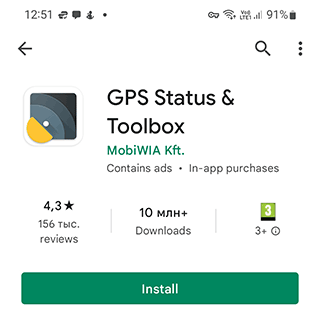
- Open it and give the necessary permissions in Android ("While using the app");
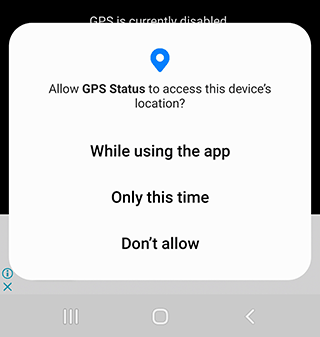
- Go to the "Diagnose sensors" section and check GPS Sensor.
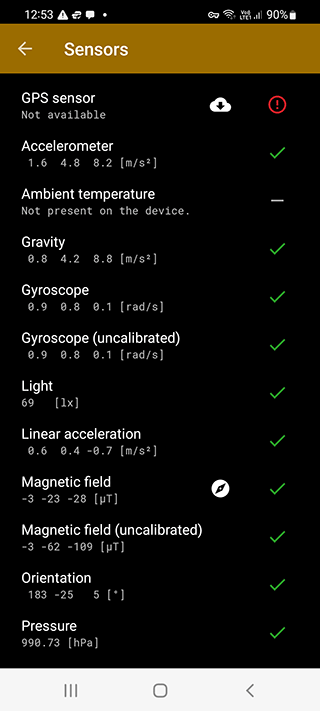
This section will display all the sensors installed on your phone. In case one of them works incorrectly or is absent - you will be given an GPS error and a way to fix it, for example to calibrate GPS sensor or download maps.
Special attention should be paid to the item "GPS sensor" when you tap on the cloud you will be offered to download data from the Internet. Then the device will work correctly only when the Internet is on.
Also pay attention to the sections "Calibration" and "Compass Calibration". They will help you to use the device more accurately.
It is worth noting in advance that the app is extremely intrusive advertising. Every time you switch from the main screen to calibration or settings mode, an advertising banner will pop up. You can avoid this by turning off the Internet.
However, some data for GPS-data the app receives via the mobile Internet. Therefore, you will have to download everything you need first, and then restart the app without access to the network.
Calibrating Waze via GPS Toolbox
GPS Toolbox is another app allowing to calibrate your Waze easily. In general, it's an extremely cross-functional software with many different features and functions of using geolocation.
Calibration via GPS Toolbox is performed as follows:
- Tap the Compass icon. And a virtual compass should open.
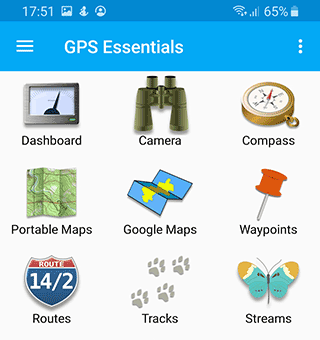
If it shows everything with no mistakes, then the problem is with something else, but if its reading are inaccurate, the compass can be calibrated.
Choose "Calibrate". In some versions of the app such option can be unavailable and in such case you only have to rotate your device from side to side and keep turning it over until the compass readings are more or less accurate.
Cleaning the Waze Cache
Sometimes the problem with no GPS connection is hidden in the cache of the app. Clearing it can solve some problems (and sometimes they are due to lack of memory. But then it is worth clearing the cache not only of the app, but of the whole device)
How to clear Waze cache on iOS:
Open "Settings";
Select Waze and tap on the app name;
Scroll down the screen and tap on "Clear data/Cache".
How to clear the cache in Android:
Open "Settings";
Select "Apps" or "App manager" depending on your device;
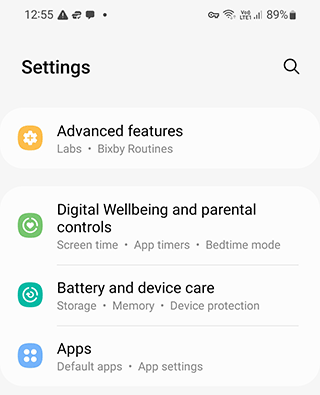
- In the list of apps, find Waze;
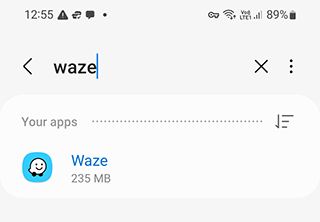
- In new versions of Android you need to open "Storage" or "Memory" and tap the button "Clear cache";
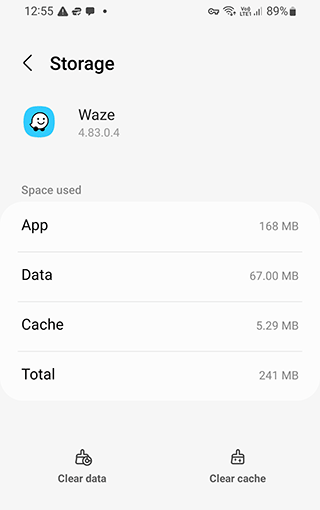
- In older versions of android, the "Clear cache" button is located immediately in the "Apps" section.
At the same time, it is recommended to clear the cache of apps that also use Geolocation: navigation apps, satellite maps, etc.
Reinstalling Waze
Actually, reinstalling the app doesn't often help as the problem is mostly either geolocation or memory on the phone, but you can try uninstalling the app to fix network connection problems.
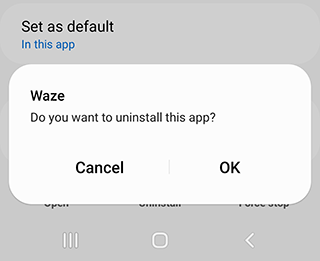
Note: On some Android devices you also need to clear the remaining folders to completely remove the old version of Waze.
Checking network connection via Downdetector
Downdetector is a handy service that allows you to monitor crashes in large apps. This method can help not only with Waze. Thanks to downdetector you can monitor the work of navigation apps like Waze, social networks, websites, etc.
This method can be useful to determine if the problem with the GPS signal is observed only on your device or it is affecting all users.
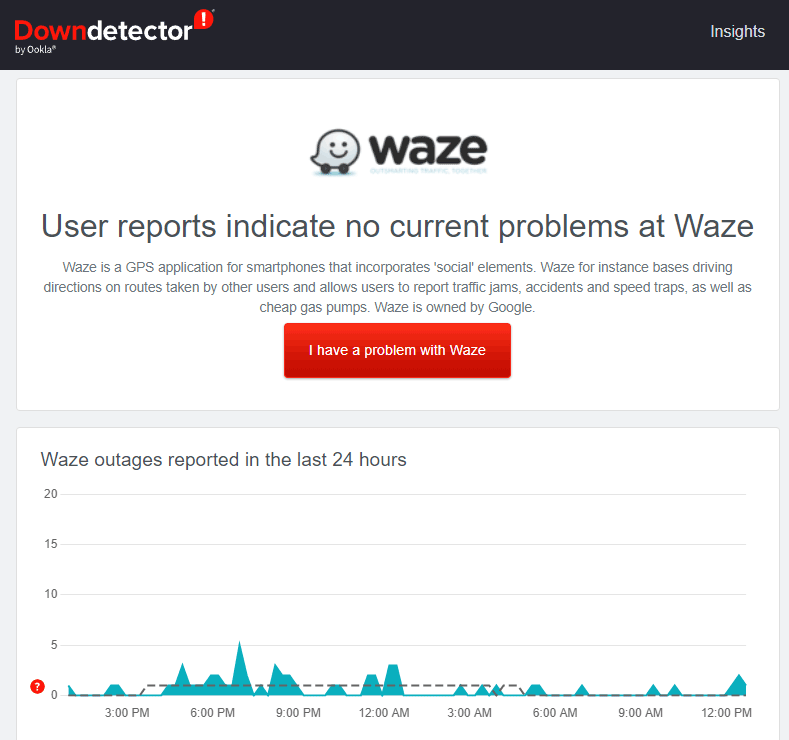
To find out if Waze has had a crash, just follow the link.
Switch from WiFi to mobile internet or vice versa
If Waze app does not freeze but geolocation is still not displayed correctly,
- Turn off mobile data and internet.
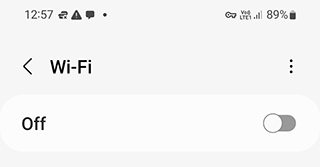
- Run Waze in offline mode.
- If this does not solve the problem - connect to another network.
Waze needs location permission to work
If you did not give permission to use geolocation on the phone after you installed Waze, this can cause problems with GPS.
In order to issue permissions, you need to:
On Android phones.
- Open the notification bar or Quick settings;
- Tap and hold on the "Geolocation" or "Location" icon;
- Tap on "Apps accessing Geodata";
- Select the desired app from the list;
- Tap on "Allowed always" or "Allowed only when used".
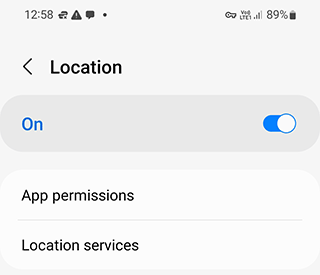
On Xiaomi devices:
- Tap "App management" in the Settings;
- Select "Permissions";
- Select "Autorun";
- Tap on the Waze app.
On iOS devices:
- Tap on Settings;
- Select Privacy;
- Tap on Geolocation services;
- Tap the Waze app;
- Select either "Always" or "When using the app";
- Turn on Accurate Geo Positioning.
None of the methods helped to fix the errors
If none of these fixes your Waze GPS, then
- Either your phone version does not support Waze (issues are common on phones below 8.1).
- There is a problem with your phone's GPS - maybe the sensors are faulty.
Error appears: Waze GPS not working
This may be because the location settings on your phone are no longer working. To reboot the location settings, follow these steps:
- Open the Waze app.
- Tap My Waze button, navigate to Settings.
- Find Privacy > Location Services.
- Turn off Location Services by moving the slider to the left.
- Then turn it back on by moving the slider to the right.
In order to turn on GPS on Waze or disable GPS satellite connection:
- Open the Quick Settings panel via which you've enabled the feature,
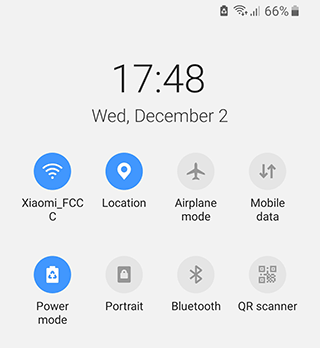
- Find the "Location data" button (depending on your OS version, it may also be called "Location". "Position" or "GPS") and tap it.
- The shortcut will fade from green to gray: the feature is disabled.
If you want to increase your battery life and continue to use the GPS Navigation functions at the same time,
- Go to the "Settings - Battery- Power Mode".
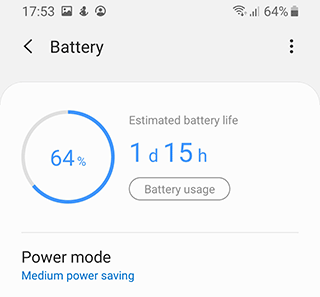
- Choose Medium power saving mode.
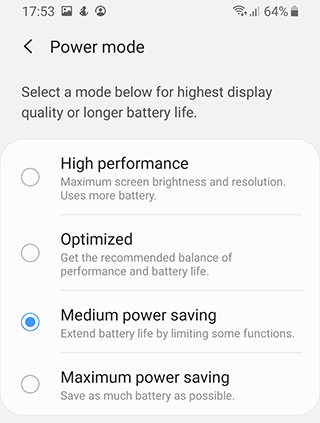
- GPS will immediately turn off, but Waze will keep on determining the position by mobile stations and WiFi hotspots.
Waze keeps informing you that the GPS on your iPhone is not working
If this issue is recurring, you will need to make a change via Reset Location & Privacy Settings on your iOS device to get the GPS working correctly.
- Go to Settings > General.
- Find Reset.
- Then go to the above section and tap on Reset Location & Privacy Settings.
- Enter Passcode to confirm the operation.
The GPS connection problem should now be resolved.
Waze shows wrong location on the map
The GPS Server Optimizer app will help you with the following actions:
- optimising your GPS signal on Waze in a few simple steps;
- performing the settings reset: which might be useful when Waze can't locate your car for a long time or does it incorrectly;
- testing a mobile device GPS which is experiencing any problems;
- performing a fine Waze calibration. The configuration is completed as quickly as possible and doesn't take much time for its users.
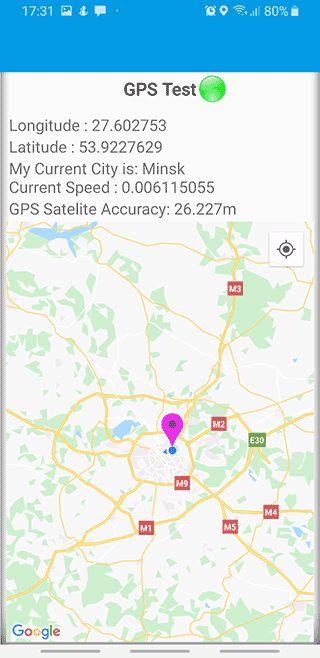
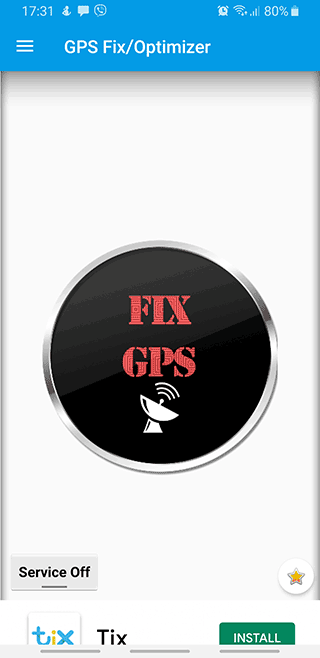
You can download the GPS Server Optimizer app from the official page via the Play Store and fix Waze location errors.
FAQ
Does Waze use GPS on my phone?
Yes, the Waze app actively uses your phone's built-in GPS module and connects to satellites. GPS is used to determine the user's geolocation, calculate the shortest or best route and the speed of the vehicle.
GPS in the Waze app still does not work. How can I fix this?
- Incorrect power setting (power saving mode is on).
- Incorrect synchronization with Android Auto
- Cache files are taking too much space in phone's memory
- Unstable wi-fi work
All these problems related to GPS connection and their solutions are described in this manual.
How to improve Waze GPS accuracy?
You can improve the accuracy of location through the Android device settings. You can do this by:
- Go to the Settings.
- Open Security and Location > Location.
- Activate the Use Location function.
- Add Waze to the list of allowed apps if it is not already done.
- Go to Advanced > Google Location Accuracy.
- Activate the Improve Location Accuracy option.
After these actions, the user's location will be determined more accurately, but the battery consumption will be higher.
Result: 0, total votes: 0
I'm Mike, your guide in the expansive world of technology journalism, with a special focus on GPS technologies and mapping. My journey in this field extends over twenty fruitful years, fueled by a profound passion for technology and an insatiable curiosity to explore its frontiers.