- Published on
- Updated on
How to reduce the file size of a Logic Pro 10 project
- Authors
Greetings, friends. Starting with this post, I'm going to share my experience with music projects. Most of the time I work in Logic Pro.
There is a problem with projects in Logic Pro (especially if you are new to the program and haven't gone into much detail about how it works). Initially, the project file sizes were several gigabytes, sometimes even more than >10GB. As a result of this:
- I was constantly running out of space for other projects on my Macbook on a 256Gb SSD drive
- The Logic Pro project was terribly slow to open
- Slow file playback as the music content became more complex
- Saving a file takes a long time - several dozen seconds. Even on a 2021 Macbook Air with an M1 processor.
All of these things were certainly annoying, and I couldn't figure out what was taking up so much space in Logic Pro projects. So, in this article, I'll tell you how to minimize the project size in the Logic Pro
What affects project size in Logic Pro
- A large number of takes, backups, and other unnecessary files.
- Recording quality. For audio, you can choose AIFF or WAV with different bit depths.
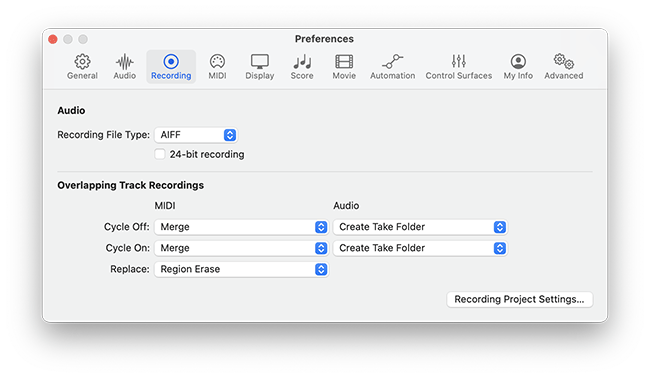
- Store your project as a single file or folder.
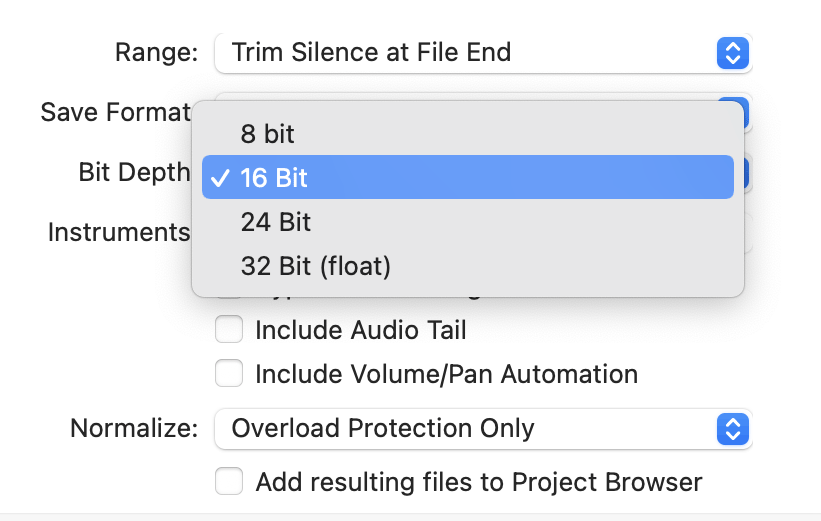
How to find the files that take up the most space in your project
The first way
- In the Finder, right-click on project file.
- Select Show package contents from the context menu.
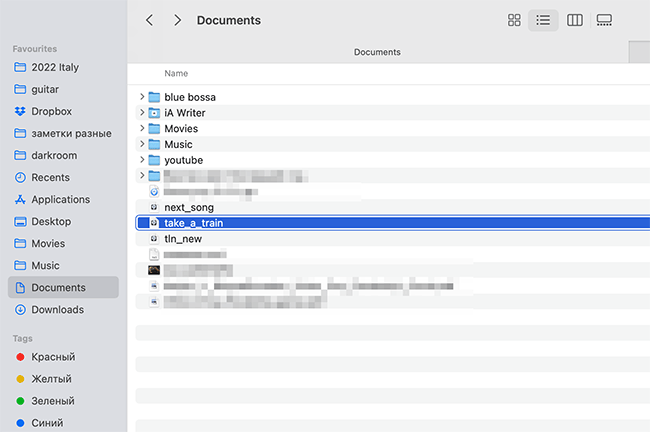
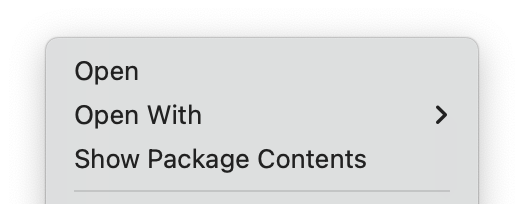
- In Media > Audio files, all the files are displayed.
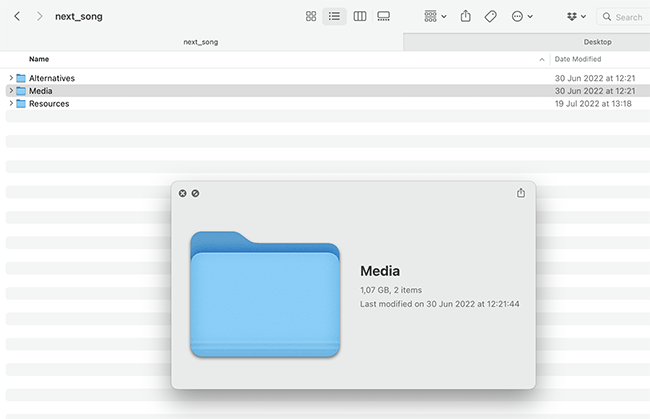
- Sort the column by size.
- You'll see what actually takes up the most space in your Logic Pro project.
Second way
Logic Pro has its own built-in browser. You can ask how convenient or inconvenient it is, it's a matter of taste. But it's easy to check how much space audio files take up in general and in particular.
What is better for storing projects - a file or a folder?
It's a matter of taste, really. If you like controlling the files in a project yourself, bypassing Logic Pro's built-in file browser, store your project as a folder.
Minimizing project file size
You don't need to go into a project folder to analyze which files take up the most space. Logic Pro features proprietary tools that help you quickly clear out unnecessary files without breaking your project.
First method
Open a project in Logic.
Step 1. Navigate to Browsers by pressing the F key.
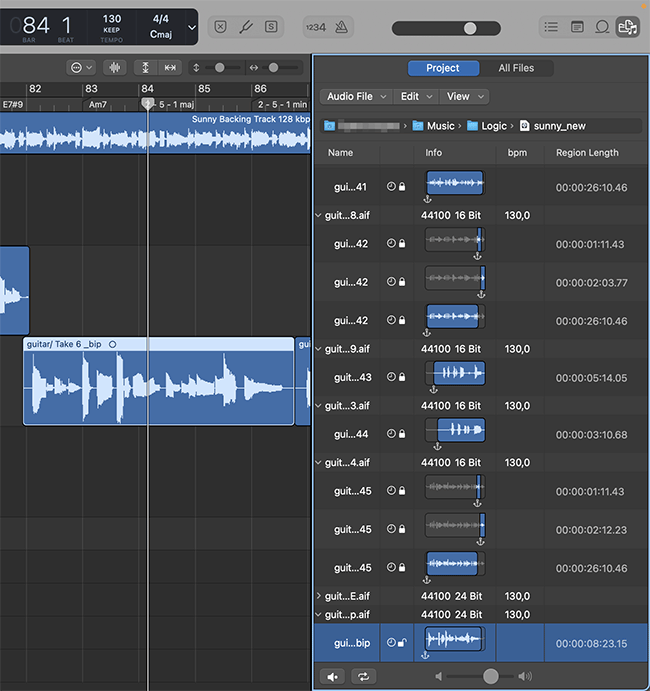
Step 2. Go to the Project tab. Here you will find all samples, duplicates, in general all audio files that were recorded while working on the current project. You can scroll through the list to examine its contents. You will find the files that are not being used and is, in fact, the fastest way to make your project compact.
Step 3. Use the Edit - Select unused command. After that Logic will select all audio fragments in the list that are not involved in playback.

Step 4. Use the Edit - Delete command or the Del key to delete files from the project. Make sure that the files from the Unused category are selected.
Important! After cleaning the project of unnecessary files be sure to listen to the whole recording. It is necessary to make sure that after minimizing the project important files have not been accidentally deleted.
Second method
Step 1. Go to File - Project management.
Step 2. Use Clean Up to select unnecessary files in the project and delete them.
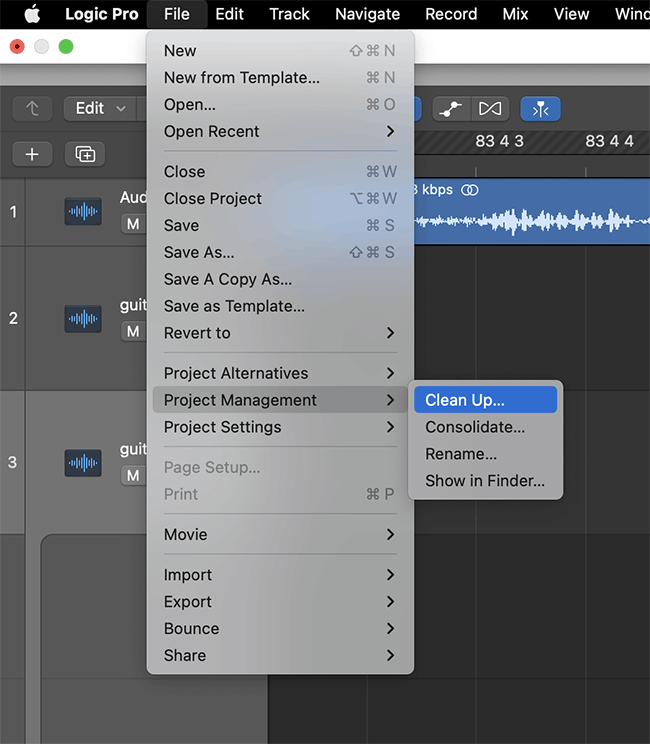
Let's take a look at some useful commands in the Clean Up dialog box.
- Delete unused files - in essence, this is an alternative to the action we performed above. It deletes duplicates that are not involved in the project.
- Delete backups - pay close attention to this feature. If you are planning to continue working on the project, do not delete backups, you will still need them. In case of an error you will not be able to restore the previous version.
Putting order into the project structure
You can also go into File - Project management - Consolidate and organize the files.
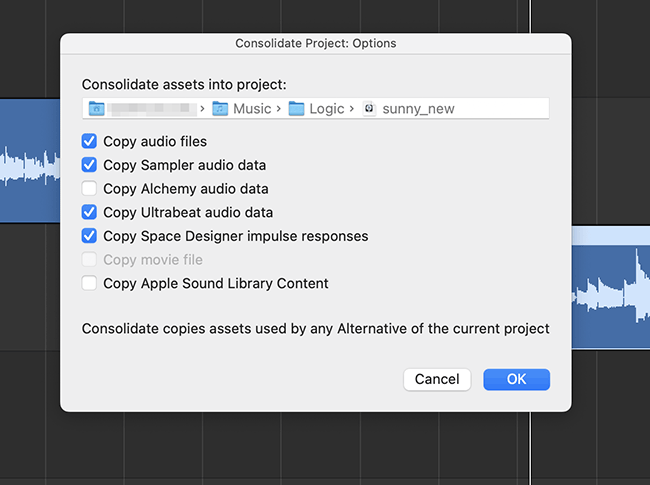
This command does not make the Logic Pro project smaller, but it helps organizing the data and keeps it in one place.
In other words, audio files and other project data are saved in a separate folder, divided into files of different types.
Deleting Unnecessary Takes
Another little trick is to use Take Folders and remove unnecessary takers. This is a manual method that justifies itself only if you have few audio tracks and want to quickly reduce the size of the audio track.
- Go to the Logic Pro Tracks area.
- Highlight the track you want to delete in the Take Folder.
- Select the Delete Take command from the drop-down menu.
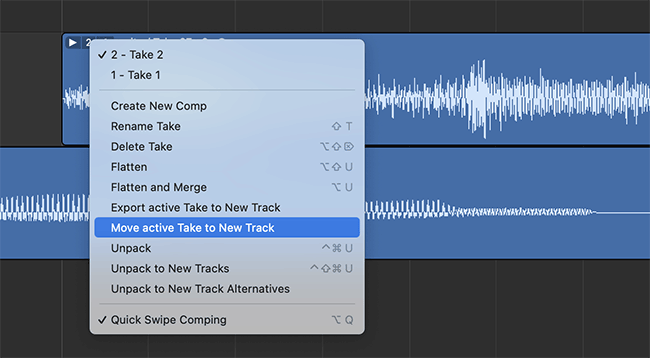
- Use the Eraser tool to select it.
- Press Delete to remove the file from the Take Folder.
Note that you won't reduce the size of your project in this way. The exception is if a single audio track occupies a large size because of the high quality of the recording.
I've demonstrated basic ways to minimize project size in Logic Pro. This is how I regularly optimize my projects in the Logic Pro 10 editor. The file size is 1 to 2 GB, not dozens of gigabytes. Since I only store solo guitar parts and backing tracks in my projects, I'm perfectly fine with that.
Actually, there are more specific situations which involve vst plugins or midi files. So I'm sharing with you links to resources that might help you.
Helpful Resources:
https://www.logicprohelp.com/forums/topic/132170-logic-pro-project-file-size-huge/
Result: 0, total votes: 0
I'm Mike, your guide in the expansive world of technology journalism, with a special focus on GPS technologies and mapping. My journey in this field extends over twenty fruitful years, fueled by a profound passion for technology and an insatiable curiosity to explore its frontiers.