- Published on
- Updated on
How to change Google Maps language settings: 5 ways - 2023
- Authors
In Google Maps, language is selected automatically, based on the geodata of the device. At the same time, developers give us the opportunity to choose these parameters and change language manually via the Settings.
Table of Contents
- Method 1: Google Maps (web version)
- Method 2: Google Maps on Android
- Method 3: Google Maps on iOS
- FAQ
- Do street names change when the language changes?
- Do I need to restart the app to change the language?
- How to change the voice of the Google Maps assistant
- How to change the language in Android
- How to change the language in iOS
- Why Google Maps displays in a language that's different from your operating system's language
- In what languages is Google Maps available?
- Where to find the region settings for English
Method 1: Google Maps (web version)
To change the language settings in your browser, follow a few steps:
Step 1. Tap the menu button - it looks like three bars and is located to the left of the "Google Maps Search" bar.
Step 2. From the drop-down list, select "Language".
Step 3. A list will appear with all the available languages. Select the one you want, and the map will be displayed in the selected language.

The recommended language option is highlighted in bold. It is selected by the system based on the geographical location of the user.
To change the interface language, do this:
Open the Maps menu.
Select the "Search settings" option.
From the left menu list, tap the "Languages" tab.
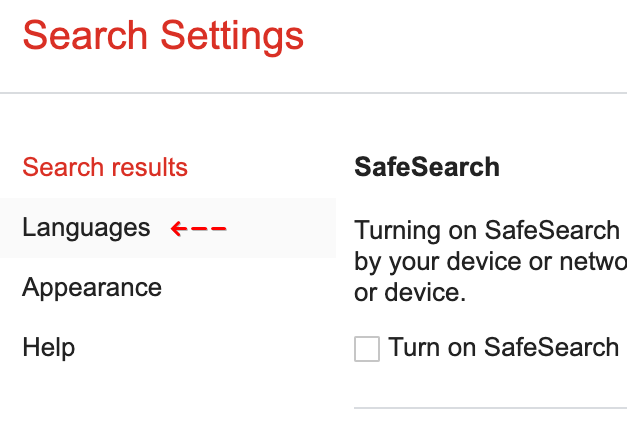
Two language parameters appear on the screen:
- Which language do you want to use Google products in? - here, select the language in which you want to see system notifications, button captions, and menu items.
- Show search results in these languages - by default, Google uses the same language you selected for the interface. If for some reason you want search results in a different language, select it here.
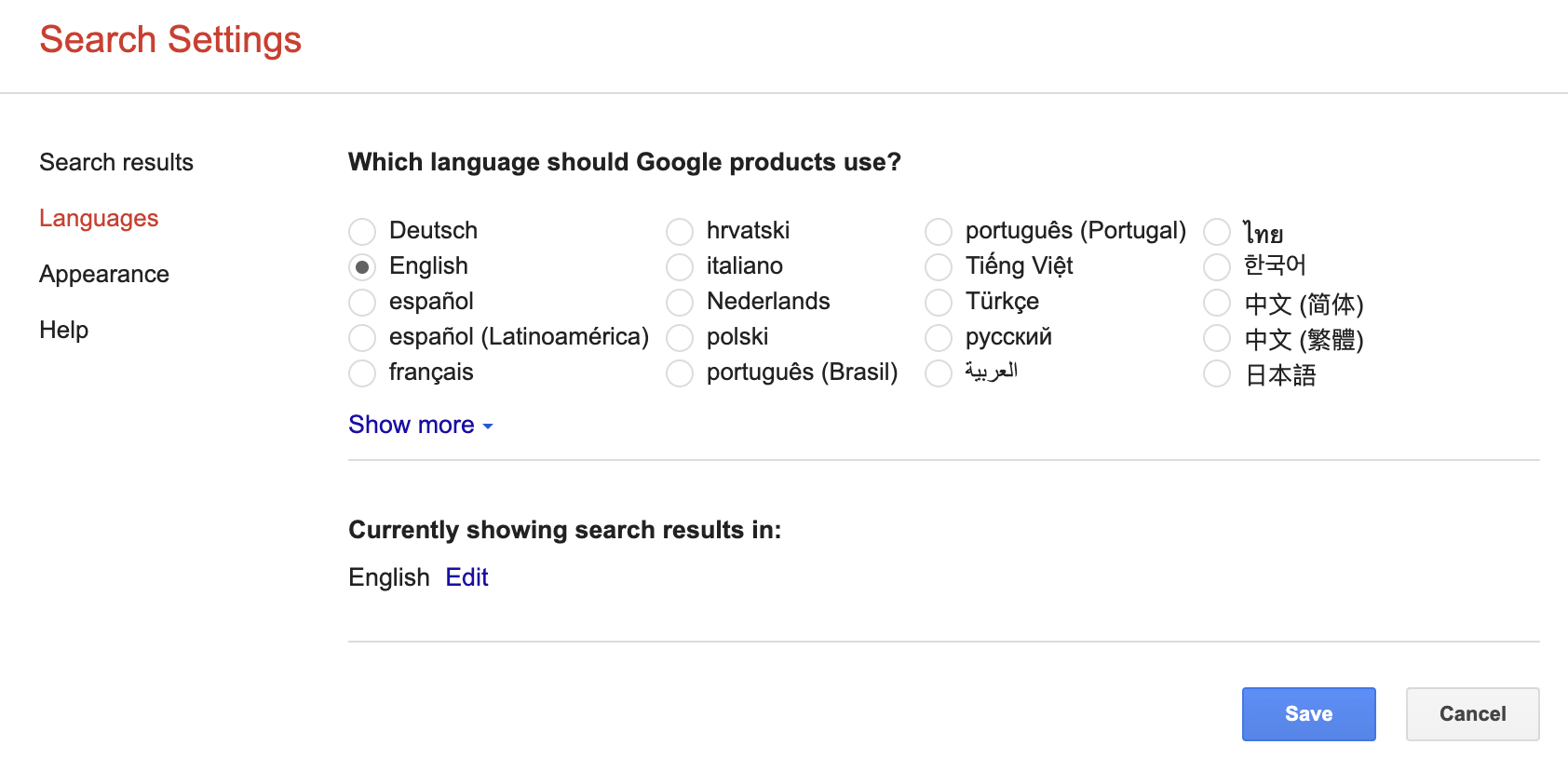
Click "Save" after selecting the settings.
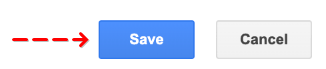
Method 2: Google Maps on Android
To change the language using the Android app:
Step 1. Open Maps app.
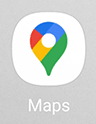
Step 2. Tap on your profile icon (in the top right corner of the screen).
Step 3. In the menu list, find "Settings", go to the section.
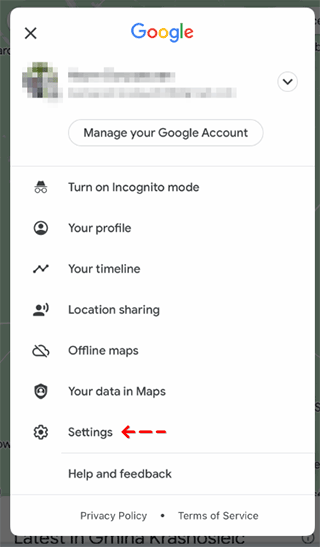
Step 4. Select the "App Language" option.
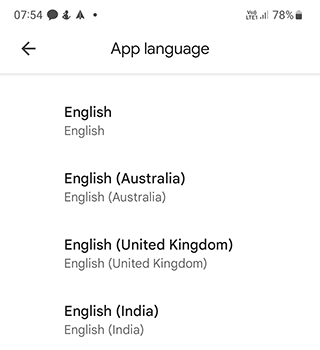
At the top will be the recommended languages. This section will include English. If you need another language, find it in the list of all the languages supported by the app.
Note that you change the settings not only for Google Maps, but for the Google Account, through which you are authorized in the services. Therefore, the language will change in all Google services.
Method 3: Google Maps on iOS
On your iPhone or iPad, apply the following settings:
- Go to the Search settings screen.
- Open the Language settings.
- Under "Google services Language" select the language for the interface - service notifications, menu items and buttons.
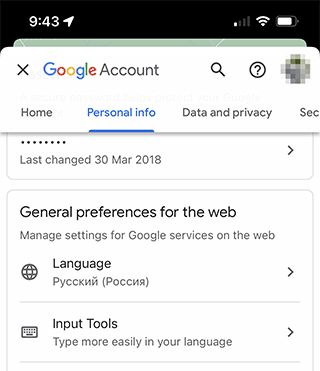
- Under "Search results language", the default settings are the same as for the interface. If you want to change the language of search results, do it here.
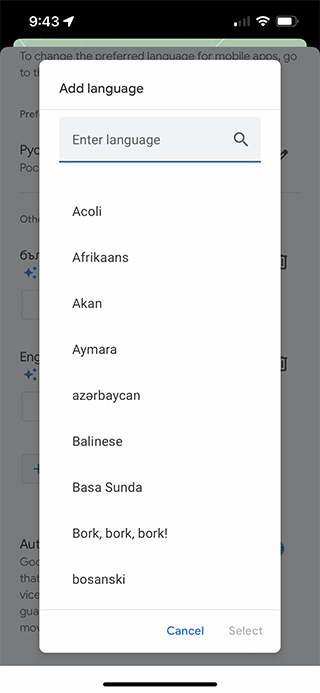
- Tap Save.
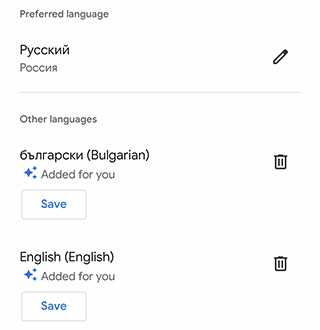
Google apps usually sync with your device settings, so you can change the language on your iPhone and iPad. To do this, go to the Settings app, under General - Language & Region - iPhone/iPad Language, set the desired option and click "Done" to save.
FAQ
Do street names change when the language changes?
Elements of the map are automatically shown in the language of the country in which they are located. But these settings can be changed, otherwise how tourists would navigate there. If the language is changed, street names will not be pronounced by the voice assistant, but the navigator will still tell you where to turn and where to go.
Do I need to restart the app to change the language?
If after changing the language settings nothing happens and the language remains the same, you should try resetting the app. Make sure the correct language is set in the phone settings. The app will set the same language as the default language when installed on the device.
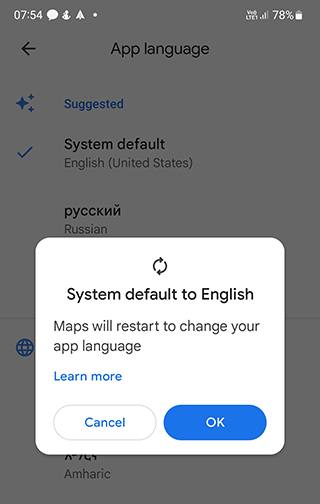
- Uninstall the Google Maps app from your smartphone or tablet - through the Trash tool or through Google Play.
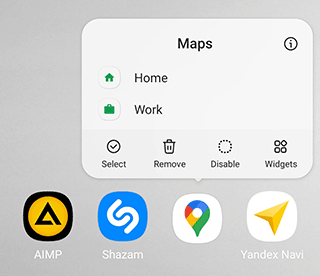
- Go to settings, find "Language and input", set the language.
- Go back to your phone menu.
- Open Google Play.
- Download and install the Google Maps app again.
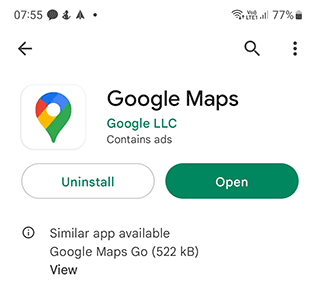
The language settings are automatically synchronized with your smartphone settings.
How to change the voice of the Google Maps assistant
You can change the language and voice of the Google Maps navigation assistant. If you change the language, Maps won't pronounce street names, but it will show you the way in your chosen language.
- Open the Google Maps app.
- Touch the profile icon, then touch Settings.
- Touch "Navigation settings", then touch Voice selection.
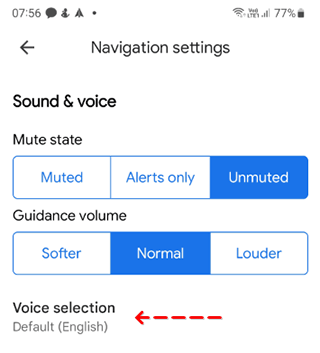
- Set the desired voice and language.
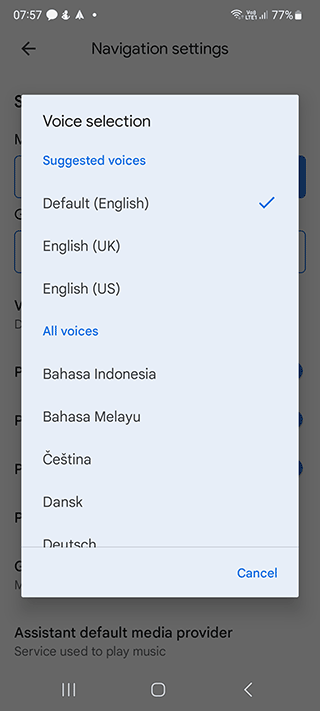
The Voice Assistant helps you navigate the roads without having to look at the screen. The user has the ability to make use more comfortable by selecting the voice assistant.
Instructions for Android:
- Launch Google Maps on your tablet or phone.
- Go to your profile settings.
- The "Settings" section, the "Navigation Settings" tab.
- In the Voice Choice section, the active voice option is highlighted with a check mark.
- In the list of available languages, select the desired one.
- Tap the Back button to return to the map.
- Enter your position on the map via the "Directions" button at the bottom of the screen.
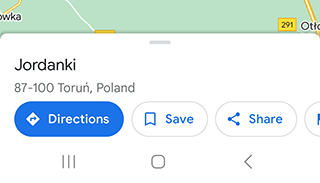
- Set your destination.
- Tap "Start" - you will hear the navigator guide you with a different voice.
If you also want to change the gender of the electronic assistant, you will have to give up this idea. Google does not give you that option.
How to change the language in Android
If you can not enter a query in the search box in the desired language, change it in the settings of your smartphone:
In the main menu, go to the app with the image of a gear - settings.
Find the "Language and input" category.
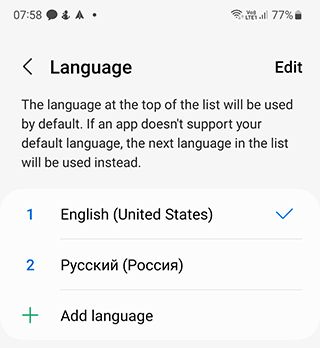
- Select Keyboard and Input Methods, and then select Input Languages.
After the list of languages opens, select the desired language. The location and name of the menu items may vary depending on your smartphone model.
How to change the language in iOS
On Apple devices, you can change the language settings as follows:
- Go to Settings - General
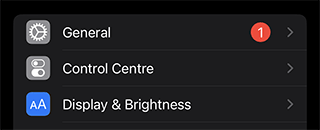
- Language and region - Preferred Languages.
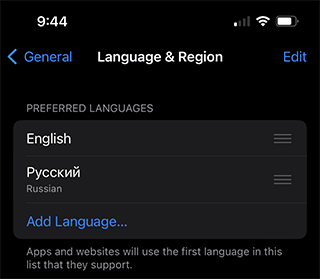
Select the desired language.
Confirm your choice.
If you reinstall the Maps app, it will apply the new system settings.
Why Google Maps displays in a language that's different from your operating system's language
Google Maps can use the settings of your account itself or focus on the location of the user. Therefore, service settings and operating system settings may be different.
In what languages is Google Maps available?
Now Google supports about 80 languages, including the peoples of Africa, Asia, and Eastern Europe.
Where to find the region settings for English
Google Maps automatically selects the URL according to your location and shows you the part of the map where you are. Google Maps works on some national URLs and opens in the language of the country where the URL belongs.
If you need to see the map and interface in English, go manually to the .com URL zone to do this:
- Open Google Maps in your browser.
- Go to Menu - Search Settings.
- At the bottom of the page, there is a section called "Choose a region".
- Select the English-speaking country you want.
- Click "Save."
Now the website will open with the desired URL and in the appropriate language.
Result: 0, total votes: 0
I'm Mike, your guide in the expansive world of technology journalism, with a special focus on GPS technologies and mapping. My journey in this field extends over twenty fruitful years, fueled by a profound passion for technology and an insatiable curiosity to explore its frontiers.