- Published on
- Updated on
Google Maps location sharing: how to fix on iPhone / Android
- Authors
Google Maps location sharing allows your friends, relatives to know your exact location. Despite the fact that in most cases this function works smoothly and accurately, on some devices there are problems are observed.
Basically, this error is inherent in mobile devices Android (Samsung Galaxy S21 - S22 and older models), as well as on the iPhone 9, 10, 11, 12, 13 and later.
So, let's figure out how to make your location available so that you don't get any errors on your device or on the phone you're sharing the location from.
Table of Contents
- Part 1. Google Maps location sharing says person is offline
- Part 2. How accurate is Google Maps location sharing?
- Part 3. How to know if someone stopped sharing location Google Maps
- Part 4. Google Maps location sharing not updating: a fix
- 1. Turn off Power mode on your phone
- 2. Restarting the phone
- 3. Clearing the cache on mobile phone
- Enable / disable Location service
- Make sure that offline mode on iOS is turned off
Part 1. Google Maps location sharing says person is offline
What does 'offline' mean? Typically, this error occurs if the user
- changed mobile device to another one,
- disabled wi-fi or is out of range of the mobile / cellular network,
- disabled his / her Google account on Android or iPhone.
Users report that on one mobile device the user sees the location of another, while on the second user's screen the message: person is offline and Google Maps location is not updating.
The first way to fix the error:
- Log in to your Google account on your device.
- Go to Activity controls.
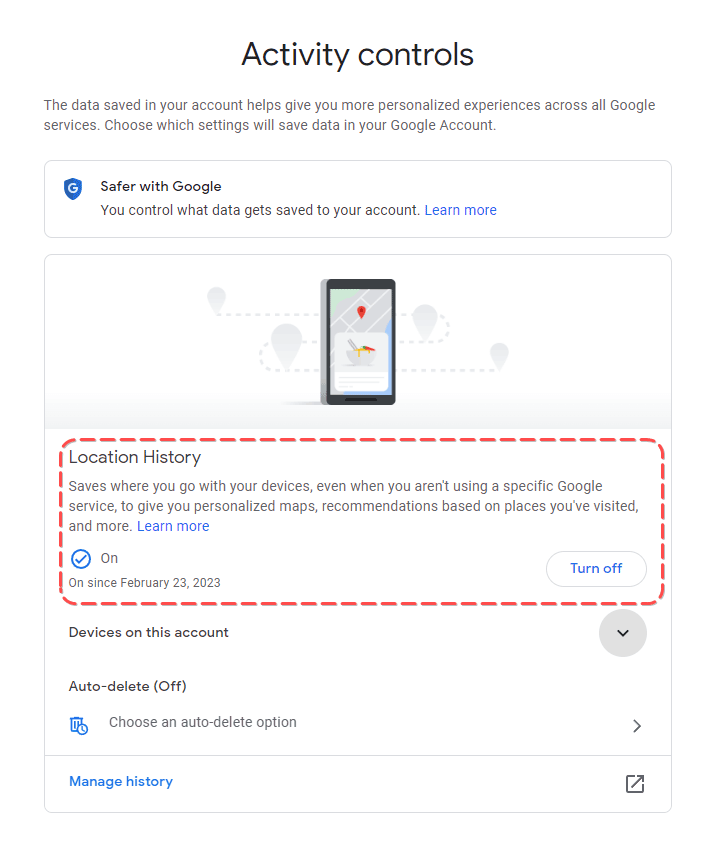
- Under Location history > Devices on this account, activate the mobile device in the list via checkbox.
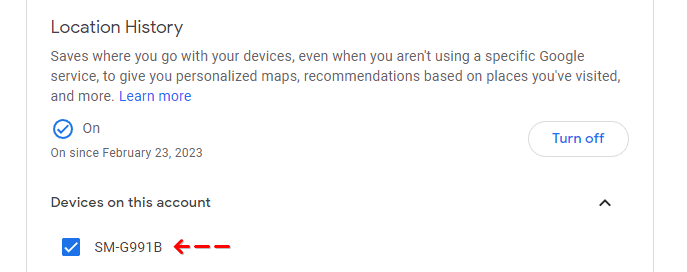
Second way:
- Go to Activity controls.
- Remove the device you are not using from the list.
- Activate the new mobile device that you are currently using to locate.
- Disable device sharing and re-enable it.
The third way:
- Open Google Maps on the phone that provides the location.
- Tap the profile image in the top right corner on the screen.
- From the menu, navigate to the Location sharing settings.
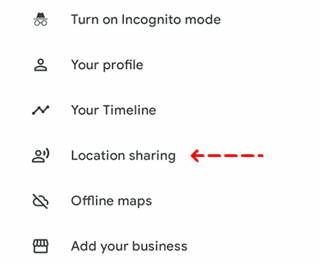
- A Stay connected screen appears at the top of the screen.
- Tap on the Share location button.
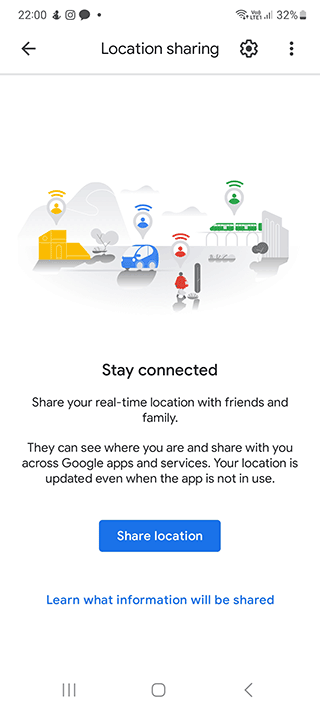
- Set time limit for sharing location.
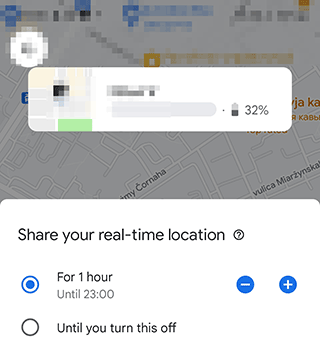
Part 2. How accurate is Google Maps location sharing?
The accuracy of location calculation is about 20 - 25 meters. The correctness of the location sharing depends on the following factors:
Factor 1. The specific location of the user at that moment.
For example, indoors, communication with GPS satellites may be unstable, which will affect the accuracy of positioning. In open terrain, as a rule, the accuracy of coordinates is the already mentioned 20 meters.
Factor 2. If you use Wi-Fi or mobile data on Android or iOS, Google Maps can improve the accuracy of geolocation measurement.
Part 3. How to know if someone stopped sharing location Google Maps
As soon as the user stops sharing location on Android or iOS,
- a notification appears on the screen
- the user's nickname will still be available on the screen
- you will still see their status when you resume location tracking
To activate the sharing location function again, tap the Share your real-time location button in Google Maps.
To remove a user from the list,
Step 1. tap the button with three horizontal dots
Step 2. use the Remove from list command.
Step 3. the selected user will no longer be able to follow your movements.
Part 4. Google Maps location sharing not updating: a fix
1. Turn off Power mode on your phone
If you use Power mode on your phone, some of Google's background services will be unloaded. Accordingly, location determination may not work steadily and fully.
Solution.
You can easily fix the Google Maps error by putting your phone into default power mode. Note that your phone's battery will drain faster.
Instructions for Android:
- Open the Quick settings panel.
- Hold down the Power saving button with your finger.
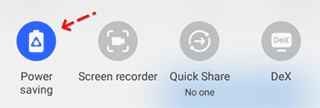
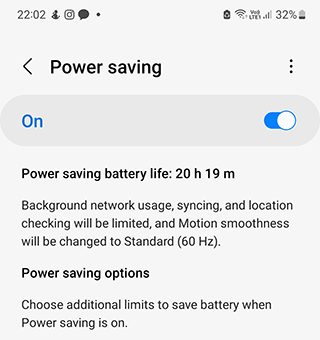
- Select the High performance mode.
- Run or restart the Google Maps app.
For iPhone:
- Go to the Battery settings.
- Change the battery mode by turning off the Lower Power Mode.
2. Restarting the phone
Probably, there was an unexplained failure of Google Maps app or the phone lost connection with the satellite. This error is common for both iOS and Android.
Solution.
The easiest way to fix "Google Maps Location Sharing Not Updating" error is to restart your phone.
3. Clearing the cache on mobile phone
If Google Maps cache occupies too much space, the app will not work correctly.
Solution.
You can fix the error by clearing the cache. It's a safe action that won't take long.
Instructions for Android:
Step 1. Go to Settings > Apps
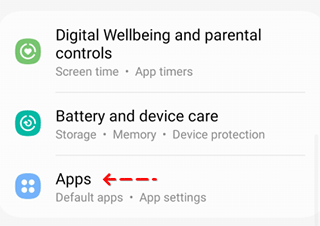
Step 2. Search for Maps.
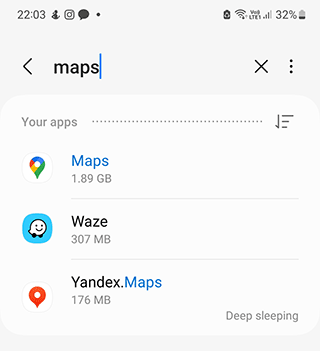
Step 3. Go to Storage and tap Clear data.
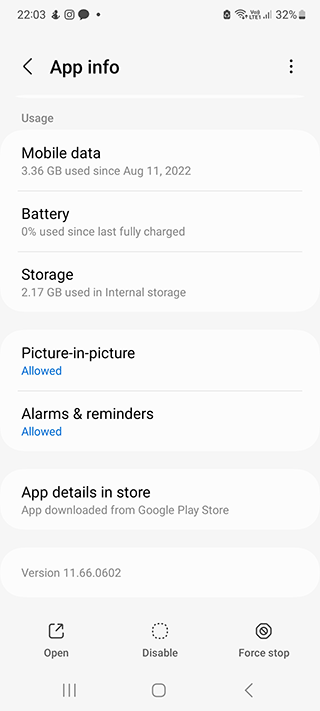
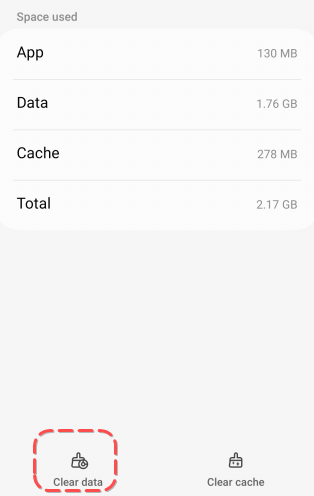
Step 4. Restart the Google Maps app and check if the "Location Sharing Not Updating" error appears.
Instructions for iOS:
- From the Google Maps settings, find the About, terms & privacy section.
- Use the Clear application data option to clear the cache.
- Restart the app.
We also advise to clear system cache.
Enable / disable Location service
The Location service must be manually enabled on your iPhone with iOS 11, 12, or 13. In some cases, iOS apps (for example, iOS Maps) use the wi-fi network to determine your location, providing inaccurate information.
How to fix
Make sure that the GPS connection on iPhone is enabled. How to do this:
- Go to Settings
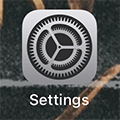
- Tap the Privacy button
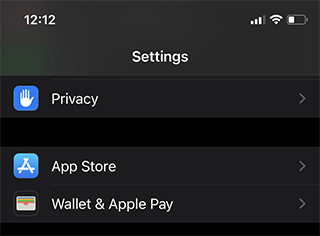
3. Tap Location Services option.
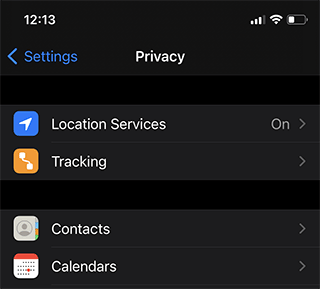
4. Disable Location Services by tapping the Disable button.
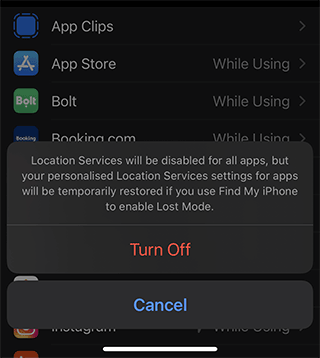
- Wait for half a minute to a minute and then move the slider to the On position.
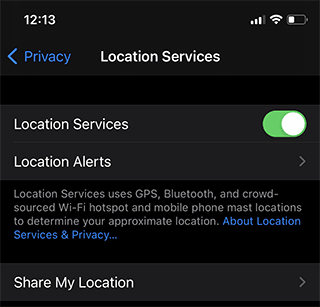
The method is quite simple, but it works on older versions of iOS (14, 12), where you sometimes see a similar service signing off and need rebooting it in the way described.
Make sure that offline mode on iOS is turned off
Similar to the above method, try to use the "Airplane" mode. If you forget to deactivate it, all wireless connections, mobile network and GPS will be unavailable. Most likely, a notification will appear on the screen informing that "location service unavailable." or “user is offline”
How to fix
You can disable offline mode on your iPhone the next way:
- Go to Settings.
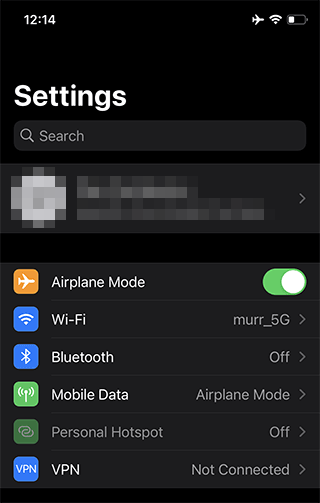
- Enable Airplane mode by moving the slider to the right.
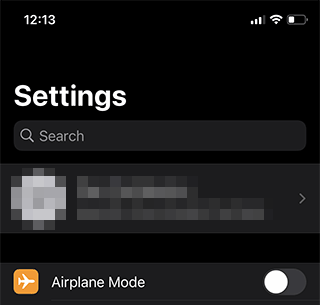
- Wait 20 seconds to 1 minute and re-enable the option.
This solution is also applicable in many other situations, not only in case of location services failure on Google Maps.
Result: 0, total votes: 0
I'm Mike, your guide in the expansive world of technology journalism, with a special focus on GPS technologies and mapping. My journey in this field extends over twenty fruitful years, fueled by a profound passion for technology and an insatiable curiosity to explore its frontiers.