- Published on
- Updated on
Android Auto Data Usage: Why It Uses So Much Data & How to Reduce Consumption
- Authors
Android Auto can be used without an internet connection in limited mode by downloading maps and routes in advance.
Google Maps offers an offline map download option to reduce data usage. To use the Android Auto app effectively, users need to install it on their mobile device and pair it with the car's control system. By following these steps, users can reduce Android Auto's high data usage while staying connected on the road without compromising safety.
Table of Contents
- Does Android Auto Use Mobile Data?
- What Services Contribute to Android Auto Data Usage
- How Much Data Does Android Auto Use Per Hour/Day/Month?
- Can I Use Android Auto Without Using Data?
- What Factors Affect How Much Data Android Auto Uses?
- How to Stop Android Auto From Using So Much Data
- How to Monitor Android Auto Data Usage in Your Phone Settings
- FAQ
- Does Waze Use a Lot of Data with Android Auto?
- What is the Android Auto App?
- How Much Data Does Google Maps Use on Android Auto?
Does Android Auto Use Mobile Data?
Android Auto is a mobile app that allows users to connect their smartphone to their car's infotainment system and access apps and services such as navigation, music streaming, weather radar and voice assistants. Yes, Android Auto does use data to work properly.
The app works through WiFi or mobile data connection. Without an Internet connection, it will not be able to access online services such as Spotify or navigation. If you use a navigation app (Google Maps or Waze), Android Auto uses GPS navigation data as well.
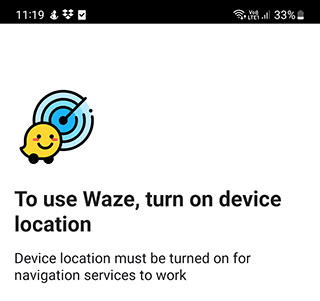
Android Auto works with apps that transmit and receive large amounts of mobile data, such as Google Maps and the "Ok Google" voice assistant. It needs an Internet connection to function properly, which explains the high data usage many users report.
What Services Contribute to Android Auto Data Usage
When it comes to services for navigation, Android Auto is compatible with Google Maps and Waze, both of which can use substantial amounts of mobile data.
Google Maps gives detailed information about the GPS location and movement along the route in real time. Android Auto selects the most convenient and fastest routes, shows traffic jams, and supports voice commands, all of which require data consumption.
Waze is a social navigator designed so that the driver can report incidents on the road and traffic jams to supplement route information. This way, drivers help each other use more accurate maps during trips, while increasing their rating in the app. This real-time data sharing contributes to Android Auto using a lot of data.
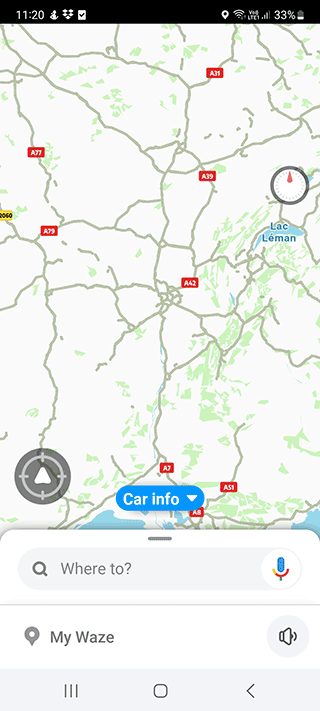
Android Auto allows you to receive incoming and make outgoing calls, send messages, listen to music, podcasts, and audiobooks. It supports services such as Play Music, iHeartRadio, Amazon Music, Spotify, Pandora, and Audible. Each of these services increases the overall data consumption when using Android Auto.
If an app is compatible with Android Auto, this will be mentioned in the description before downloading to your smartphone.
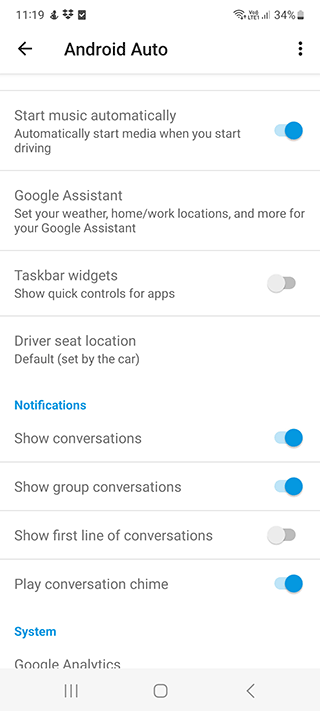
How Much Data Does Android Auto Use Per Hour/Day/Month?
The amount of mobile data you consume depends on how often and for how long you use the app, how many services you use, and how your device is set up - whether it has restrictions set to reduce data usage.
Android Auto Data Usage Calculator
Android Auto Data Usage per hour(s) is 0 - 0 Megabytes in average
| Time | Hour | Day | Month |
| Average minimum data consumption | 5-10 MB | 1 Gb | 15-30 Gb |
Users can reduce Android Auto's high data usage by disabling mobile data in Android Auto settings or monitoring their mobile data usage in their phone settings.
If you use the Android Auto app actively, it is worth activating a data plan with unlimited Internet access to avoid issues with high data consumption.
Can I Use Android Auto Without Using Data?
The quick answer is: Yes, you can use Android Auto offline in limited mode to stop Android Auto from using data.
Using Android Auto offline to reduce data usage:
- Download the necessary maps and routes in advance, then Android Auto will open them offline, with no WiFi or mobile data required. This is the primary way to use the app without a network connection.
- If you have a route in an area with poor signal, save an offline map in advance and use it when you don't have a wired connection to prevent excessive data consumption.
Using Android Auto online (normal data usage):
- All other functions of Android Auto require an online connection. It is advisable that the connected mobile device has unlimited mobile data.
- Otherwise, if your phone has a data plan with a limited Internet package, the MBs allocated will be quickly spent due to Android Auto's high data usage.
What Factors Affect How Much Data Android Auto Uses?
The amount of mobile Internet consumption depends on the settings of the app, the smartphone, and the intensity of use of services through Android Auto.
If you use Google Maps navigation only, the online mode will consume data from 5MB per hour.
If you open new maps, zoom in and out frequently, then much more data will be consumed due to constant loading. This explains why Android Auto uses so much data for some users compared to others.
How to Stop Android Auto From Using So Much Data
Tips to reduce Android Auto's high data usage:
If you use Google Maps and other services via Android Auto in online mode, you will need a large amount of data.
- Consumption can reach hundreds of megabytes per day.
- To use data more sparingly, save routes and open them offline when needed.
- Download maps that you use frequently so you don't have to use mobile data unnecessarily.
To reduce data usage with offline maps, follow these steps:
- Go to Google Maps, and log in to your profile.
- Tap the "Offline maps" section.
- Tap the "Download offline map" button.
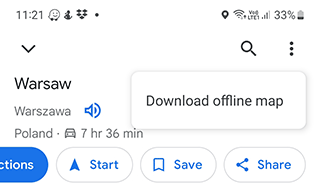
- Highlight the desired area on the map.
- Tap the Download button.
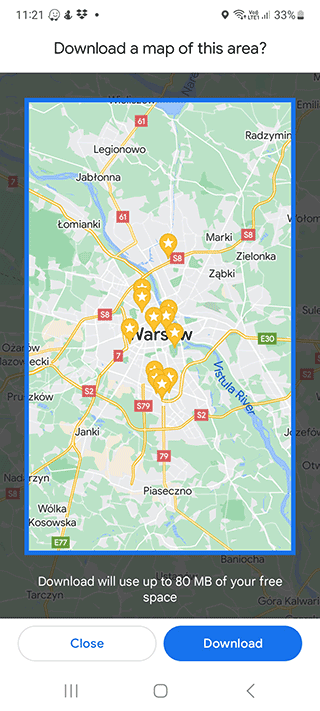
Make sure the process has started and wait for it to complete.
If you do not want to waste data to download maps, save them when connected to Wi-Fi. Set the download limit in the Settings:
- In the app, tap on the gear icon ("Settings").
- Go to "Download Settings."
- Turn on the "Only when Wi-Fi is available" option.
Now the app will not download anything through the mobile connection.
Another way to reduce Android Auto's data consumption:
- Locate the "Data Transfer" section in your smartphone settings.
- Select Android Auto from the list of apps.
- Turn off the "Background Connection" option.
After this, the app will not be able to update itself and send data in the background, which will significantly reduce data usage.
How to Monitor Android Auto Data Usage in Your Phone Settings
To check how much Internet data is spent on your mobile device, use the Settings section.
To track Android Auto's data usage, you need to:
- Go to "Settings" in the main menu.
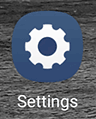
- Select "Mobile networks", "Connections", "Internet" (the name of this item varies from model to model).
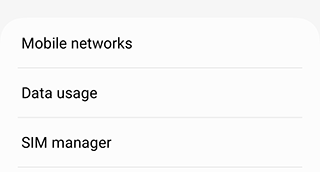
- Find the "Data usage" item.
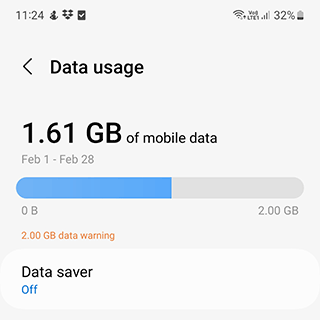
- Here you will see the total mobile data consumption stats.
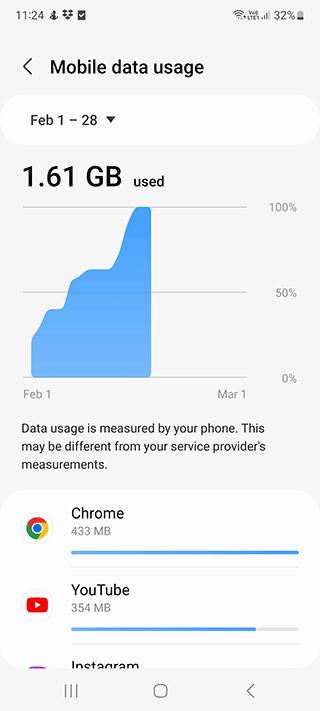
- Select the app of interest, in this case Android Auto, and see the spent megabytes specifically for it to understand if Android Auto is using too much data.
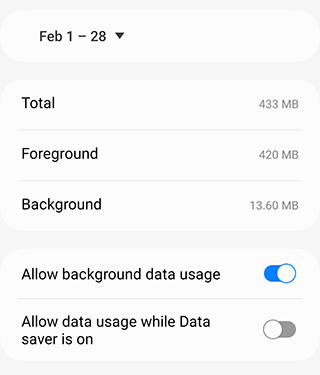
- The report period can be selected via the drop-down list to monitor daily, weekly, or monthly consumption.
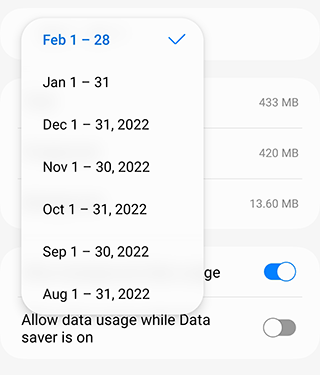
FAQ
Does Waze Use a Lot of Data with Android Auto?
According to the official manual, the Waze app works great on cars that support Android Auto. With this app, you can navigate, use voice commands, control maps, and download offline maps for offline operation on the vehicle's head unit to reduce data usage.
However, if Waze does not start on your head unit after initiation of Android Auto, you should check your devices and apps for technical errors. Most of the time, Waze errors are related to an incorrect USB, WiFi, or Bluetooth connection between the phone and the car.
Like other navigation apps, Waze can contribute to high data usage in Android Auto if used online without offline maps.
What is the Android Auto App?
Android Auto is an app that synchronizes navigation functions of your smartphone with your car's onboard computer.
After installing the app on the mobile device and pairing with the control system of the car, Android functions are displayed on the dashboard. Apps downloaded to the smartphone and compatible with Android Auto appear on the display.
The app works only with compatible cars, but their list is constantly growing with system updates that support Android Auto features. The purpose of this app is to minimize driver distraction while still allowing access to necessary smartphone functions. For example - listening to music, watching the map, making calls, and receiving messages.
Understanding what Android Auto is and how it works can help users better manage its data consumption and reduce unnecessary data usage.
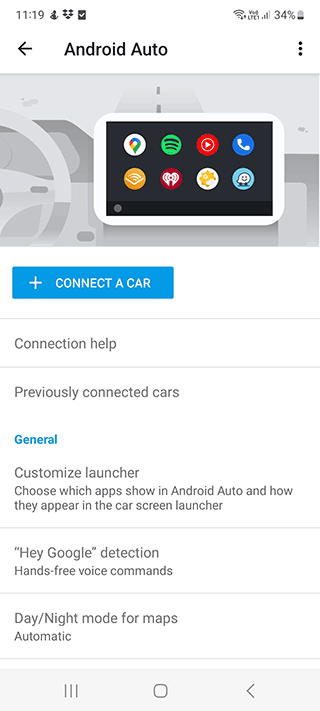
How Much Data Does Google Maps Use on Android Auto?
When using Google Maps for navigation through Android Auto, the data usage is approximately 5-10 MB per hour for standard navigation. However, this can increase significantly based on:
- How frequently you zoom in/out or move around the map
- Whether you're in an area with complex mapping data
- How often the route recalculates
- If you're using satellite view (which uses substantially more data)
To reduce Google Maps data consumption on Android Auto, download offline maps for areas you frequently travel through and use them instead of the online version.
Result: 0, total votes: 0
I'm Mike, your guide in the expansive world of technology journalism, with a special focus on GPS technologies and mapping. My journey in this field extends over twenty fruitful years, fueled by a profound passion for technology and an insatiable curiosity to explore its frontiers.