- Published on
- Updated on
How to Connect Waze to Car Screen: Complete Guide for CarPlay and Bluetooth
- Authors
Table of Contents
- Does Waze Work with Apple CarPlay?
- Additional Settings Available When Using Waze in Car
- How to Connect Waze to Car Bluetooth with CarPlay
- Finishing Setup: How to Use Waze in Car
- Does Siri Work with Waze When Connected to Car?
- What Waze Features Are Available When Connected to Car Screen?
- How to Stream Music via Waze When Connected to Car
- How Do I Connect My Audio Player to Waze?
- What Version of iOS Is Required to Connect Waze to Car?
- Can I Set Waze as the Default Navigation App When Connected to Car?
- How Do I Disconnect Waze from Apple CarPlay?
- FAQ
- Can You Connect Waze to Your Car Without CarPlay?
- How to Connect Waze to Car Bluetooth for Android Users
- Is It Possible to Display Waze on Car Screen Without CarPlay or Android Auto?
Waze is a convenient minimalist navigation app, popular in many European countries. In addition to route guidance, you can display information about places of interest, compare prices at gas stations, read reviews, monitor the traffic situation, and more on your car screen when properly connected.
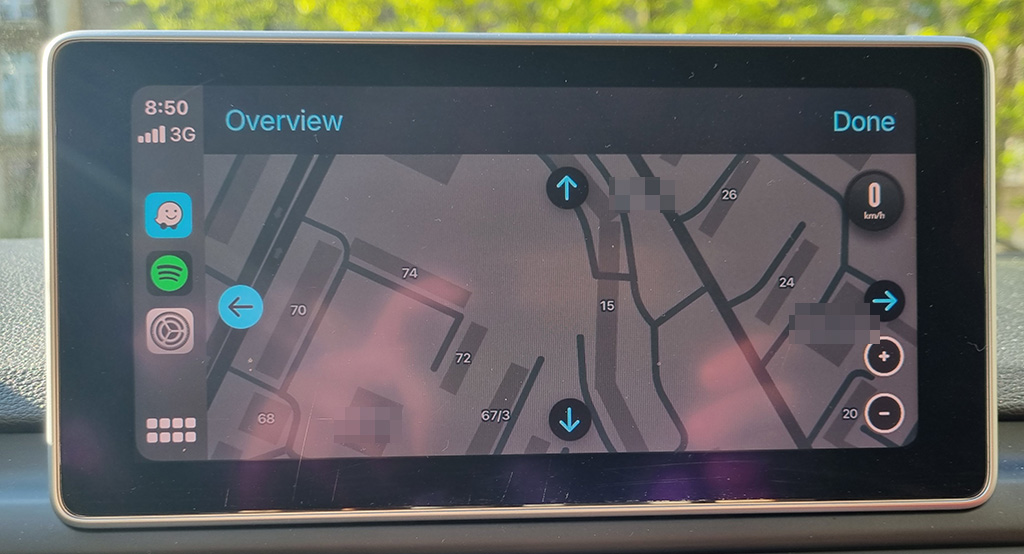
Does Waze Work with Apple CarPlay?
Yes, Waze works perfectly with CarPlay. If CarPlay has been updated but Waze is not showing on your iPhone or car screen, try this step-by-step instruction to connect Waze to CarPlay:
- Open the iPhone Settings;
- Go to "Main";
- Go to CarPlay;
- Select the name of your vehicle;
- Tap the "+" icon to add Waze to your CarPlay display.
After completing these steps, all the classic Waze functionality will be available for use through your vehicle's screen. This is one of the most reliable ways to display Waze on your car screen without using Android Auto.
Additional Settings Available When Using Waze in Car
There are several additional settings available when using Waze in a vehicle. To access them, navigate to the Waze Settings.
Here are the key options that can be configured to set up Waze in your car:
- Voice & Sound Settings. Disable voice prompts and use navigation only, or add your own commands. You can also adjust the sound level in the car, for example, separately for navigation and for music or podcasts when connected via Bluetooth.
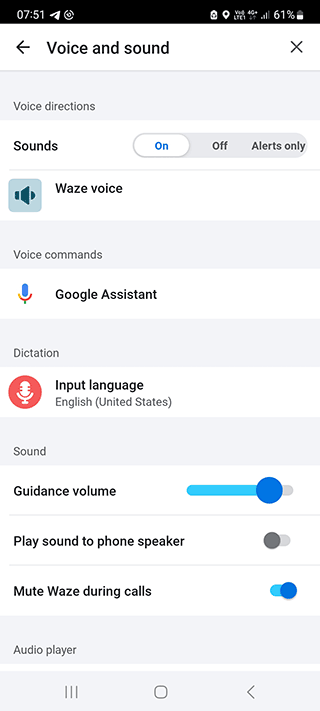
- Notification settings. You can customize notifications for urgent calls, messages, navigation events, and messages. For example, you can completely turn off audible notifications while the vehicle is in motion.
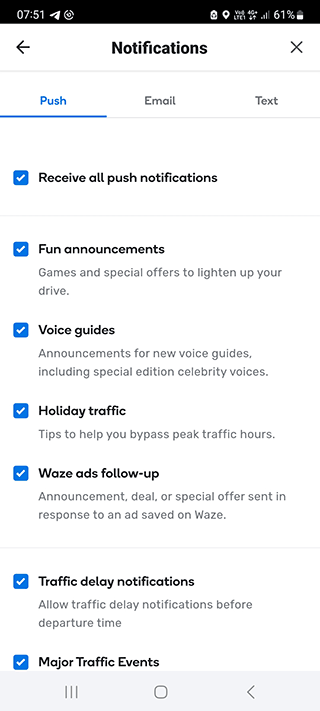
- Navigation settings. You can customize navigation options such as Avoid toll roads, Avoid highways, Avoid ferry crossings, Avoid tunnels, Avoid one-way streets, Avoid busy intersections.
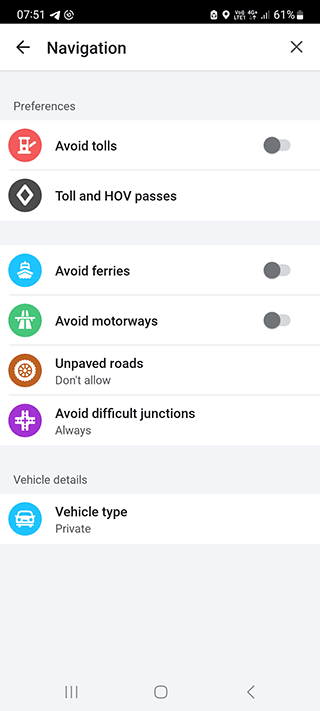
Customizing these settings will help you optimize Waze for use in your car, ensuring a safer and more convenient navigation experience when Waze is connected to your car screen.
How to Connect Waze to Car Bluetooth with CarPlay
For convenient and safe use, you can connect Waze to your car screen via Bluetooth and Apple CarPlay. Follow these steps to connect Waze to your car:
Step 1. Install the Waze app from App Store on your iPhone.
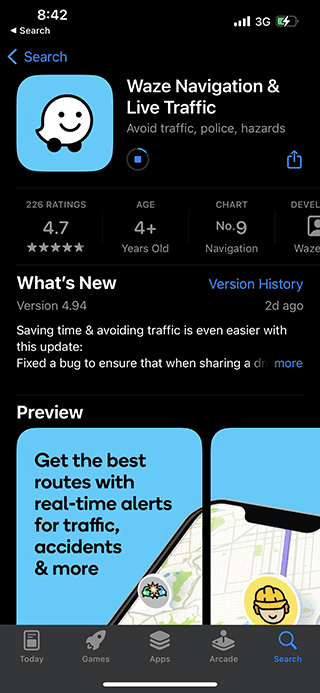
Step 2. Turn on Bluetooth on both your iPhone and car head unit.
Step 3. Connect your iPhone to the car using Bluetooth or USB connection;

Step 4. Tap the Waze icon on the CarPlay screen to display Waze on your car screen.
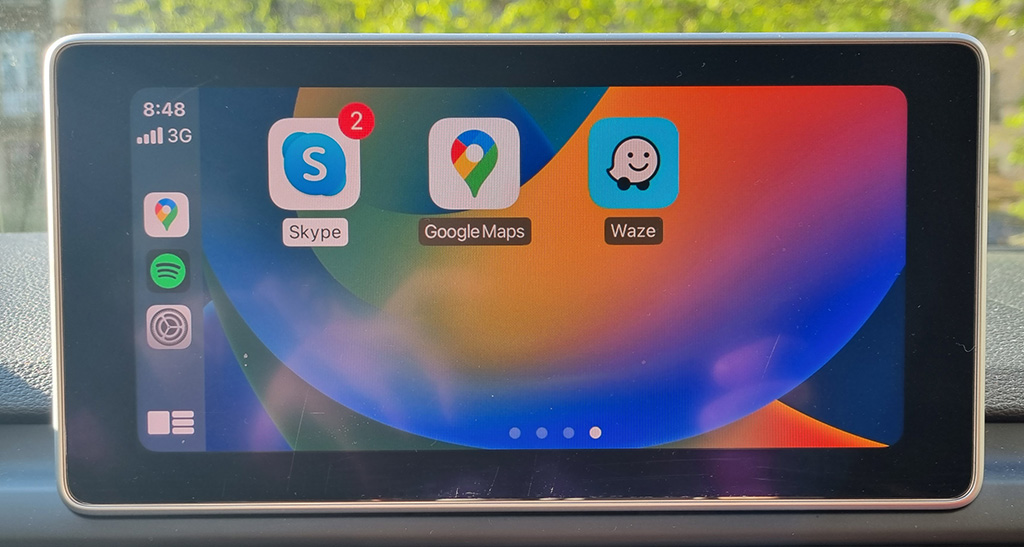
Note. As of 2023, Waze has been added to the CarPlay main screen by default, so no extra effort is required to connect Waze to CarPlay. If you don't see Waze on your car screen, make sure it's enabled in your CarPlay settings.
Finishing Setup: How to Use Waze in Car
To complete your Waze setup and use it effectively in your car, you'll also need to configure the audio output for Waze to work correctly over a Bluetooth connection.
To play Waze sounds via Bluetooth through your car's speakers:
Step 1. Tap the Menu icon from the top left corner.
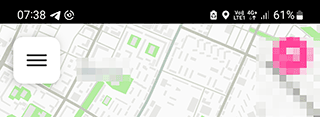
Step 2. Tap Settings from the list
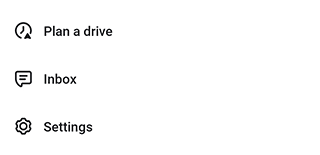
Step 3. Go to Voice & sound section
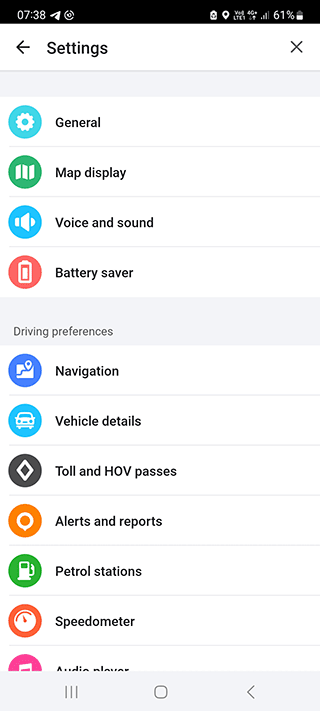
Step 4. Under "Sound" section, tap Play sound via menu item
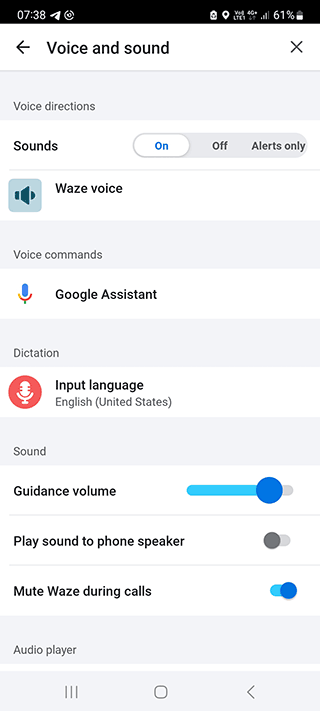
Step 5. Use Play as Bluetooth phone call option to start playing sounds via the Bluetooth device.
From now on, all road traffic events and notifications will sound through the head unit of the vehicle to which Waze is connected via Bluetooth. This setup ensures you can use Waze in your car with optimal audio settings.
If you do not see Waze on your head unit for some reason, check if your car's entertainment system firmware needs updates.
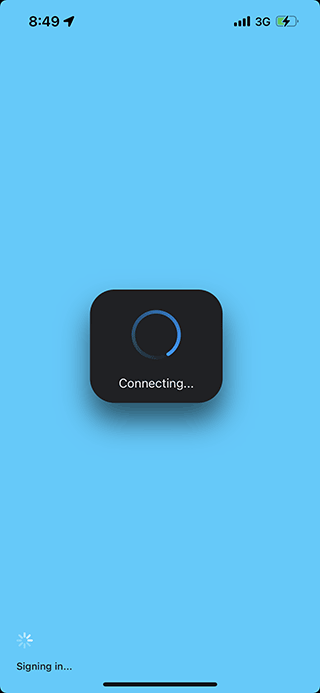
Does Siri Work with Waze When Connected to Car?
Yes, Siri works with Waze when connected to your car screen. When the navigation app is running on your iPhone and connected to the car interface, you can use Siri for commands such as:
- "Hey Siri, how to get to the restaurant."
- "Hello Siri, how to get to the airport."
- "Hello Siri, how to get home."
In addition to route guidance, Siri can find certain places on the map and speak their descriptions when Waze is connected to your car via CarPlay.
If the voice commands don't work, check to see if the voice assistant on your mobile device is working properly.
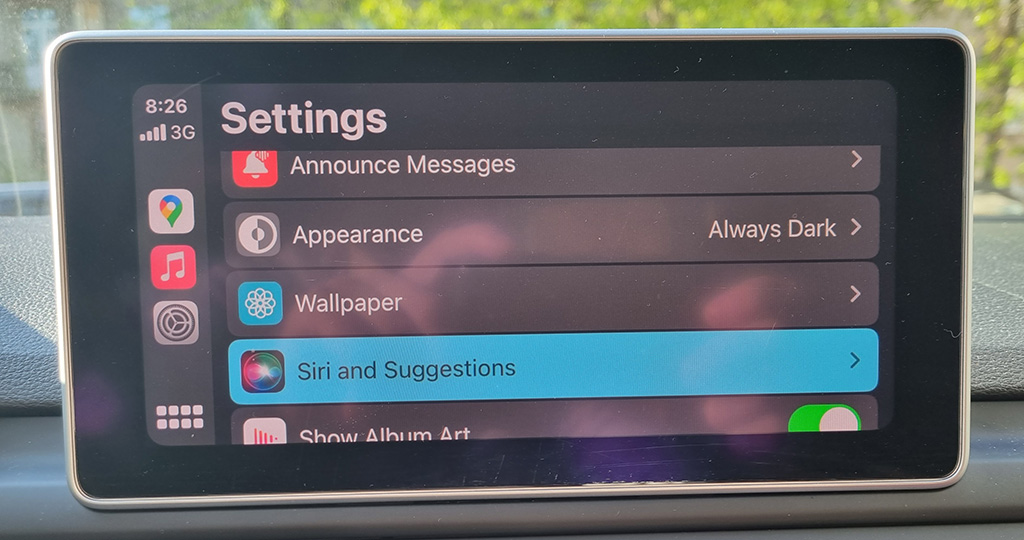
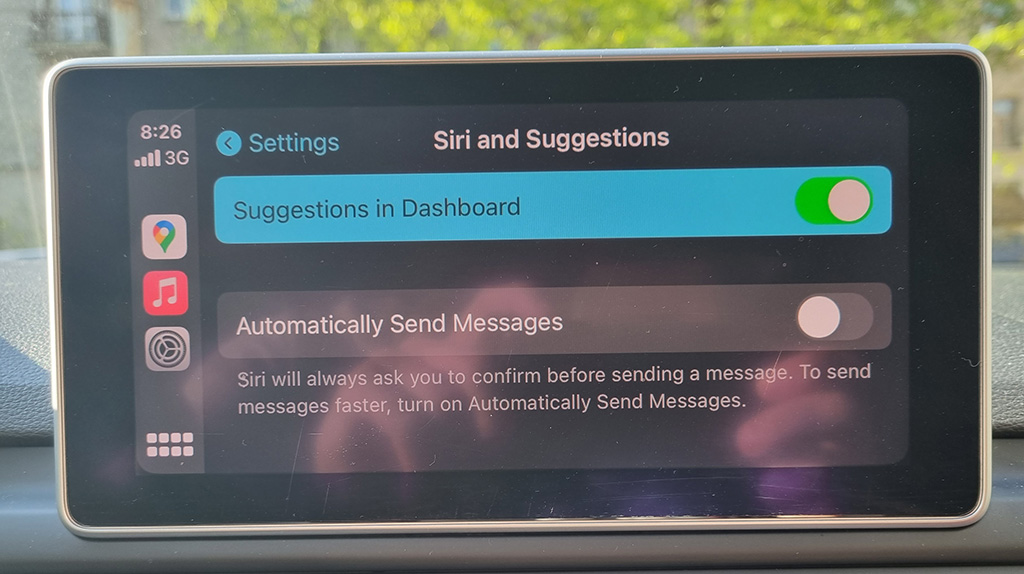
If the Siri function on your iPhone is working properly but still doesn't work with Waze in your car, the problem may lie in the technical setup of your car. Check if the microphone works by making a phone call with your iPhone connected to the car.
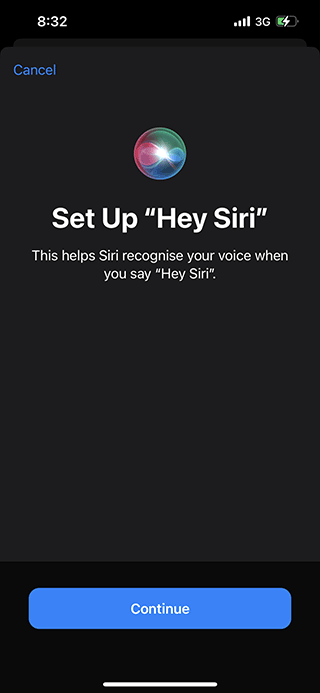
What Waze Features Are Available When Connected to Car Screen?
Like any navigation app, Waze strives to make it as easy and safe as possible for the driver while driving. That's why the main feature is hands-free navigation when Waze is connected to your car. All commands can be given using Siri.
Voice messages will inform you not only about the route, but also about traffic accidents, etc. This allows you to keep your eyes on the road during the trip.
Additional functionality when Waze is connected to your car screen:
Real Time Traffic Information. Waze uses real-time traffic data to give you the fastest route to your destination based on current traffic conditions.
Community Alerts. The app allows users to report traffic jams, accidents, speed traps, and other hazards in real time. This information is shared with other users to help everyone get to their destinations safely and efficiently.
Offline Maps. While CarPlay requires a data connection to work, Waze allows you to download offline maps for areas where you may not have a reliable connection. This is especially useful for traveling to remote or international locations.
Music and Podcasts. You can play music or podcasts through your car while using your navigation app. If you want to listen to your favorite playlist or talk show while traveling, this is the most convenient way.
How to Stream Music via Waze When Connected to Car
Yes, when Waze is connected to your car screen via CarPlay, you can listen to music and podcasts through third-party audio apps without leaving navigation mode.
Available audio players include Amazon Music, Apple Music, Audible, Audiobooks.com, Claro, RTL2, Música MX, Deezer, FUN Radio, iHeartRadio, NPR One, NRJ Radio, Pandora, Radio.com, RTL, Scribd, Spotify, Stitcher, TIDAL, TuneIn, TuneIn Pro, YouTube Music, Castbox.
Any of these players can be used with the Waze app when connected to your car. Playback can be controlled using the buttons at the top: Play; Pause; Next Track; Previous Track.
You can click on "show list" or "audio apps" to select a different player for the tracks.
How Do I Connect My Audio Player to Waze?
Through the Waze app, you can control CarPlay audio players installed on iOS when Waze is connected to your car screen.
If you do not have third-party player apps downloaded:
Download to iOS CarPlay any audio player you like from the review.
Run the Waze app on your iPhone.
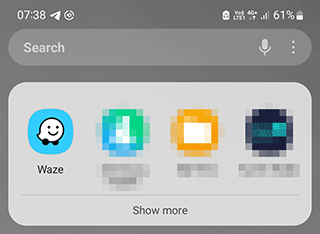
Tap on the Settings icon from My Waze menu;
Go to Audio player section;
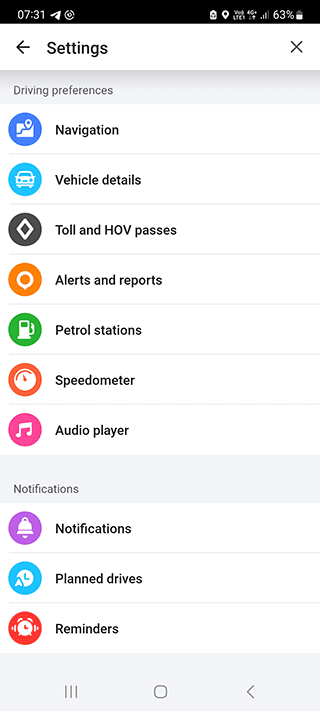
- Scroll down to Available apps and select the player you want to connect with.
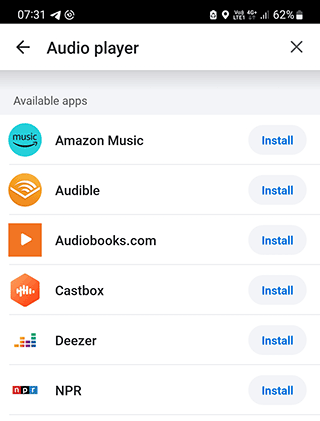
- Tap on the Install button.
If the CarPlay player is already installed on iOS:
- Go to Waze Settings.
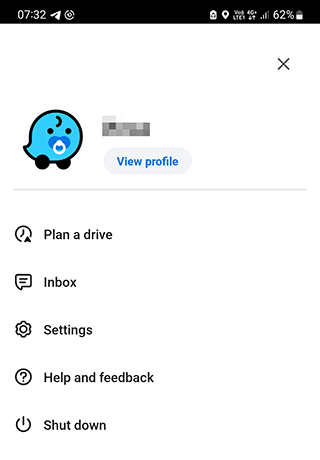
Select the player from Audio player section;
Tap "Accept".
Note that Waze itself is not capable of playing music. It only does this through third-party players. And we are talking about official services, where you will have to have an account and subscribe.
What Version of iOS Is Required to Connect Waze to Car?
iOS 12 or later is required to use Waze with CarPlay and connect it to your car screen.
Can I Set Waze as the Default Navigation App When Connected to Car?
Currently, this is not possible. CarPlay is an Apple product, so Apple Maps will open by default anyway. However, once you've connected Waze to your car and launched it once, it will remain easily accessible on your car screen.
How Do I Disconnect Waze from Apple CarPlay?
You can simply disable your device in the CarPlay settings section of your head unit if you no longer want to use Waze in your car.
You can also just connect another navigation app to your car screen.
FAQ
Can You Connect Waze to Your Car Without CarPlay?
Yes, if your car doesn't support CarPlay but has Bluetooth capabilities, you can still connect Waze to your car for audio navigation. While you may not be able to display Waze on your car screen, you can:
- Connect your iPhone to your car via Bluetooth
- Launch Waze on your iPhone
- Configure sound settings to play through your car speakers
- Mount your phone safely on your dashboard for visual navigation
How to Connect Waze to Car Bluetooth for Android Users
If you're using an Android device:
- Install Waze from Google Play Store
- Enable Bluetooth on both your phone and car
- Pair your Android device with your car's Bluetooth system
- Launch Waze on your phone
- Go to Settings > Sound & Voice > Sound
- Select "Play as Bluetooth phone call" option
If your car supports Android Auto, you can also set Waze as your preferred navigation app through the Android Auto settings.
Is It Possible to Display Waze on Car Screen Without CarPlay or Android Auto?
Some newer vehicles with advanced infotainment systems allow mirroring your phone screen through technologies like MirrorLink or manufacturer-specific apps. Check your car manufacturer's documentation to see if screen mirroring is supported, which would allow you to display Waze on your car screen even without CarPlay or Android Auto.
Result: 0, total votes: 0
I'm Mike, your guide in the expansive world of technology journalism, with a special focus on GPS technologies and mapping. My journey in this field extends over twenty fruitful years, fueled by a profound passion for technology and an insatiable curiosity to explore its frontiers.