- Published on
- Updated on
Apple Carplay not working: how to fix on iPhone
- Authors
This article addresses prevalent issues users face with the Waze navigation app when connected to Apple CarPlay. We delve into the reasons behind Waze not functioning correctly on CarPlay and offer effective solutions.
Table of Contents
User Location Not Detected Correctly
Recent CarPlay updates introduced several bugs, notably, inaccurate geolocation detection. Waze, linked to iPhone 12, 13, or newer, displays a stagnant location for an extended period, misleadingly suggesting the driver is stationary, even when in motion.
Symptoms:
- Persistent location marker in a fixed position.
Solutions:
Step 1. Kill the Waze app.
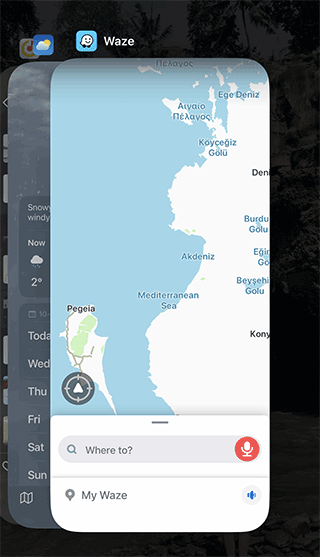
Step 2. Restart the iPhone entirely (via Power button).
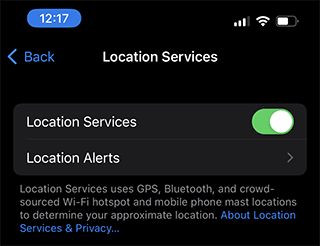
Step 4. Relocate the phone on the dashboard to ensure a clear connection to satellites.
Waze Can’t Find the Location
Waze may fail to track your location or establish the starting point, resulting in the absence of vehicle movement on the CarPlay screen.
Solutions:
Step 1. Open the Waze app and set a destination to initiate location determination.
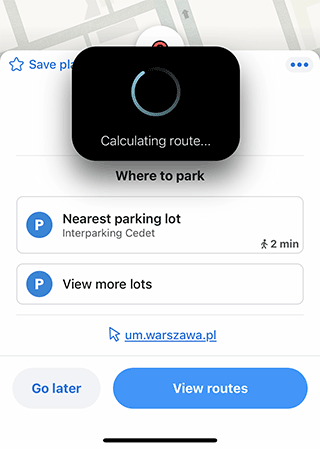
Step 2. If navigation isn't needed, tap the Stop button.
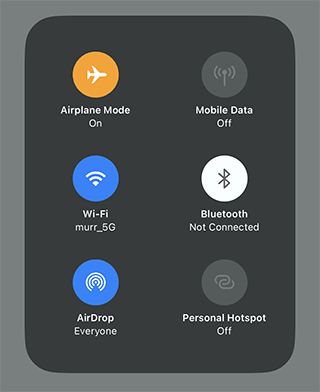
Step 4. Kill the Waze app, restart the phone, and reconnect to CarPlay.
Step 5. Ensure iOS motion and fitness tracker is activated or deactivated per need.
Waze Isn't Able to Detect Wi-Fi
Waze, when connected to CarPlay, might face issues detecting the network, leading to unpredictable navigation malfunctions.
Solutions:
Step 1. Disable Wi-Fi on the phone and connect Waze to CarPlay via MFI certified lightning cable.
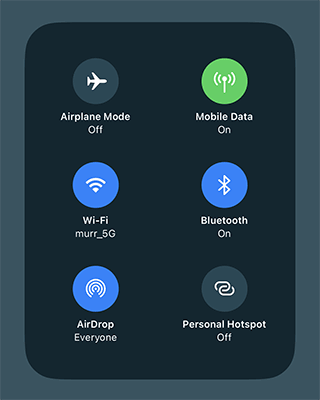
Step 2. Turn off Wi-Fi in CarPlay and enable it on your iPhone.
Waze Uses Vehicle GPS, Not Phone's
Users reported Waze misbehavior, including incorrect location and route errors. Some claim Waze fails to utilize the vehicle's GPS accurately when connected to the center console USB port.
Solutions:
Step 1. Drive to another location, stop the vehicle, and allow the phone to recalibrate.
Step 2. Remove Waze from CarPlay and reconnect it.
Step 3. Uninstall Waze via iOS settings and reinstall it on the iPhone.
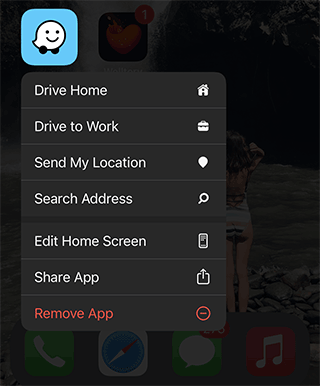
Waze Hangs on CarPlay
CarPlay issues with Waze include slow loading, screen freezing, and delayed response to route changes.
Solutions:
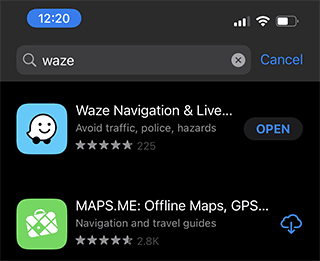
Step 2. Ensure iOS is updated to the latest version via Settings - General - Software Update.
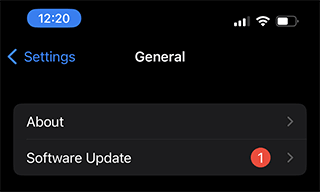
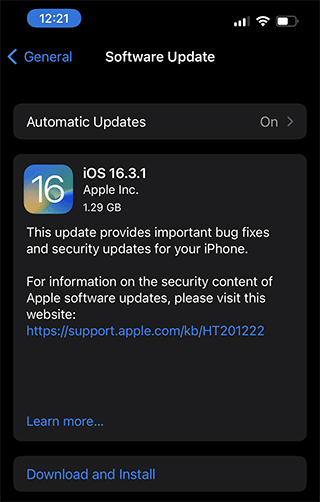
Step 3. Verify if the iPhone meets the system requirements.

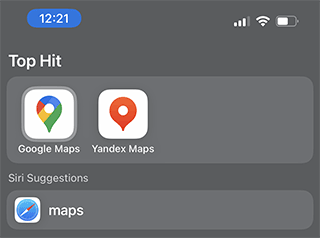
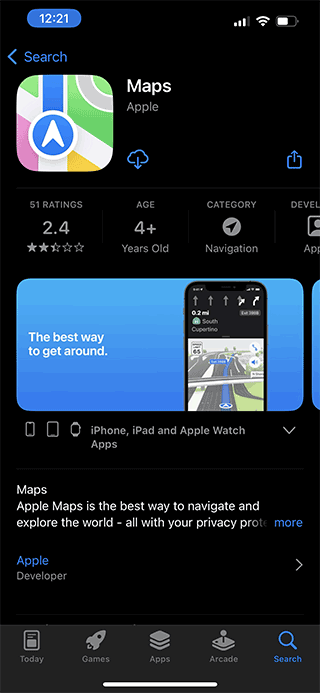
Step 5. To address CarPlay software problems, update the app or consult your car dealer.
Result: 0, total votes: 0
I'm Mike, your guide in the expansive world of technology journalism, with a special focus on GPS technologies and mapping. My journey in this field extends over twenty fruitful years, fueled by a profound passion for technology and an insatiable curiosity to explore its frontiers.