- Published on
- Updated on
How to save routes in Waze: Live Map guide
- Authors
Table of Contents
- Can you plan a route on Waze?
- What is a Live Map?
- Step 1. Specify the departure time
- Step 2. Choose starting point
- Step 3. Choose destination
- Step 4. Saving the route to your phone
- How to change the start point within the Waze app
- Other ways to save a route
- FAQ
- Can I specify a via point in the itinerary?
- What additional features are available to authorized Waze users?
- How to save a destination in Waze?
We have a question on My GPS Tools:
Hello friends! You write a lot about Waze. Does it have an option to save the route? It would be convenient to use the option in case I don't have the internet. I could open the route on my phone and use it. I remember there used to be a save route button in the Waze app, but I can't find it now.
Can you plan a route on Waze?
The answer is YES.
The Waze mobile navigator, before Google bought it, had a save route feature. The user could plan a ride in the car, save the route, and then use it offline or the next time it was launched. The convenience of the method is that you do not need to create a route in real time. The user can plan the trip in advance, choose the best route, and read the details. This is called route planning.
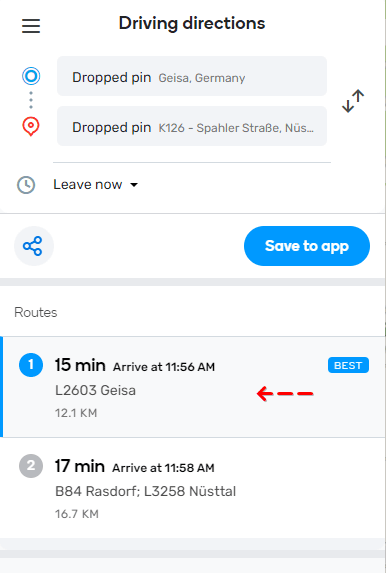
Using a browser and Live Map you can make a route of any complexity and then send it to the Waze mobile app. It is a very convenient way. Let's see how it works in the article.
What is a Live Map?
Live Map is an interactive road map that shows in real time the situation on the road in a specified area. Specifying the starting point and the destination point, you can find out how much time it will take to cover the distance and what is the best route to take.
You can also use Live Map to create a custom route with departure and arrival times. The user-created route is easy to send to your mobile device and save for a future trip.
Step 1. Specify the departure time
You can specify either the current time, or another day and time respectively.
- Via Arrive at select list specify exact time.
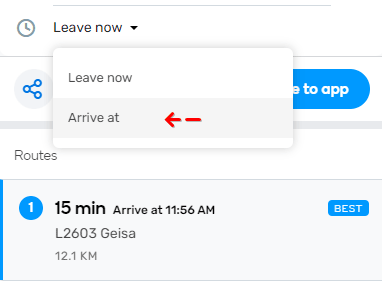
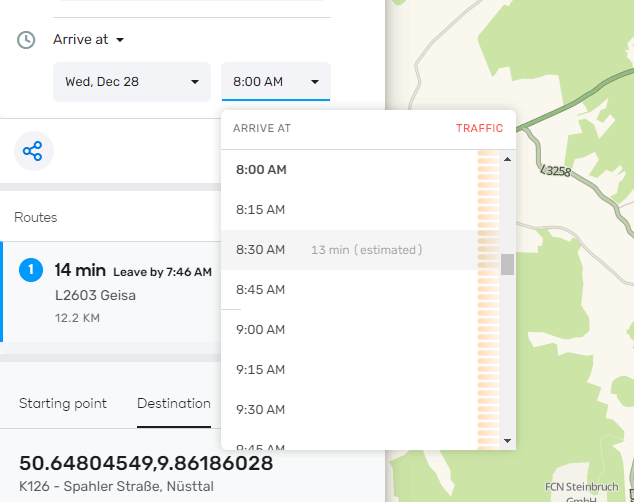
- To select current time specify Leave now.
Option of time selection is convenient because Waze will give an approximate time of arrival. The service will analyze the situation on the road and inform you about changes or new situations on the road.
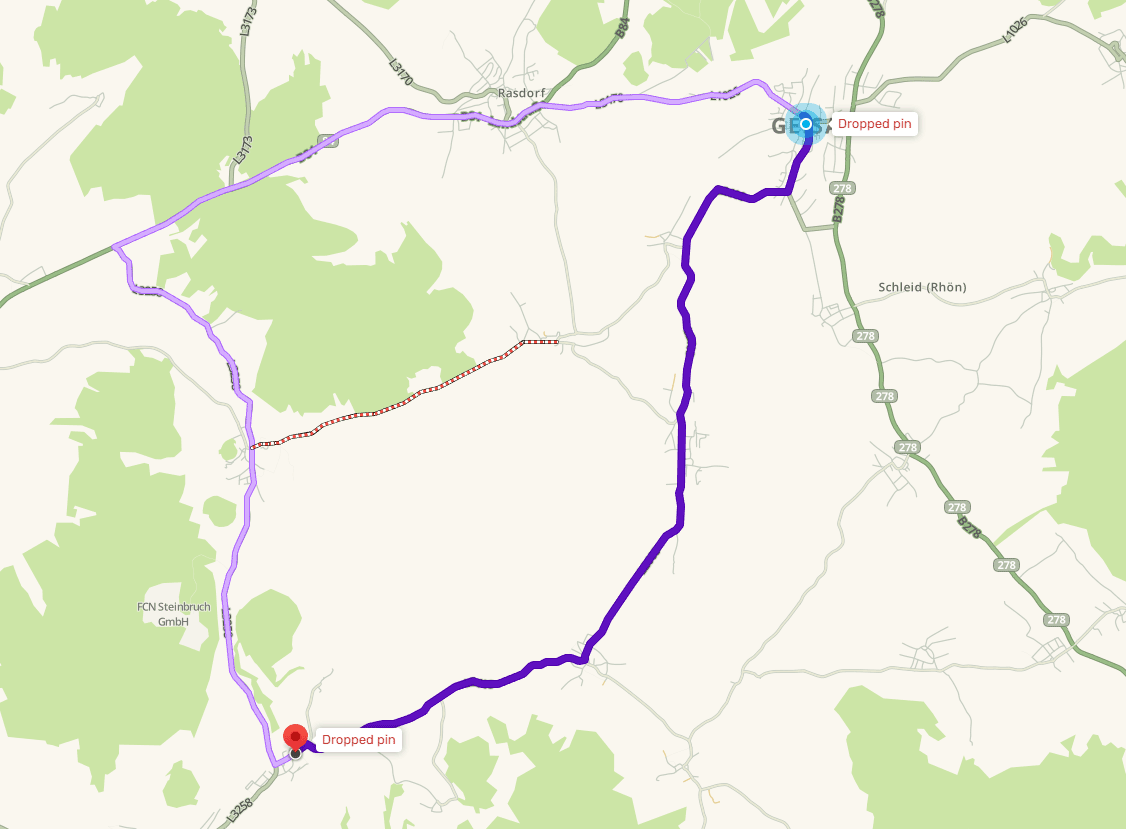
Step 2. Choose starting point
There are several ways to choose a starting point.
Put the cursor in the "Choose starting point" field and manually select the location on the map
Enter the name of the address manually and choose from the proposed options
Enter coordinates: longitude and latitude
In the context menu (right mouse click) select Set as starting point.
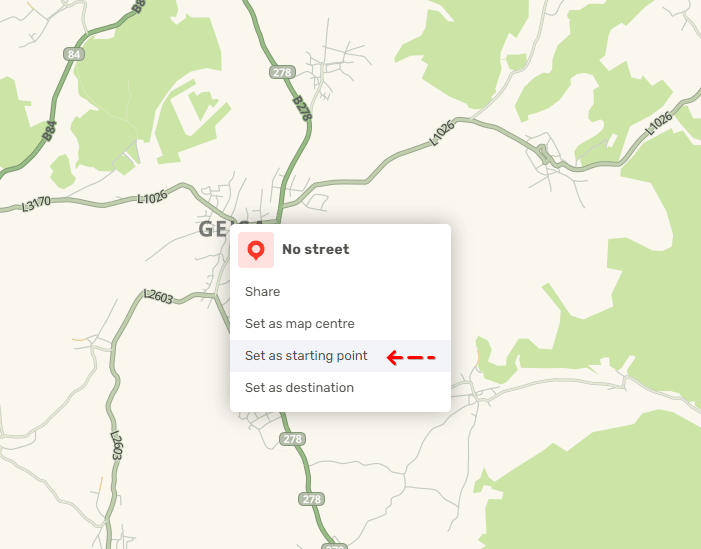
If you move out of the home address, you do not need to enter the street name or house number every time. Most likely, this location will already be listed as the starting point.
This option is available on iOS and Android. However, you must be logged into your account.
Step 3. Choose destination
This way you can also choose the final point of the route. Use the context menu, entering the address or GPS coordinates.
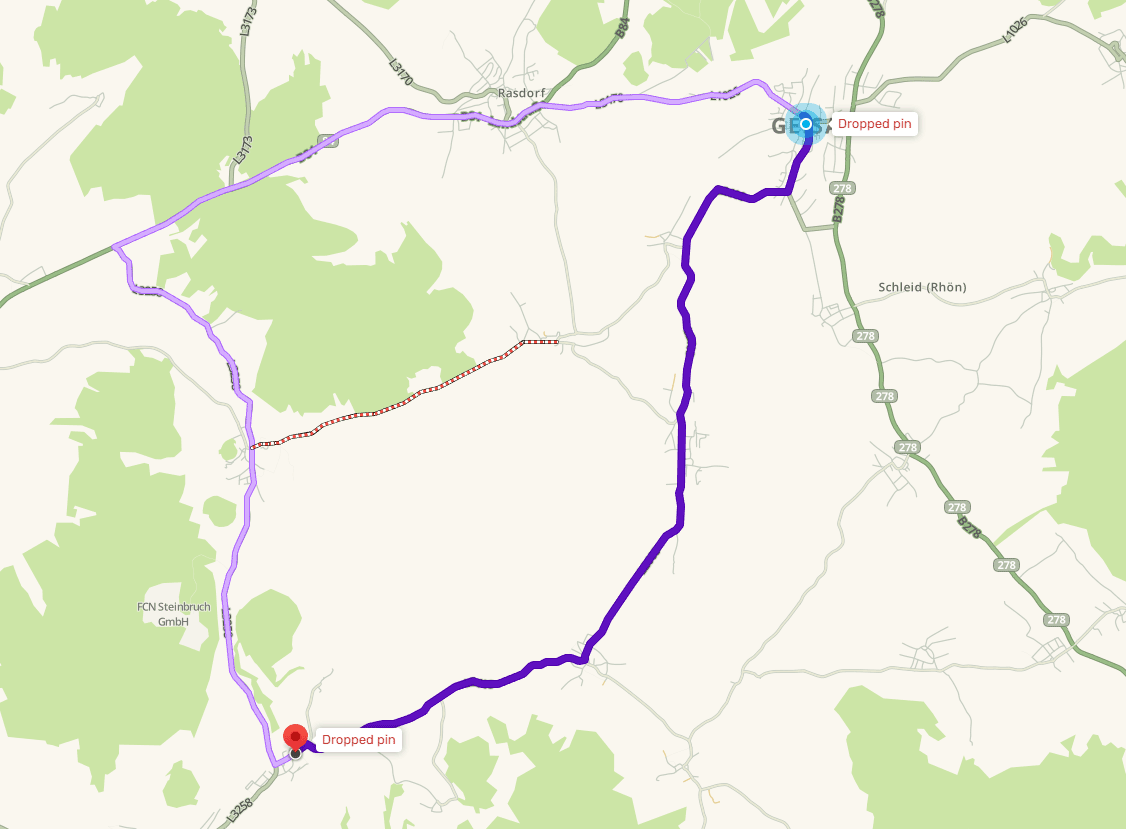
Step 4. Saving the route to your phone
After creating a route in Waze Live Map you can easily send the result to your phone. To save drive in your app:
- Tap the Save to app button.
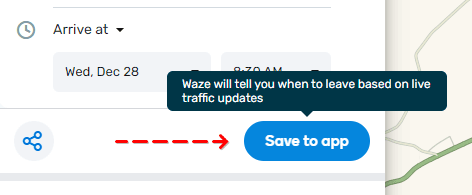
- Open the Camera app on your phone.
- If you use Android 8 or older, install the QR Reader app.
- Point your camera at the code.
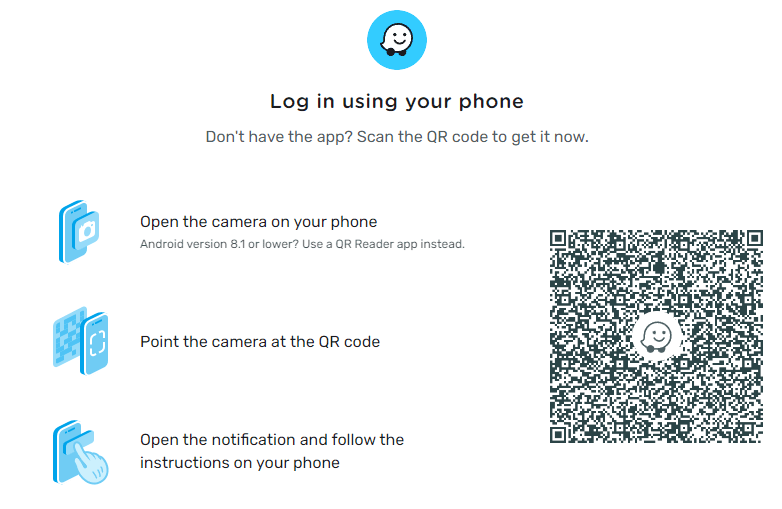
- Through the notification panel, open the instructions and follow them.
How to change the start point within the Waze app
If you want to change the start point to another, you can do it directly through the navigator after you have opened the saved route. To do this:
- Open the Waze app.
- Open your saved route
- Tap the My Waze icon.
- To find a new start point just open the search bar by typing in the address or tap on the map where you want to start.
- You can also add a Starting point by going to Saved places and selecting the address you want.
- Use Set as starting point to change the original address
- The route will be changed to reflect your changes.
This way it is easy to create a new start point or change the current one in Waze.
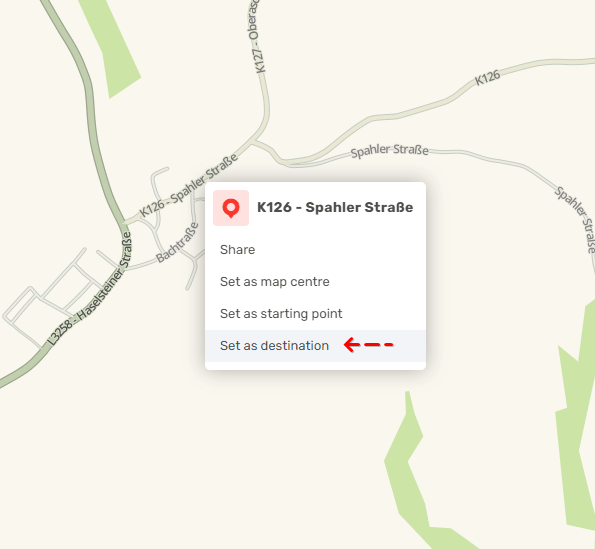
Other ways to save a route
In addition to Waze, the function of saving routes is available in the mobile navigator Google Maps. It works in a similar way, the list of functions is essentially identical. At the same time, Google Maps uses AI, which allows you to plan in advance the time of arrival at your destination, taking into account traffic jams and accidents. At the moment, the social navigator Waze can't boast a similar feature.
FAQ
Can I specify a via point in the itinerary?
This feature is currently not available on Live Map, although it was available when Waze was not owned by Google. But you can specify a waypoint directly in the Waze app.
What additional features are available to authorized Waze users?
- The route can be saved to Favorites.
- The default home address is available.
- The home address may change depending on the day of the week.
How to save a destination in Waze?
There is a Save place function for saving an address on a map. It is easy to use:
- Login to your user account (My Waze).
- In the Location history, find the required address.
- Tap on the icon with three dots. Select Save place from the menu.
Result: 0, total votes: 0
I'm Mike, your guide in the expansive world of technology journalism, with a special focus on GPS technologies and mapping. My journey in this field extends over twenty fruitful years, fueled by a profound passion for technology and an insatiable curiosity to explore its frontiers.