- Published on
- Updated on
Waze Error Calculating Route: Why Waze Can't Find or Calculate Your Route
- Authors
A reader asked me this question:
"I've been using Waze for a long time, but this is the first time I've encountered a problem. I entered a destination point and set my current location as the starting point. The route used to work fine (under the same circumstances), but now Waze couldn't calculate route. I don't know what's wrong. I tried different methods like resetting the Waze navigator and reinstalling the app—nothing helps. Why can't Waze find a route?"
Table of Contents
Actually, you're not the only one with this type of issue. On the Waze forum and other navigation sites, users have reported similar problems with Waze not calculating routes or displaying "could not locate endpoint" errors.
So, let's go through some common and less obvious ways to fix Waze error calculating route problems on Android and iOS.
1. Check Your Internet Connection
If Waze cannot find route or could not locate endpoint, it's likely you're experiencing network connection issues while using the app in your car with mobile internet.
Solution: Ensure your network connection is stable, and check if websites in your browser are opening without significant delays. When Waze says "no network connection," this is the first thing to verify.
Read also: Waze Says No Network Connection: How to Fix?
High-speed internet isn't required for the Waze app, but the first few hundred kilobytes must download without interruptions from the Waze server. This data is essential for accurate routing when Waze is calculating route.
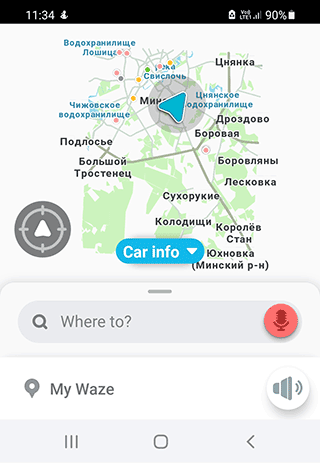
Waze relies on the internet to retrieve information about accidents, roadworks, and other events. If the connection is unstable, something went wrong and it may take longer than usual to generate a route or Waze cannot calculate route at all.
To check if your connection is stable:
- Visit this website,
- Choose a file size,
- Wait for the results.
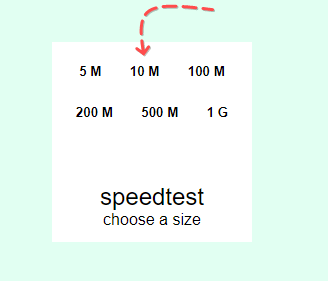
2. Turn Off Your Wi-Fi and Use Mobile Internet
The "Waze could not find a route" issue could be due to using home Wi-Fi, for example, when you're driving out of a garage or parking lot. When Waze is searching for network, to ensure smooth route calculation:
- Make sure you have a stable internet connection.
- Confirm you're still within a Wi-Fi area.
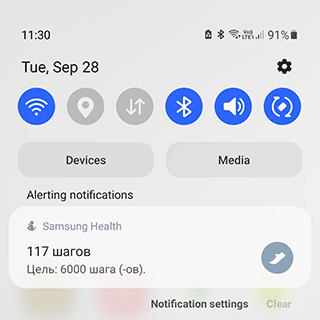
If needed, switch from Wi-Fi to mobile internet when Waze says no network connection.
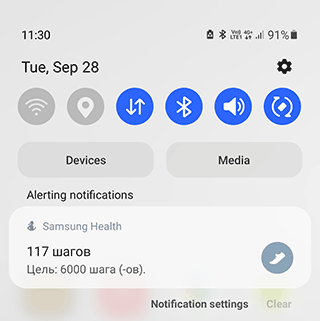
After that, try generating a route again by setting the destination point in the Waze app. This often fixes the "Waze not calculating route" problem.
3. Check if the GPS Signal is Stable
If Waze says no GPS or could not find a route, it may be having trouble generating the route due to GPS signal issues. When Waze saying no GPS, try the following:
- Calibrate your GPS.
- Check if the GPS is functioning correctly on your mobile device.
- Ensure your current location is accurate, confirming that the connection to the GPS satellite is stable.
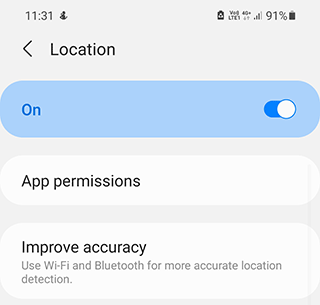
This "Waze cannot find route" issue is common on phones with Android 10 and 11, although GPS errors can occur on iPhone and other OS versions as well. When Waze error calculating route iphone occurs, these same steps often help.
4. "Could Not Find A Route Waze": Internal Waze Bug
In some cases, error calculating route waze problems are caused by external factors, such as a remote server being down. This issue is independent of your internet connection type (Wi-Fi or mobile data) and leads to "Waze something went wrong" messages.
Since the Waze app works with real-time data, it needs to fetch information from the server to create a route. If the Waze server is unresponsive, there may be delays in retrieving the data necessary for navigation, and Waze won't calculate route. This is especially true for longer routes that require more data from the server.
Unfortunately, you cannot fix the "could not find a route waze" error yourself. However, if you wait 5–10 minutes, the issue on the Waze server might resolve itself when Waze not working due to temporary problems.
5. Route is Too Long
This issue usually results in error messages like "routing server timeout," "error calculating route waze," "limited info," or "waze could not find route."
Solutions when Waze cannot calculate route:
Route Length Limit: Waze has a route length limit of approximately 1,000 miles. If your route exceeds this limit, Waze can't calculate route. In this case, the developers recommend dividing the journey into multiple shorter segments.
Check Waze Settings:
Go to Settings -> Navigation:
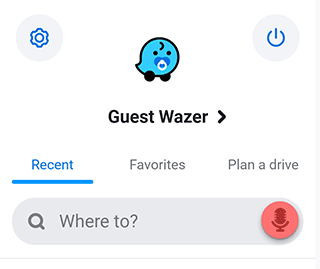
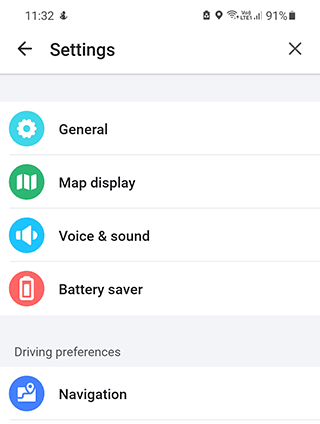
Ensure the following settings are applied to fix "waze can't find route" problems:
- Type: Fastest
- Unpaved Roads: Don't allow
- Avoid Freeways: Disabled
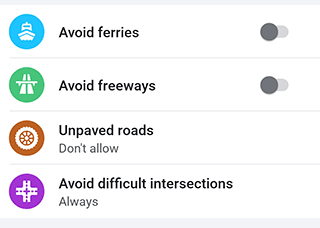
These settings help build alternative routes, avoiding toll roads and off-road paths, while tailoring the route to your preferences when Waze not calculating route.
Check Internet Connection: Ensure your phone is connected to a stable internet connection, whether through mobile data or Wi-Fi. A good option is to perform a ping check or test your connection by loading a website in your browser if you see Waze network error messages.
Restart Waze: Fully close the Waze app and reopen it. For extra security, you can force reboot your phone by holding the power button to fix "waze something went wrong could not find a route" issues.
6. Change Starting Point on Waze
If Waze plan a drive not working, you might need to manually change your starting point:
- Open Waze and tap on the search icon
- Tap "Choose starting point" to manually set where you want to begin
- Select your current location or type in an address
- Then choose your destination as normal
This can help when Waze can't find your current location accurately or when you want to plan a route from somewhere other than your current position.
7. Voice Guidance Not Working
If you're using Waze's voice assistant and it isn't working, try tapping the microphone icon to test it. If the test fails, follow these steps to check and adjust your settings:
- Go to Waze > Voice and Sound.
- Ensure that "Play sound to phone speakers" is turned off.
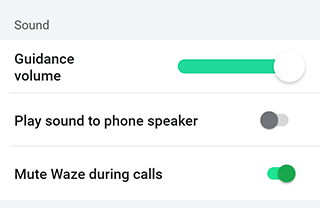
To apply the changes, clear the Waze cache and restart the app.
FAQ
Why does Waze show an "error calculating route" message?
The most common reason is that Waze isn't connected to the internet. Even if your internet is working, Waze may not have connected yet and cannot find route.
Try these solutions when you get "could not locate endpoint waze" errors:
- Disable Wi-Fi and switch to mobile data.
- Restart your phone.
- Fully close and reopen the Waze app.
Can I create an alternative route in Waze if it says could not find a route?
Yes, you can create an alternative route in Waze. Here's how:
- Use the ETA bar at the bottom of Waze's main screen.
- Go to the Routes section to display all available route options.
- For better visibility, switch to List view.
- Alternatively, switch to Map view and tap on the alternative route you'd like to take.
Why is Waze not working or says no network connection?
There could be several reasons for this. In most cases, updating the Waze app through the Play Store may resolve the issue when you see "Waze une erreur s'est produite" or other error messages.
Additionally, some users have reported that Waze starts working correctly after a manual reinstallation. To uninstall Waze, tap and hold the app icon on the home screen, then select Uninstall. Confirm the action by tapping OK or Yes.
What does "routing error" or "could not locate endpoint" mean in Waze?
A "routing error" means that Waze was unable to calculate a route. This could be due to a software issue within the Waze app itself, or a problem with your mobile device. The solution may vary depending on whether you're using Android or iOS. Check out our guide above for more detailed troubleshooting steps.
Can I force a route in Waze if it says "error calculating route" or "could not find a route"?
In some cases, it is possible to force a route. Here's how:
- Open the Waze app.
- Tap and hold the location on the map where you want to start the route.
- Select Set as Start Point from the menu.
- Repeat the same steps for the destination by tapping and holding the endpoint on the map.
- Select Set as End Point.
- Waze will then offer an alternative route based on the points you've set, potentially resolving the "Waze cannot find route" error.
Result: 0, total votes: 0
I'm Mike, your guide in the expansive world of technology journalism, with a special focus on GPS technologies and mapping. My journey in this field extends over twenty fruitful years, fueled by a profound passion for technology and an insatiable curiosity to explore its frontiers.