- Published on
- Updated on
What speed does Google Maps use to calculate driving time and ETA?
- Authors
When a user plots a new route in Google Maps, the application computes an estimated time of arrival (ETA) at the final destination. While this ETA calculation is often accurate, the methodology behind how Google Maps calculates time sometimes raises questions. Commonly, there's a presumption that Google Maps relies solely on speed limits for these travel time calculations. Is this assumption accurate? Let's explore how Google Maps calculates your ETA.
Table of Contents
- What Data Influences Google Maps ETA Calculation?
- Understanding ETA Calculation
- Sourcing Speed Limit Information for Google Maps
- Impact of Current Driving Speed on ETA
- User Awareness of Speed Limits
- Speed Calculation during Driving
- Specifying Maximum Speed in the Google Maps App
- How to Enable the Speed Limit Option on Google Maps?
- Understanding the Formula for Travel Time Calculation
- Does Google Maps Factor in Your Speed for Time Calculation?
- Speed Trap Notifications
- Handling Time Changes in Google Maps
- Walking Speed Calculation
- Adjusting for Time Changes in Google Maps
- Motorcycle and Car Driving Speed Calculation
Quick answer: In brief, Google Maps uses a combination of factors to calculate travel time - not only the speed limits specified for a given road segment but also incorporates the user's GPS data in its calculations. As a driver moves, Google Maps dynamically adjusts the average speed based on the changing position relative to satellites. This ETA calculation methodology is shared by various navigation apps.
What Data Influences Google Maps ETA Calculation?
The primary data source for Google Maps' travel time calculation is the average speed, providing stable values that don't fluctuate frequently. Utilizing this average speed, Google Maps projects the estimated arrival time for the driver.
Additional factors influencing how Google Maps calculates ETA include:
- The length of the route
- Real-time traffic conditions
- Current average speed of the vehicle
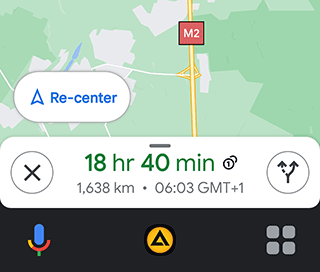
While various factors contribute to ETA calculations, the speed limit remains a fundamental parameter. When a route is created, Google Maps initially has access to these figures, which are subsequently adjusted based on the vehicle's movement.
Understanding ETA Calculation
ETA stands for Estimated Time of Arrival, a term widely used in GPS navigators for reference purposes. By leveraging ETA, users can predict their arrival time based on their current location and the average speed of their vehicle.
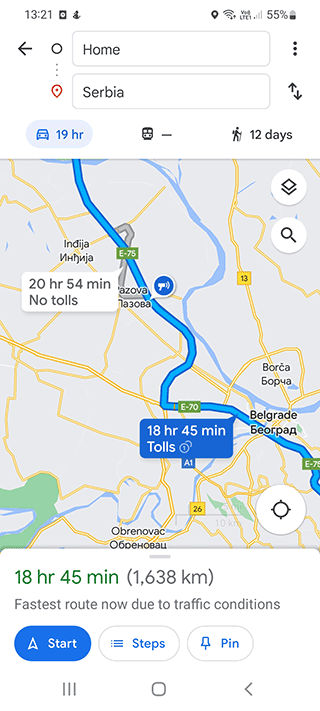
Different mobile applications and navigation services, including Google Maps, Waze, and Navitel, utilize their unique algorithms for calculating travel time and ETA.
Sourcing Speed Limit Information for Google Maps
Google Maps aggregates information from various sources to calculate travel time. Key sources include:
- Waze (owned by Google): Wazers contribute accurate, real-time data to Google's speed calculation.
- Data from Google Street View: Collected over years, Google compiles information about road speeds globally.
- Online information available worldwide
The Google Maps app integrates data from these diverse sources to construct routes and determine final arrival times.
Impact of Current Driving Speed on ETA
Users of Google Maps observe that the estimated travel time may differ from the original projection.
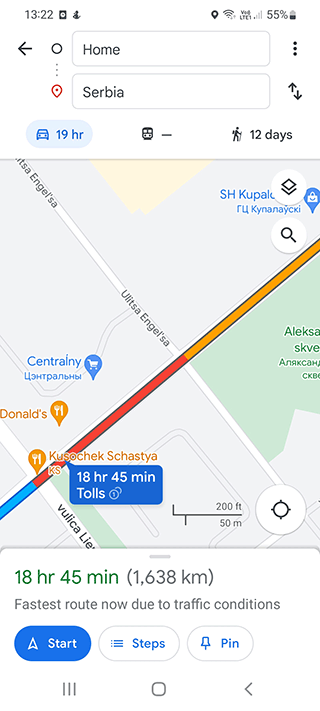
This discrepancy often results from on-road situations like traffic jams, accidents, or repair work. Consequently, the app adjusts the projected time to cover the distance and reach the destination.
Google Maps relies on GPS connectivity with satellites, actively utilizing the user's location to monitor their driving speed and make real-time route adjustments.
However, speed limits are not always decisive for Google Maps' time calculation, as drivers might exceed or reduce speeds due to various reasons or challenging road conditions.
User Awareness of Speed Limits
Speed limits on Google Maps serve as warnings to users who exceed the prescribed limits, emphasizing safety.
When this feature is enabled in navigation settings, Google Maps displays a speedometer icon and speed limits in the bottom right corner of the screen. The online speedometer calculates the current speed using GPS satellites.
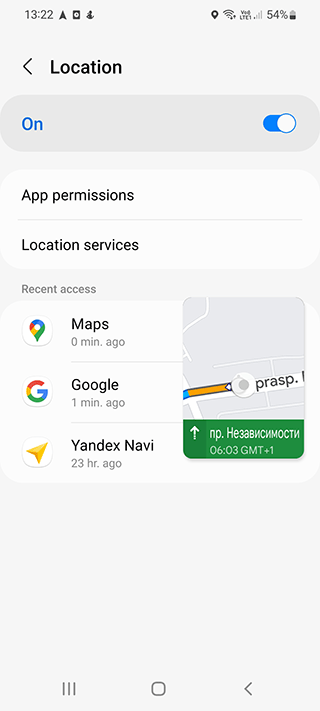
By comparing the current speed to the allowed speed, Google Maps informs drivers about their deviation from the prescribed speed limits.
Speed Calculation during Driving
While driving, Google Maps relies on data from GPS satellites, calculating average speed as the vehicle moves. The app measures the distance between different locations and records the time taken to cover this distance. This methodology for travel time estimation aligns with other mobile GPS navigators.
Specifying Maximum Speed in the Google Maps App
Regrettably, the current version of the Google Maps application lacks an option to specify the maximum speed. Users must manually manage their vehicle speed. For those specifically seeking this feature, TomTom is recommended over Google Maps.
How to Enable the Speed Limit Option on Google Maps?
For both Android and iOS users, follow these steps:
- Open the Google Maps app on your mobile device.
- Tap the profile icon to access the Settings menu.
- Navigate to Settings - Navigation settings.
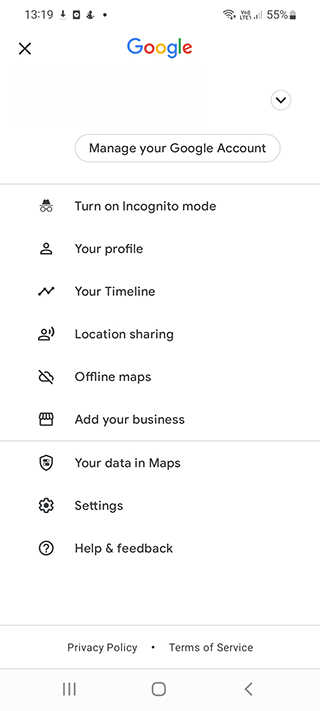
- Locate the Speed Limits option and activate it.
- A speedometer icon will now be visible on the Google Maps home screen.
Understanding the Formula for Travel Time Calculation
Here's a versatile formula that shows how Google Maps calculates time:
average travel time = average distance ÷ average speed
While Google Maps employs average values rather than precise figures, the results are reliable, thanks to real-time updates to its ETA algorithm.
Does Google Maps Factor in Your Speed for Time Calculation?
Indeed, Google Maps calculates time using your speed and distance to determine how long it will take to reach your final or intermediate destination. To calculate each value (speed, time, distance), knowledge of the other two is essential.
Speed Trap Notifications
In regions with Speed Traps, drivers are vigilant to ensure compliance with speed limits, making speedometers crucial in GPS navigation. Google Maps offers a similar feature to Waze.
To activate Speed Trap notifications:
- Access the settings of the navigator.
- Upon approaching a speed trap, Google Maps displays a notification and emits a sound signal, prompting the driver to reduce speed in time.
Handling Time Changes in Google Maps
According to Google's official response, estimated travel time does not adjust automatically with time changes. Users must manually calculate routes when crossing time zone boundaries. For intricate routes involving time changes, the Schedule Explorer proves beneficial. Users can visit Schedule Explorer, change the timezone, and create a new route.
Walking Speed Calculation
Google Maps excels in accurately estimating average walking speed, a metric less prone to change than that of cars or trains. The average walking speed calculation is approximately 3-4 miles per hour, although variations may occur based on terrain and other challenging conditions.
Adjusting for Time Changes in Google Maps
No automatic adjustments are made for time changes; users must manually update this information. The Schedule Explorer serves this purpose, allowing users to calculate routes that consider time changes. Access Schedule Explorer, modify the timezone, and create a new route.
Motorcycle and Car Driving Speed Calculation
When Google Maps detects a significant change in driving speed (exceeding 50 km per hour), it calculates an Estimated Time of Arrival (ETA) based on the assumption that the user is driving a car or motorcycle. With an average permitted speed on highways of 120 KM/h, Google Maps' algorithm imposes relevant limits and issues warnings about speed cameras if this option is enabled in Settings.
Result: 0, total votes: 0
I'm Mike, your guide in the expansive world of technology journalism, with a special focus on GPS technologies and mapping. My journey in this field extends over twenty fruitful years, fueled by a profound passion for technology and an insatiable curiosity to explore its frontiers.