- Published on
- Updated on
How to Fix Google Earth Not Working or Wont Load Issues: Complete Troubleshooting Guide
- Authors
Is Google Earth not working correctly on your device? Our comprehensive troubleshooting guide solves common problems like Google Earth crashing, startup failures, slow performance, and loading issues for both standard and Pro versions.
Table of Contents
- Why Is Google Earth Not Working or Crashing on Windows PC?
- Why Is Google Earth So Slow and Laggy on iPad?
- Fix Google Earth Crashing: Turn on Hardware Acceleration on Your PC
- Check Your DirectX Version to Fix Google Earth Pro Not Working
- Secret Way to Fix Google Earth Not Loading in Web Version
- Use Google Maps GO When Google Earth is Down or Not Working
- Additional Fixes for When Google Earth Pro Is Not Responding
Why Is Google Earth Not Working or Crashing on Windows PC?
The most common reasons why Google Earth fails to load or is not responding include:
- Slow Internet connection
- Outdated operating system (Windows/Mac OS)
- Outdated PC hardware
- Failed to fetch startup values
- Google Earth Pro not responding
- Graphics driver issues
All of these problems can be summed up in one definition - the system requirements do not meet the minimum Google Earth or Google Earth Pro requirements.
Go to the Install & uninstall page and check the minimum system requirements for Google Earth Basic and Pro versions.
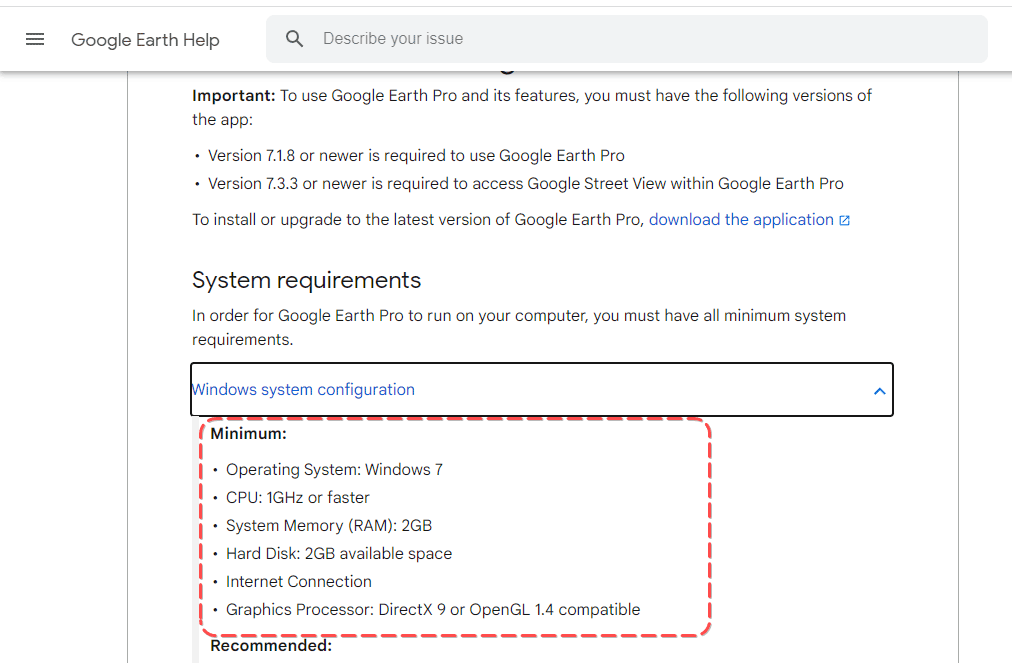
Why Is Google Earth So Slow and Laggy on iPad?
If you've downloaded and installed Google Earth or are using the web version, and Google Earth won't load properly, the root cause may be insufficient free space in iPad memory.
- You can check the free space on the iPad using these instructions.
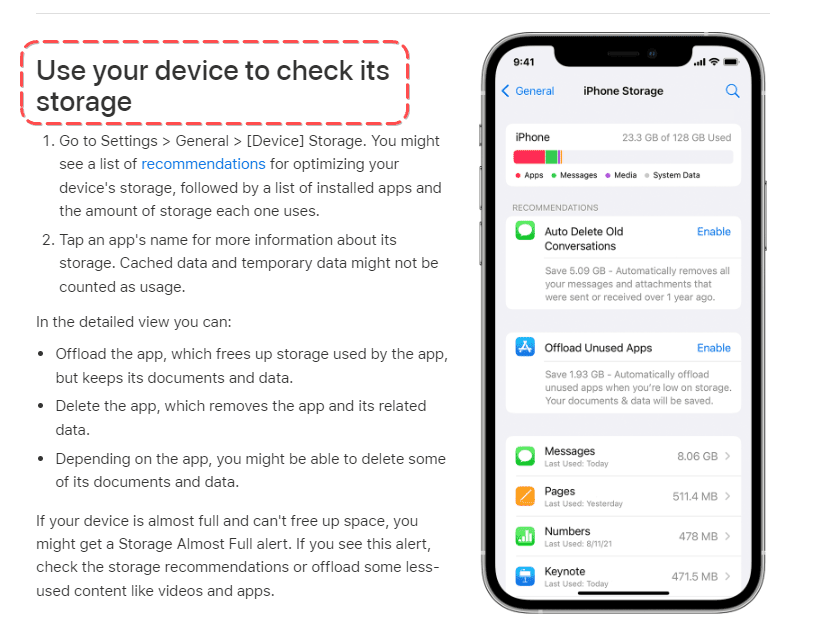
If there is not enough space, clear some storage and restart the iPad to fix Google Earth loading issues.
Otherwise, try the other repair methods below to fix Google Earth when it's not responding.
Fix Google Earth Crashing: Turn on Hardware Acceleration on Your PC
Incorrect browser settings can cause Google Earth to keep crashing and experience lag. When Google Earth is not working properly, try using 100% of your PC's power with these steps on your Windows or Mac OS PC:
Step 1. Run the Chrome browser app.
Step 2. Type chrome://settings/ in the address bar.
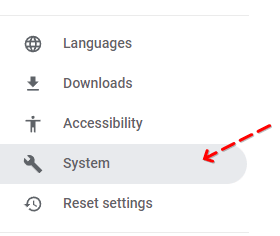
Step 3. You will get to the browser settings. Then go to the System section.
Step 4. In the System subsection activate the Use hardware acceleration when available option.
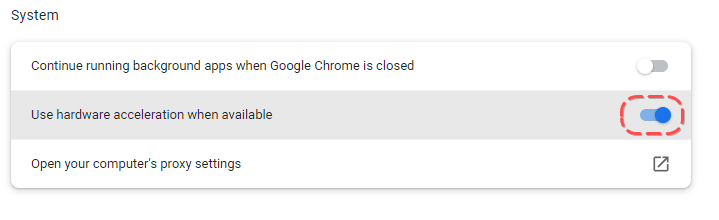
Step 5. Restart the browser and open the web version of Google Earth.
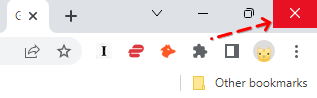
This Google Earth repair tool approach helps fix problems when Google Earth Pro is not working or the standard version is crashing on your PC or Mac OS. The browser will use your graphics card and CPU resources to render maps efficiently.
Check Your DirectX Version to Fix Google Earth Pro Not Working
Installed DirectX software is necessary for your graphics card and its dependent applications to work properly. In particular, Google Earth, Maps, and similar services that work through your browser may fail to load or display glitches if your DirectX version is out of date.
To fix Google Earth failures and glitches, update DirectX to the latest version:
- You can download the update at https://www.microsoft.com/en-us/download/details.aspx?id=35
- Choose a language and click Download
- Then follow the installation instructions
This solution is particularly effective when addressing why Google Earth Pro is not responding or when you're trying to understand why Google Earth keeps crashing on Windows machines.
Secret Way to Fix Google Earth Not Loading in Web Version
By changing the memory cache size, you can improve Google Earth performance when it's not working correctly. Here are instructions on how to fix when Google Earth won't load properly:
Open the web version of Google Earth
Go to Settings
Find the Memory cache size option
Move the slider to the left to change the quality of the map display and reduce lag
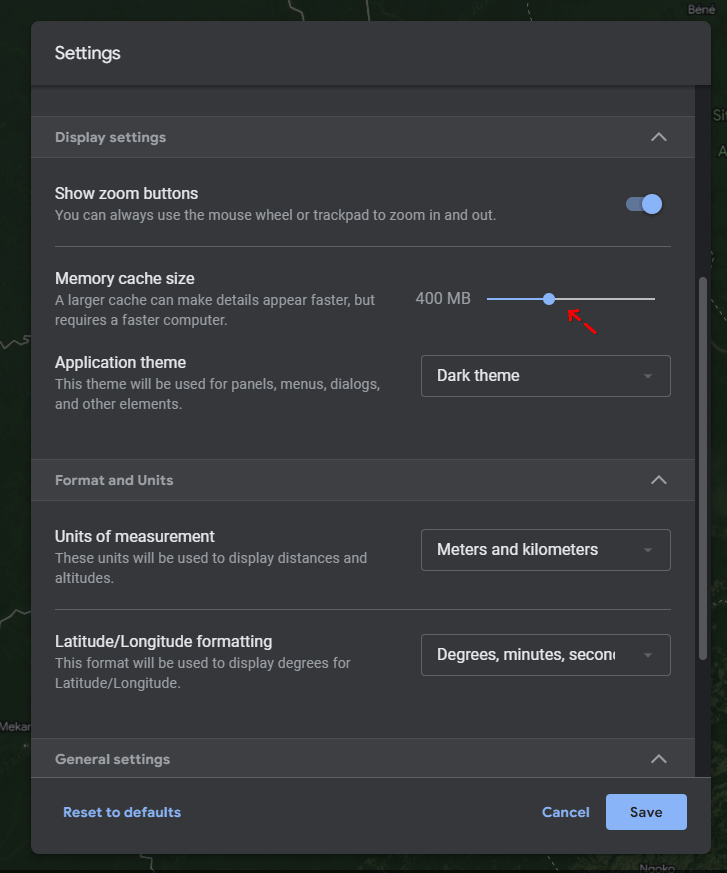
- Tap on the Save button. Reload the page if necessary
This is one of the most effective ways to address why Google Earth is so slow and can fix most cases when Google Earth is not loading correctly.
Use Google Maps GO When Google Earth is Down or Not Working
If your PC experiences problems with Google Earth Pro crashing because of outdated hardware, switch to a mobile platform. For example, there is a handy app called Google Maps GO that can serve as an alternative when Google Earth fails.
This navigation app has many similar features to Google Earth, while being compatible with most versions of iPad / iOS / Android.
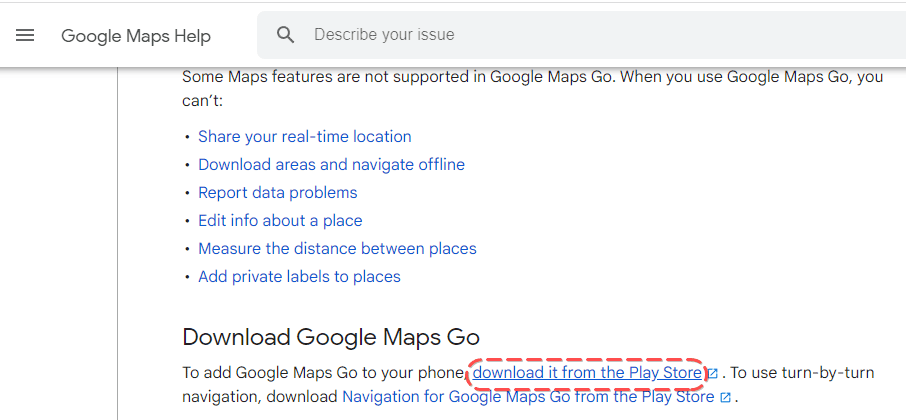
Google Maps GO can be used on relatively slow devices with little free memory, making it an excellent alternative when Google Earth is not responding or experiencing errors.
Here is information to help you get familiar with the product and download it for your mobile device.
Additional Fixes for When Google Earth Pro Is Not Responding
If you're still experiencing issues where Google Earth Pro is not working or keeps crashing, try these additional solutions:
- Clear cache and cookies in your browser if using the web version
- Reinstall Google Earth Pro using the repair tool option during installation
- Update your graphics drivers to the latest version
- Check for Windows updates that might resolve compatibility issues
- Close other resource-intensive applications when running Google Earth
These steps should help resolve most situations when Google Earth fails to load or when you're wondering why is Google Earth not working on your specific system.
Result: 0, total votes: 0
I'm Mike, your guide in the expansive world of technology journalism, with a special focus on GPS technologies and mapping. My journey in this field extends over twenty fruitful years, fueled by a profound passion for technology and an insatiable curiosity to explore its frontiers.