- Published on
- Updated on
Apple Carplay doesn't work in your Toyota car: how to fix it [Solved - 2023]
- Authors
Apple Carplay is Apple's navigation system that allows you to connect your iPhone to your car's multimedia-enabled car to integrate Siri and other services.
If you're having problems with Apple CarPlay functioning in your Toyota (the navigation has stopped working) - don't worry! There are a few steps you can take to resolve the problem and fix the bugs yourself.
Table of Contents
- What cars would this tutorial be useful for?
- How to connect Carplay to Toyota
- Restart iPhone and car head unit
- Change the USB cable to a better one
- Make sure Carplay works in selected location
- Vehicle firmware update
- Disable limited USB accessory mode on iOS
- Make sure Siri is enabled on your device
- Disable and reconfigure Apple CarPlay
- Calibrate GPS for accurate AA operation
- Use a different USB port on the car
What cars would this tutorial be useful for?
The Apple Carplay app works on fairly recent cars made after 2016.
👉 Check if your car is supported by Carplay
Here's a sample list of supported car models:
- Toyota Corolla
- Toyota Camry
- Toyota RAV4
- Toyota Highlander
- Toyota Prius
- Toyota C-HR
- Toyota Tacoma
- Toyota Sienna
- Toyota Yaris
- Toyota Avalon
If your car is not on the list, it is likely that Apple Carplay cannot be used via the head unit, as this feature is not included in the hardware.
How to connect Carplay to Toyota
Step 1. First, make sure that the Carplay app is not restricted. To do this, go to Settings - General - Restrictions - Carplay.
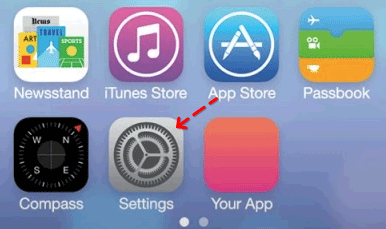
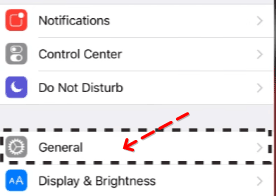
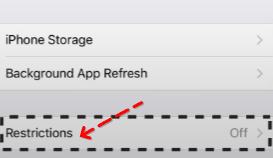
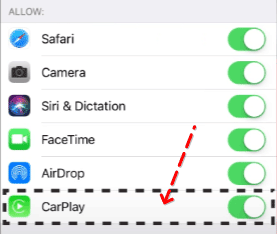
Step 2. Go back to the Settings section. Then go to the Siri and Search section.
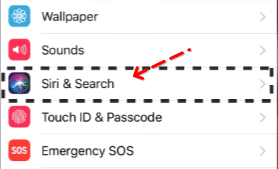
Step 3. Activate the Press Home for Siri option. This action is necessary for quick access to voice navigation via Carplay.
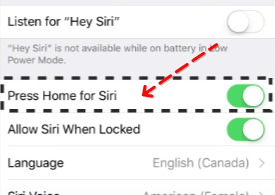
Step 4. The next step is to make sure that Carplay navigation is available in the vehicle. To do this, tap the Menu button on the left side of the head unit.

Step 5. Then go to Setup - General.
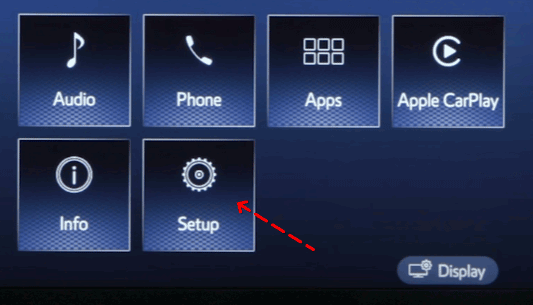
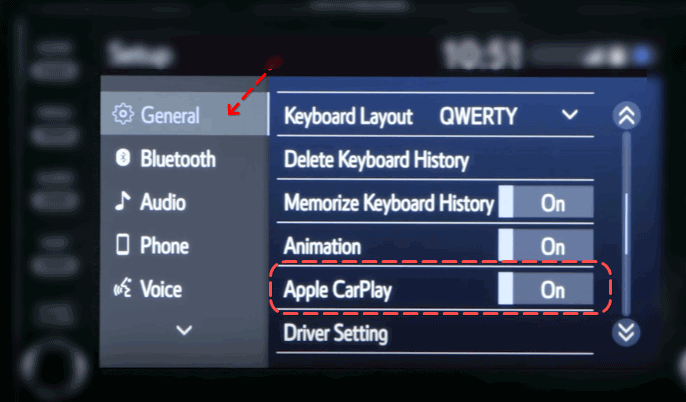
Step 6. Make sure the Apple Carplay option is enabled, with the slider shifted to the right.
Step 7. Connect the Lightning USB cable to the USB port on your Toyota vehicle.

Step 8. It is necessary to use the data usb port in Toyota, not the USB charging port. Otherwise, Carplay will not project to the car's head unit.
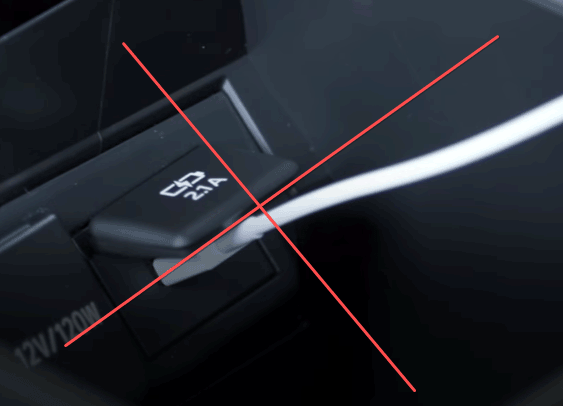
Step 9. Once Carplay is connected to the car, a message will appear on the screen asking you how to connect Carplay.
Step 10. Select the Always Enable option so that you don't have to select a connection option each time you connect.
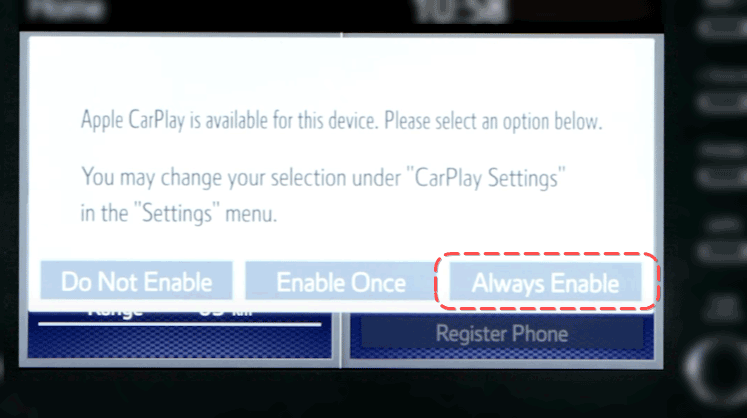
If all steps are correct, you can use Apple Carplay for navigation in the future.
Restart iPhone and car head unit
The very first step you have to take is to decide to reboot your iPhone and computer. Below are instructions on how to do this:
- Hold down the power button as well as the volume up button on your iPhone and wait for the power menu to appear. After releasing the button, drag the slider to the right side. Your iPhone will reboot.
- Turn off the car's ignition for a few minutes.
- Then turn the ignition back on and give the car time to restart completely.
If the problem persists, forcibly reset the Toyota In-car Multimedia using the following instructions:
- Press and release the volume up key.
- Then press and release the volume down key.
- Press and hold the power button until the Apple logo appears on the screen.
- Once the coveted logo appears, release the power button. Forced reboot of the iPhone is done.
- Reboot the car's head unit again, and then establish a connection between Toyota and CarPlay.
After performing all the manipulations, establish a connection with Apple CarPlay and check if it is working properly. If the problem still exists, it's worth checking the firmware.
(This Carplay problem is mostly common for Toyota RAV4 or Toyota Camry car brands.)
Change the USB cable to a better one
👉 How to choose lightning cable for Carplay: the manual
The Lightning connectors fail quickly. That's why it's a good idea to check if they're working. Sometimes fluff and debris can get caught in the connector. Wash it with a small brush or just blow it out with air. If it fails to clean it, buy a new Lightning cable and check if CarPlay connects. If replacing the cable doesn't work, it's worth considering using a different USB port in your Toyota.
Make sure Carplay works in selected location
Unfortunately, Apple Carplay doesn't work in every country in the world. If you're located in a location that isn't one of the countries listed on Apple's website, it's likely that Carplay navigation won't work at all.
You can check the country list at any time and see for yourself if Carplay works in that region.
Check if the country you are in is supported by the Carplay app.
👉 Check
Vehicle firmware update
In some cases, the problem with CarPlay may be due to a faulty software update of the vehicle. In such cases, the company will most often quickly release the next patch for the in-car multimedia system.
Therefore, if there is an update available, be sure to download it right away. Here's how you can check the current version and update the firmware if necessary.
- Type in Google: toyota infotainment system update \
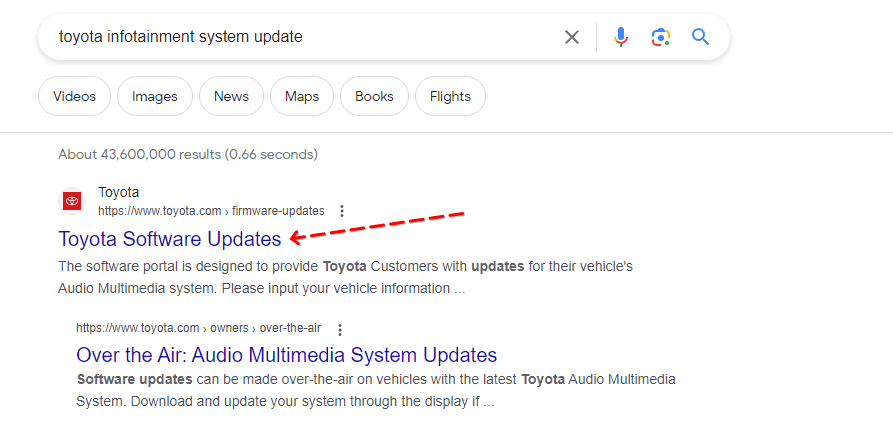
or go to link,
- Enter the VIN number, select the car model to update,
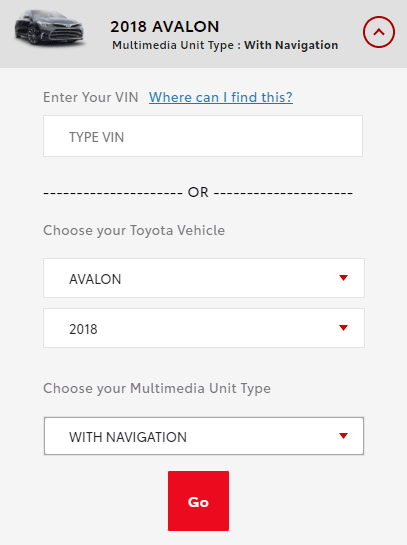
- Download the update to your PC,
- Go to "Settings"> "Main"> "Software update".
- If you see that a new update is out, download it.
- After installing it, restart your device.
- Check if CarPlay works on iPhone 14/Plus/Pro/Max after the firmware update.
If the multimedia system is still not working, you need to disable the limited USB accessory mode.
Disable limited USB accessory mode on iOS
It is important to note that USB Restricted Mode is a security feature in iOS designed to prevent possible iPhone hacks. However, it also blocks CarPlay from working, so you can temporarily disable it to use the system. To do this, follow the instructions:
- Open Settings on your iPhone.
- Tap on "Face ID and passcode" or "Touch ID and passcode," depending on which locking method you use.
- Enter your own code to access your security settings.
- Go down to the "USB Accessories" section.
- Make sure that the switch for CarPlay or related devices is in the "On" or "Enabled" position.
- If the switch is off, move it to the "On" or "Enabled" position.
Important!!! This step is acceptable only if you are using the wired version of Apple CarPlay. If the problem was not in restricted mode, then try to turn Siri on to make it work.
Make sure Siri is enabled on your device
Siri is one of the best features of CarPlay. It makes it easy to use the Toyota in-car multimedia system to your advantage and perform basic tasks. To enable Siri, follow these steps:
- Go to Settings → Siri and Search.
- Turn on all options (listen to hello, Siri, calling Siri with the "home" button, Siri with screen lock).
If the problem persists after that, you need to reconfigure the system.
Disable and reconfigure Apple CarPlay
To disable and re-enable CarPlay, follow the instructions:
- Go to Settings → Basic.
- Tap CarPlay. Select the make and vehicle of your car.
- Tap on "Forget this car".
- Restart the car and reconnect CarPlay.
If the problem persists, go to the next step - check the OS.
Calibrate GPS for accurate AA operation
For correct and accurate navigation on Toyota It is required to calibrate iPhone GPS module. This problem is most frequently reported by Toyota Corolla and Toyota RAV4 drivers.
You can do it with the help of special software, for example, GPS Status & Toolbox app.
The GPS Status & Toolbox app lets you find out your GPS location and share it with your friends. It's a real map of satellites in space, which are illustrated in the form of geometric shapes.
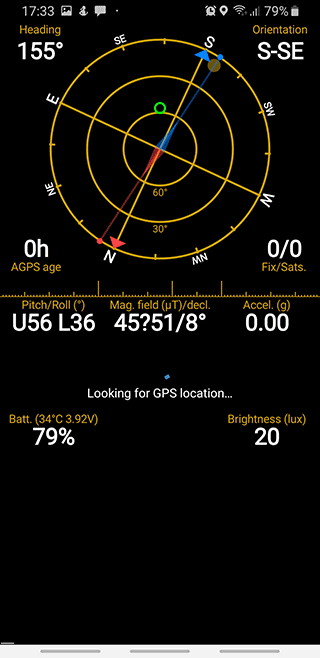
Via GPS Status & Toolbox toolbox, you can:
- check the strength of the magnetic field to see if there are any signal overlaps;
- recognise areas by the data provided by servers;
- use GPS to determine your car current location;
- use the built-in compass in Carplay and Maps.
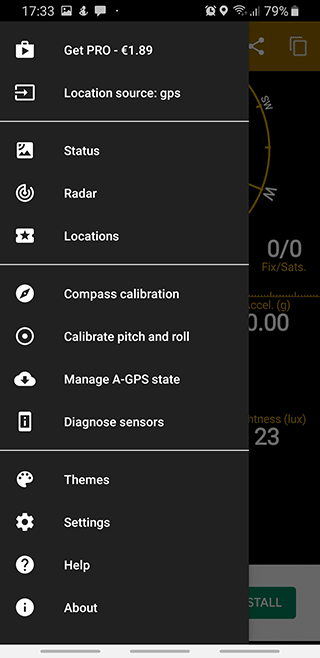
The app requires access to your location and the Internet. Jailbreak is unrequited for iOS.
You can download GPS status on iPhone via this link
Use a different USB port on the car
If CarPlay doesn't work through the USB connection in the in-car multimedia system, try connecting your iPhone to a different USB port in your car. Some cars have multiple USB ports, and sometimes the problem may be related to a specific port. To solve the problem, follow the following algorithm:
- Disconnect your iPhone from the current Toyota USB port.
- Connect the mobile device to a different USB port.
- Allow time for the system to recognize and establish a connection with the device.
- If CarPlay is connected via the second port, check its functionality by trying to run the application and functions.
Tip. Do not use USB hubs to connect your iPhone to your Toyota, this may cause Carplay to malfunction.
If CarPlay still does not work even through the new USB port, it is worth contacting car service.
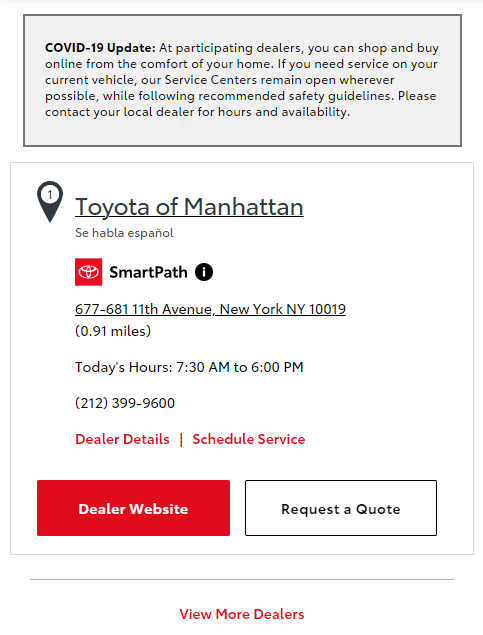
The map will display a marker with the address of the car service center and contact information next to it.
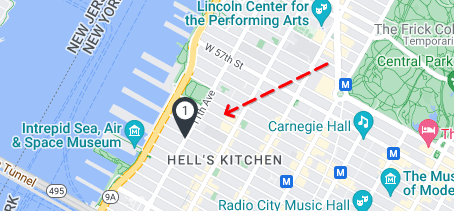
Result: 0, total votes: 0
I'm Mike, your guide in the expansive world of technology journalism, with a special focus on GPS technologies and mapping. My journey in this field extends over twenty fruitful years, fueled by a profound passion for technology and an insatiable curiosity to explore its frontiers.