- Published on
- Updated on
No sound in Carplay: how to change volume on iPhone
- Authors
Carplay is a handy navigation system that minimizes most travel risks. But even with it sometimes difficulties arise.
This article provides a step-by-step guide to help troubleshoot common issues with Apple's Carplay infotainment system. Here are the basic actions you can take to fix the sound in Carplay. If none of the above help - contact a car service or Apple support.
Table of Contents
- Quick methods to fix volume on Carplay
- The main problems with Carplay sound
- Step 1: Check that the speakers are working properly
- Step 2: Check Carplay compatibility with your car or region
- Step 3: Check the connection
- Step 4: Restart the Bluetooth connection
- Step 5: Reboot the devices
- Step 6: Reset Carplay settings
- Step 7: Remove privacy restrictions
- Step 8: Restart Siri
- Step 9: Clear storage space on your iPhone
- Step 10: Remove USB Restricted Mode
- Step 11: Disable T-Link
- Step 12: Check Spotify's performance
- Step 13: Create another iDrive Spotify account
- A few more reasons for no sound
- How to increase the volume in Carplay
- If there is no sound in Carplay
- What to do if there is no sound in Waze or Maps
Quick methods to fix volume on Carplay
Step 1. Resetting the device to factory settings is the first step, followed by giving certain iPhone permissions and restarting Siri.
Step 2. Additionally, it is important to clear storage space on your phone and disable USB restricted mode.
Step 3. The T-Link app can also cause missing audio during a call and should be uninstalled or disabled.
Step 4. Additionally, check Spotify's performance and create a different IDrive Spotify account if necessary.
Step 5. Lastly, make sure the iPhone battery level is not critically low, that the device is not overheating or overcooling, and that Do Not Disturb and Driving modes are turned off.
Step 6. Following these steps should help resolve any Carplay issues such as sound problems, connection issues, or compatibility issues with the car's audio system.
The main problems with Carplay sound
- iOS notifications don't work
- music doesn't play on car
- the call is received on the phone and not on the head unit
Reasons for no sound can be: iOS software error, broken speakers, malfunction of the iPhone or head unit.
Step 1: Check that the speakers are working properly
The easiest thing to do is to check if the speakers in your car are working properly. To do this, you need to:
Step 1. Disconnect Carplay from your phone,
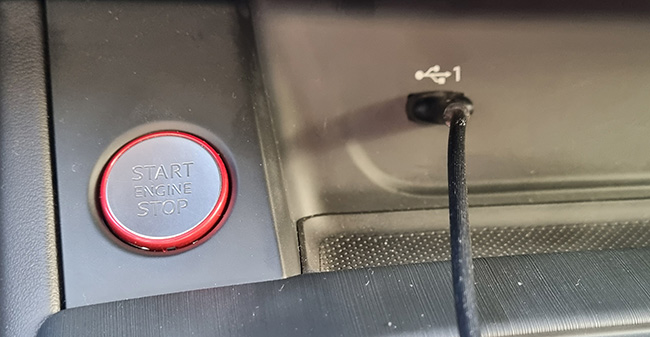
Step 2. Connect music via USB flash drive or FM radio,

Step 3. If the sound won't play even this way - contact for service.
Step 2: Check Carplay compatibility with your car or region
If you haven't connected your phone to Carplay before and it doesn't work the first time you run it, check to see if your phone model is compatible with the app.
👉 Check if your car is supported by Carplay
Also check Carplay availability in your region. In many countries, the app may simply not work even though it is pre-installed on the vehicle.
Step 3: Check the connection
If your problem is that your phone won't connect or the connection is "interrupted" along with the sound, do the following.
If you are using bluetooth:
Step 1. Go to "Settings";
Step 2. Go to "Bluetooth";
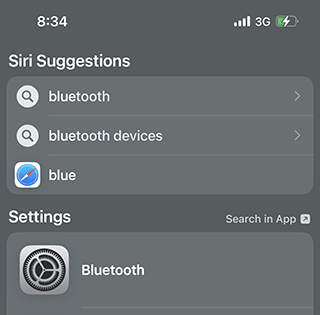
Step 3. See which device your iPhone is connected to.
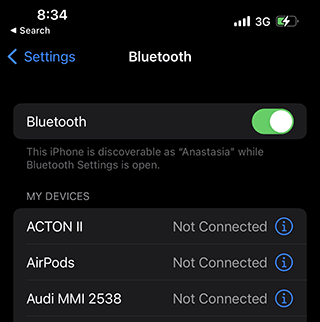
Step 4. Do the same through the Carplay screen.
Step 5. If you use a USB cable, check that it works through another device or charger. Also try plugging the cable into a different USB connector in the car.

The problem may not be in the cable, but in the connector itself.
Sometimes the USB cable is damaged, which causes the device to appear connected and perform some of its functions, but there is no sound. This is most often caused by the use of uncertified Lightning cable for iPhone.
👉 How to choose appropriate Lightning cable for Carplay: the manual
As one of the options, use the original cable that came with your iPhone.
It's possible that another device is connected to Carplay. If you have a second phone in the car, or if you're charging it with a USB cable while the second phone is connected via bluetooth.
Step 4: Restart the Bluetooth connection
A simple item that solves minor system glitches: sound disturbances, occasional hang-ups, etc.
Method 1.
Step 1. Go to the iOS Settings;
Step 2. Select Bluetooth;
Step 3. Find your vehicle from the dropdown list;
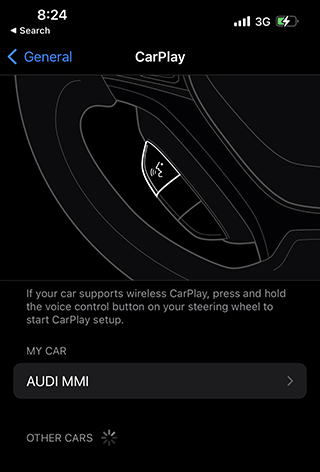
Step 4. Tap the gear icon or the three dots;
Step 5. Tap "Forget This Car".
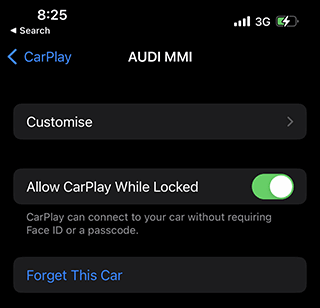
Step 6. Tap the Forget button to agree.
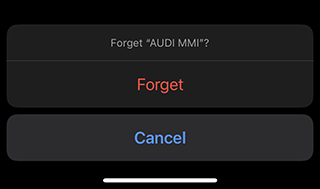
After that, reconnect the device.
Method 2.
Another way to restart the connection:
- Tap "Settings";
- Go to "General";
- Select "Carplay";
- Pair in wireless mode.
Step 5: Reboot the devices
In order to reboot Carplay - simply turn the car engine off and on again.
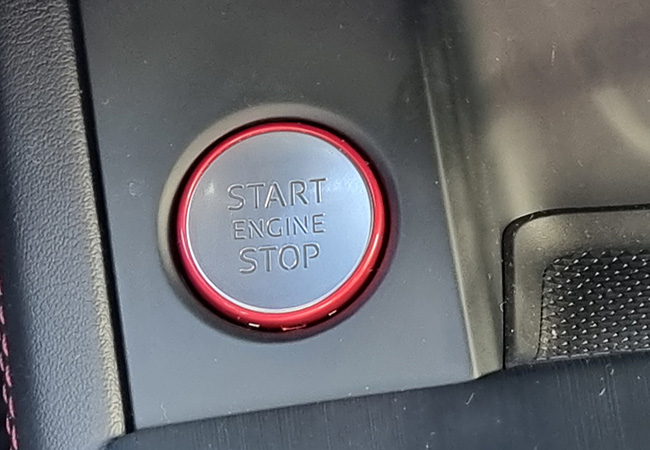
If it does not turn off for some reason, manually turn the car stereo on and off.
You can reset the phone in the easiest way, or by holding down the power and volume down button. This will force a reset. On older iPhone models, you may need to tap the home button.
Step 6: Reset Carplay settings
Sometimes the problem lies in a system failure. It's a simple app glitch or your phone's OS is updated and the head unit's OS is not.
Manually updating the firmware on Carplay without proper experience is almost impossible, as Apple products are much more complicated than others. Instead, you can reset the device to factory settings.
This is done using the same algorithm as on the iPhone.
Step 7: Remove privacy restrictions
For the app to work properly, you need to give certain iPhone permissions.
- Go to the iOS settings;
- Select "Screen time";
- Select "Content restrictions and privacy";
- From the "Allowed apps" list, select "Carplay" option.
Step 8: Restart Siri
If Carplay is not responding to voice commands - try restarting the voice assistant.
Step 1. Go to iOS Settings;
Step 2. Tap "Siri & Search";
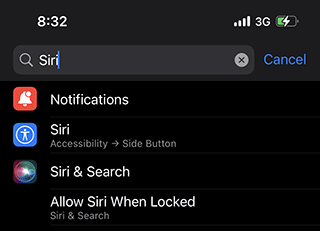
Step 3. Activate the "Listen for Hey Siri" option;
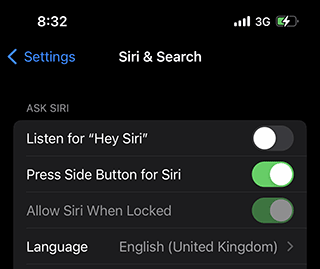
Step 4. Check the connection and configure the voice command.
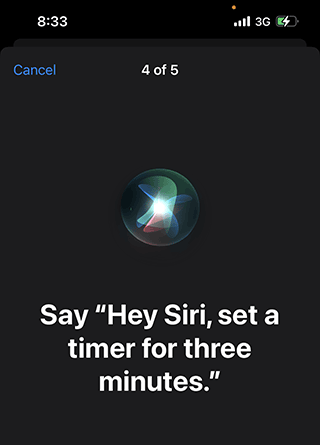
Step 9: Clear storage space on your iPhone
The app can freeze because of the phone. More often than not, it's due to overflowing storage. Check how much storage you have and delete unnecessary files if necessary.
Step 10: Remove USB Restricted Mode
This feature is designed to increase the security of the device. It works if more than one hour has passed after locking the iPhone. After that, the USB signal is no longer received. Because of this, Carplay may simply not connect if you activate USB without unlocking the device.
Sometimes the signal can also stop being received while driving if you're just listening to music from your phone and using voice commands exclusively without unlocking the screen.
Disabling this feature is pretty easy:
- Go to Settings;
- Tap Face ID;
- Select the USB accessories section;
- Activate the USB accessories feature.
Step 11: Disable T-Link
If you use the T-Link app, it is often the cause of missing audio during a call. To fix it:
- Go to "Default apps in navigation".
- Uninstall or disable T-Link.
Step 12: Check Spotify's performance
It is not uncommon for the music player's servers to malfunction. Check the player's performance and sound on the downloaded music, and if everything is fine, replace Spotify with another player.
Also, don't forget that Spotify features are blocked in some countries, and this could also be the reason for the malfunction.
Step 13: Create another iDrive Spotify account
If you have a BMW, you may need to create a German account on BMW-ConnectedDrive and use it in the car. The activation code can be sent directly to the car. Then you can use the Spotify functionality even without your phone or flash drive.
A few more reasons for no sound
- Critically low battery level on your iPhone;
- Overheating or overcooling of the device;
- The "do not disturb", "driving", etc. mode is on. It is recommended to turn them off before. How the phone will be connected to CarPlay.
- If notifications do not work exclusively - tap the volume button when a notification appears.
How to increase the volume in Carplay
After you connect your iPhone to the car, the volume settings disappear. You have to start Apple Music and change the volume to open the sound controls.
Method 1.
When you connect your iPhone to the head unit, the volume settings are accessible through the car's dashboard. So if you want to increase or decrease the Carplay volume, you have to use the car controls specifically.
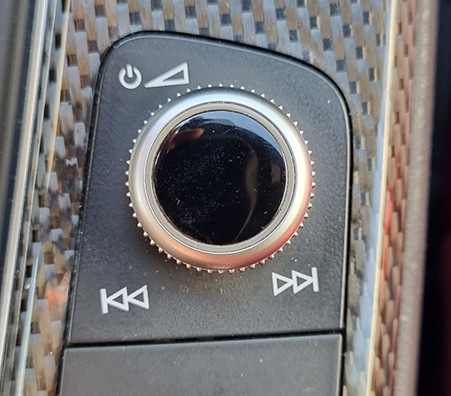
This is to ensure that the driver is not distracted by the Carplay entertainment system while driving.
Method 2.
Use Siri for voice control of the volume. For example, it could be the voice commands
- Turn up the volume
- Turn down the volume
- Turn off sound notifications
- Turn off sound
- Turn sound on
If there is no sound in Carplay
Your iPhone may have been put into silent mode. This will mute all sounds on your mobile device, and when you use Carplay in the car, notifications and navigation will be muted.
Method 1.
Make sure silent mode is turned off at the top of the iPhone front panel. The easiest way to check is to make sure the switch shows orange.
Method 2.
Use the volume buttons on your iOS device to increase or decrease the volume. If this fails, disconnect your iPhone from the head unit and try changing the sound settings again.
Method 3.
- Go to Control Center on your iPhone
- Manually set the desired volume level.
- Test the sound settings by connecting Carplay to the car.
What to do if there is no sound in Waze or Maps
If Apple Carplay does not allow you to adjust general volume settings through the car's PC, disconnect your iPhone from the head unit and follow these steps.
- Open Settings through the iOS home screen.
- Select the Maps app, then go to Driving and Navigation in Settings.
- To control the sound, go to Navigation Voice Volume.
- You can increase or decrease the volume.
- Test the Carplay volume settings by reconnecting your iPhone to the head unit.
Result: 0, total votes: 0
I'm Mike, your guide in the expansive world of technology journalism, with a special focus on GPS technologies and mapping. My journey in this field extends over twenty fruitful years, fueled by a profound passion for technology and an insatiable curiosity to explore its frontiers.