- Published on
- Updated on
Fix BMW CarPlay Not Working: Complete Connection Guide
- Authors
Despite the fact that BMW vehicles come with excellent firmware, many drivers experience BMW CarPlay not working issues when connecting their iPhone to the entertainment system. In this comprehensive guide, we'll address all questions related to Apple CarPlay not connecting to BMW vehicles released after 2017-2018, and provide troubleshooting solutions when BMW won't connect to CarPlay.
Table of Contents
- How to connect Apple CarPlay to BMW: Step-by-Step Guide
- How do I know if my BMW has Apple CarPlay?
- On which BMW models do CarPlay connection errors occur?
- Fixing BMW Apple CarPlay Not Connecting Issues
- Method 1: Restart your iPhone
- Method 2: Update iOS
- Method 3: Reset BMW iDrive System
- Method 4: Remove All Bluetooth Devices When BMW Not Connecting to CarPlay
- Method 5: Unpair and Repair Devices
- Method 6: Disconnect VPN
- FAQ
- Can I add Apple CarPlay to my BMW?
- Does CarPlay work in all countries?
- Does BMW come with Apple CarPlay?
- How do I know if my car has CarPlay?
- What year BMW has Apple CarPlay?
- Why is Apple CarPlay not available on my BMW?
How to connect Apple CarPlay to BMW: Step-by-Step Guide
An active subscription to Apple CarPlay Preparation is required to use CarPlay in BMW. Without this, you'll frequently encounter BMW Apple CarPlay not connecting issues.
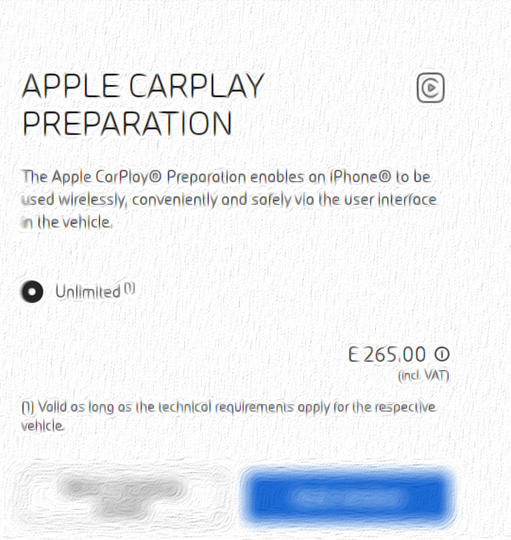
With this service, you can connect your iPhone to the head unit wirelessly using both Bluetooth and WiFi connections.
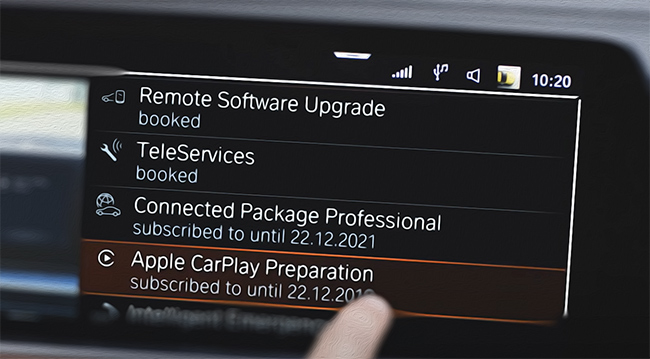
The method of connecting BMW CarPlay is similar to connecting your iPhone to BMW via Bluetooth.
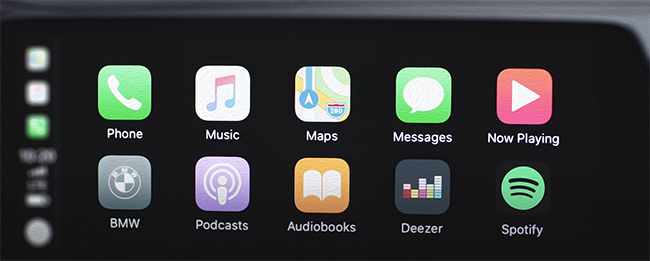
Step 1: Go to the Mobile devices section. By default, the text "No devices connected" will appear on the screen.
Step 2: Tap New device - Apple CarPlay via Bluetooth and WiFi.
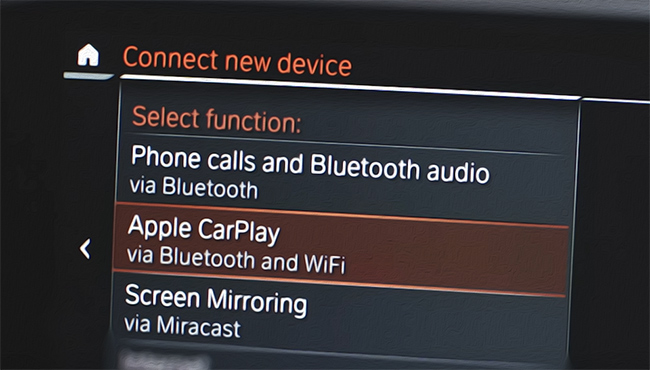
Step 3: Tap Confirm note to finish.
Step 4: On your iPhone, go to Settings - Bluetooth. Slide to the right to activate the Bluetooth connection.
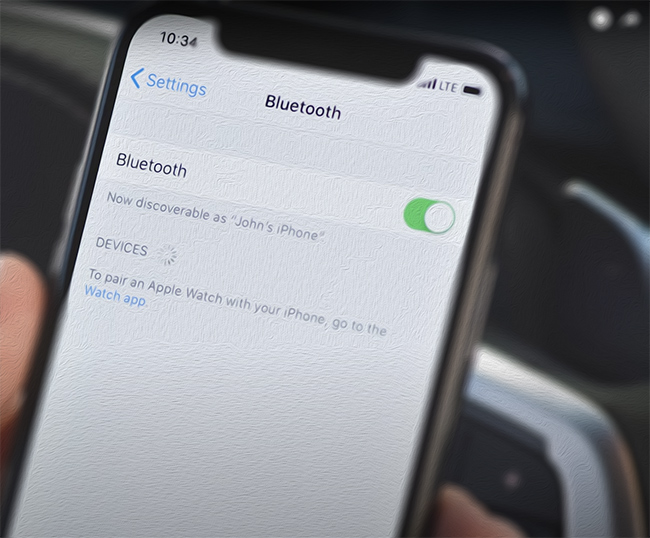
Step 5: From the list that appears, select your BMW car model.
Step 6: The "Pairing..." message will appear on your BMW's Control display. Wait for your iPhone to connect to the head unit.
Step 7: Check if the Bluetooth Pairing Request information box shows the same number on your iPhone.
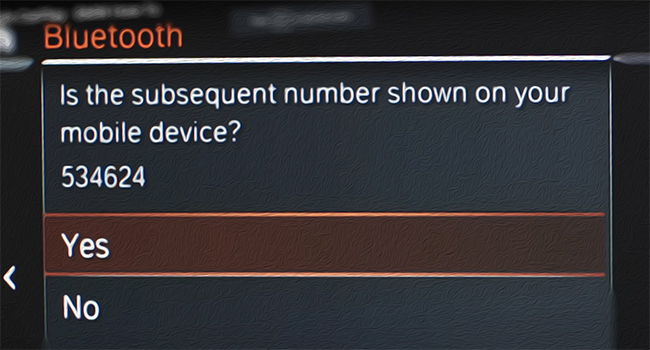
Step 8: Allow CarPlay data synchronization via iPhone.
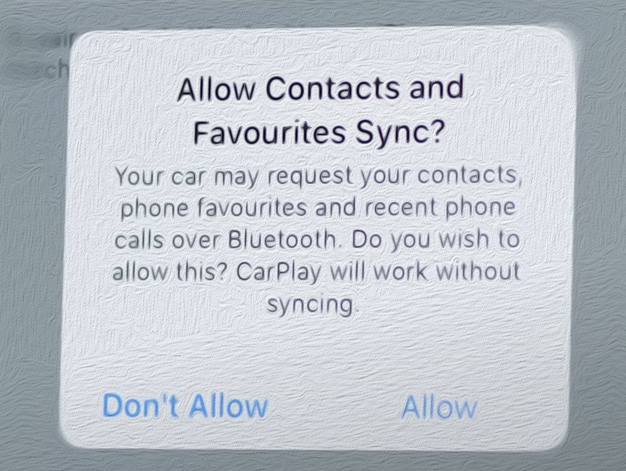
Step 9: On the next screen (Use CarPlay with BMW...), tap on the Use CarPlay button. This way, your device will automatically activate CarPlay the next time you connect the iPhone to the BMW head unit via Bluetooth.
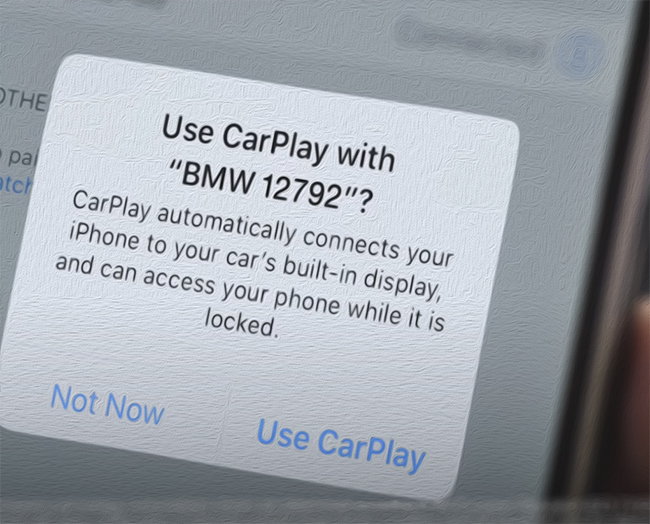
How do I know if my BMW has Apple CarPlay?
For official compatibility information, please visit the Apple website. We have also compiled a comprehensive table listing all BMW models that work fully with CarPlay without connection issues.
👉 Check if your car is supported by CarPlay
On which BMW models do CarPlay connection errors occur?
This CarPlay error fix guide will be helpful to owners experiencing BMW CarPlay not working issues in the following vehicles manufactured after 2017: BMW X3, BMW X5, BMW 7 Series, BMW 5 Series, BMW 3 Series, BMW X1, BMW X6, BMW X4, BMW 2-4 Series.
Fixing BMW Apple CarPlay Not Connecting Issues
Method 1: Restart your iPhone
If the latest version of CarPlay is installed on your iPhone but BMW won't connect to CarPlay, restarting your mobile device may fix temporary iOS software errors causing connection problems.
After restarting your iPhone, reconnect the device to BMW iDrive and check if CarPlay is working properly without connection issues.
Method 2: Update iOS
If CarPlay not connecting to BMW persists even after reconnecting your iPhone, rebooting devices, and turning Bluetooth off and on, try updating your iOS.
Solution:
BMW drivers on forums report that iOS 15 is the most stable operating system for CarPlay connections without crashes.
To check your iOS version:
- Open the Settings app on your iPhone.
- Tap General.
- Tap About.
- Look for the Version field. The version number of your iOS will be listed there.
If your iOS version is outdated, update it to avoid potential BMW Apple CarPlay not working issues related to certain BMW models released after 2017.
Method 3: Reset BMW iDrive System
CarPlay error description: iPhone connects to iDrive, audio player works, and the phone can take calls. However, CarPlay isn't working and navigation is unavailable. When trying to connect CarPlay to BMW, an error message appears stating that CarPlay is deactivated, although the app settings are available on the iPhone.
Solution:
Resetting iDrive fixes many connection errors, similar to restarting iOS. Combining both methods can effectively resolve BMW CarPlay not connecting issues.
Instructions:
Method 1 (for iDrive 7 operating system):
- Make sure your car engine is off.
- Push and hold the volume button for 30 seconds.

- Wait until the head unit screen turns off.

- Push the volume button again to reboot the system.

- Click the volume button again.

- Make sure the iDrive is powered on.
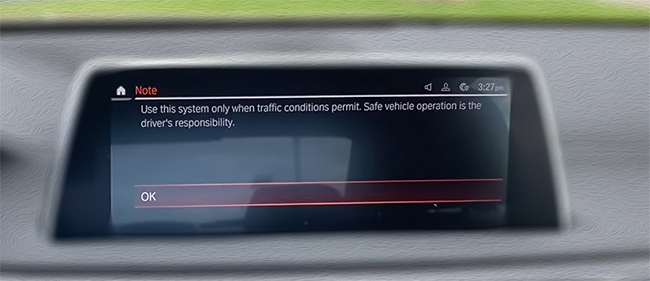
This method is helpful when iDrive is causing software errors in your BMW, particularly issues related to Android Auto or Apple CarPlay connections.
Method 2 (hard reset for iDrive):
- Turn the key to the "on" position, but do not start the engine.
- Press and hold the "End Call" button for 10 seconds.
- When the display changes, press the "Menu" button.
- Select "Settings" from the menu.
- Select "iDrive Reset".
- Select "Reset iDrive System".
- Confirm the reset by pressing "Yes".
- The system will restart and return to the main menu.
Method 4: Remove All Bluetooth Devices When BMW Not Connecting to CarPlay
If a wireless connection has been established between the iPhone and iDrive but is experiencing issues, it may be because the connection is broken. This error typically occurs when another device is connected to the BMW vehicle wirelessly in addition to the iPhone.
Solution:
First, check if your iPhone is connected to the iDrive:
- Go to Settings - General - CarPlay.
- Make sure all settings are correct.
- Remove all Bluetooth devices.
- Force restart the iDrive unit.
After completing these steps, iDrive will reconnect to your phone, and CarPlay should work smoothly. Ensure that your iPhone is the only device connecting to your BMW head unit to prevent "BMW not possible to connect to this device" errors.
Method 5: Unpair and Repair Devices
Another CarPlay-related error is when BMW iDrive has an incorrect connection with the iPhone or cannot detect the current wireless connection. This happens due to BMW software firmware failure or CarPlay instability on the phone, resulting in BMW Apple CarPlay not connecting properly.
Solution:
- Turn on your BMW iDrive and press the "Menu" button on the iDrive controller.
- Select Settings - Bluetooth & USB.
- Select Bluetooth Devices from the Bluetooth & USB menu.
- Select the device you want to unpair from the list of paired devices.
- Select Delete to unpair the device. Confirm the action.
- To repair the device, select Add Bluetooth Device from the Bluetooth Devices menu.
- Select Search to scan for new devices.
- The iDrive will search for nearby Bluetooth devices and display them on the list.
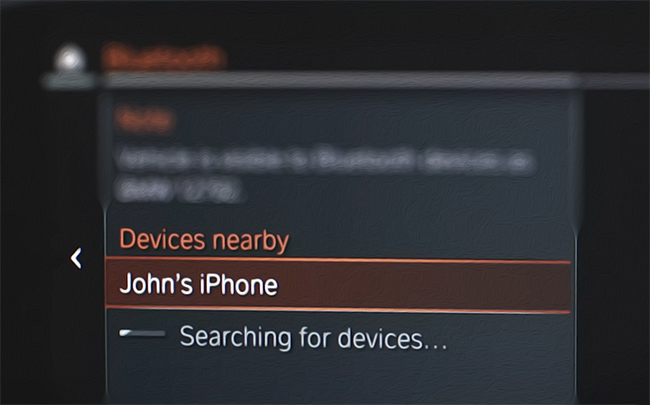
- Select the device you want to pair from the list. Enter the passkey when prompted.
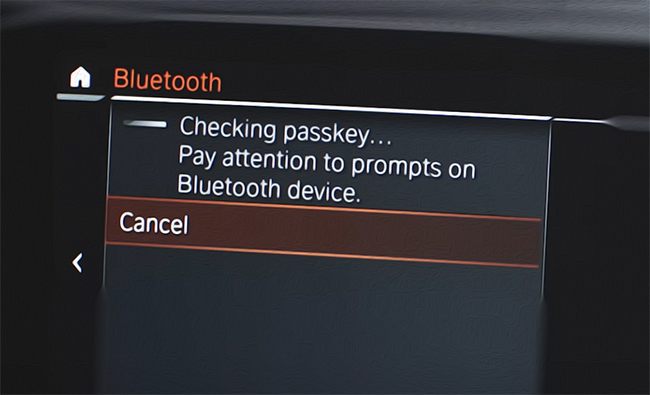
- The device will be paired and added to the list of paired devices, resolving BMW WiFi not working issues that affect CarPlay.
Method 6: Disconnect VPN
Even with the latest iOS version or a recent iPhone model, you may still encounter BMW CarPlay not working problems. Pressing RESET ALL SETTINGS might not resolve the issue. One effective trick works particularly well if you're using the AT&T Mobile Security app.
How to fix:
Check your connection settings. It's critical that the VPN connection is deactivated:
- Open the Settings app on your iPhone.
- Tap General.
- Tap VPN.
- Tap the toggle switch next to the VPN connection to turn it off.
- You will be prompted to confirm if you want to disable the VPN connection. Tap Disconnect.
After this, CarPlay will connect directly to the internet, and the error will likely be resolved if it was due to an incorrect CarPlay or BMW iDrive internet connection issue.
FAQ
Can I add Apple CarPlay to my BMW?
You can add CarPlay to your BMW vehicle using Apple CarPlay® Preparation. Ensure you're using iPhone 5 or higher and iOS 7.1 or higher.
To use Apple CarPlay Preparation, you must subscribe to the ConnectedDrive Service. This service allows the use of BMW apps (6AK) together with integration with Navi Professional.
Does CarPlay work in all countries?
No, there's a specific list of countries and regions where CarPlay navigation works, including the USA, England, and European countries. Check if your current location is supported using the link below.
Check if the country you are in is supported by the CarPlay app.
👉 Check
Does BMW come with Apple CarPlay?
Current BMW models are equipped with iDrive 7 and above. Using the car's computer and iPhone capabilities, you can access Apple CarPlay. Follow our step-by-step instructions above on how to connect CarPlay to your BMW and fix any "BMW not connecting to CarPlay" issues.
How do I know if my car has CarPlay?
Check if your BMW is using the iDrive 7 system. Go into Head unit settings and navigate through the menu to the system information section, where iDrive version details are available.

What year BMW has Apple CarPlay?
The CarPlay navigation system is available in BMW vehicles starting in 2017. You can determine if navigation is supported in your car model by following this link or using our checklist.
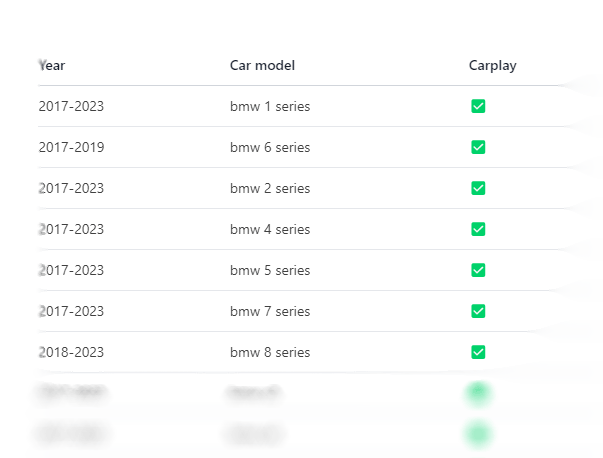
Why is Apple CarPlay not available on my BMW?
Your vehicle may not support CarPlay because it was manufactured before 2017. At that time, this navigation system wasn't integrated into iDrive.
CarPlay may also not work in BMW vehicles due to various software bugs, Bluetooth connectivity issues, or WiFi problems. If you're experiencing "why is my BMW CarPlay not working" issues, check the most common problems and solutions in the troubleshooting guide above.
Result: 0, total votes: 0
I'm Mike, your guide in the expansive world of technology journalism, with a special focus on GPS technologies and mapping. My journey in this field extends over twenty fruitful years, fueled by a profound passion for technology and an insatiable curiosity to explore its frontiers.