- Published on
- Updated on
How to fix CarPlay on Audi TT, Q8, Q7, A1
- Authors
Table of Contents
Apple CarPlay has revolutionized the way people use their vehicles. It allows drivers to access their favorite apps, make calls, listen to music, and even get directions – all from their car's infotainment system.
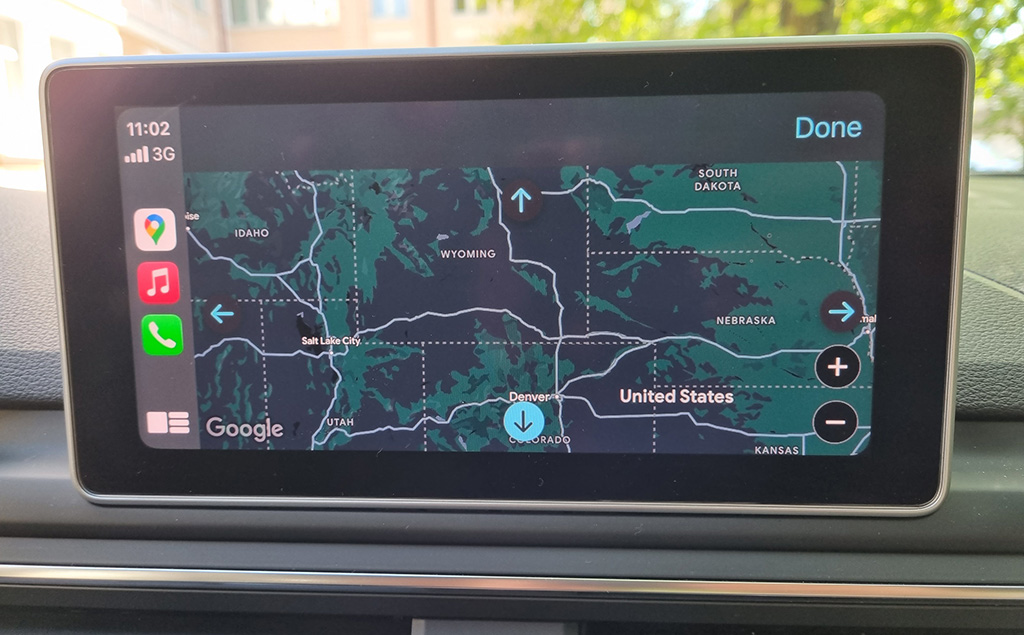
However, some users have reported issues with CarPlay not working properly.
A list of vehicles for which this problem is common:
- Audi TT
- Audi Q8
- Audi Q7
- Audi Q5
- Audi A6/S6/RS6/Allroad
- Audi Q2
- Audi A1
- Audi A4/S4/RS4
👉 Check if your car is supported by Carplay
If you’re having trouble with CarPlay not working on Audi, there are a few steps you can take to get it back up and running.
Check the CarPlay system requirements
First and foremost, make sure your vehicle is compatible with Apple CarPlay. Not all vehicles are, so it’s important to double-check before trying any of the other fixes. Here are some of the car models that have CarPlay compatibility:
- Audi A3, A4, A5, A6, A8,
- Q2, Q5, Q7,
- R8, TT,
- S5
This list is incomplete.
👉 Check if your car is supported by Carplay
Most Audi models released after 2017 support Apple Carplay. If you are still having trouble connecting Carplay, open your car's official manual and make sure the Audi MMI supports Carplay and your iPhone model.
The Audi Smartphone Interface allows drivers to connect their compatible iOS and Android smartphones to their vehicles’ MMI® systems.
This connection allows the driver to access their music, contacts, and navigation apps such as Carplay from the vehicle’s dashboard screen.
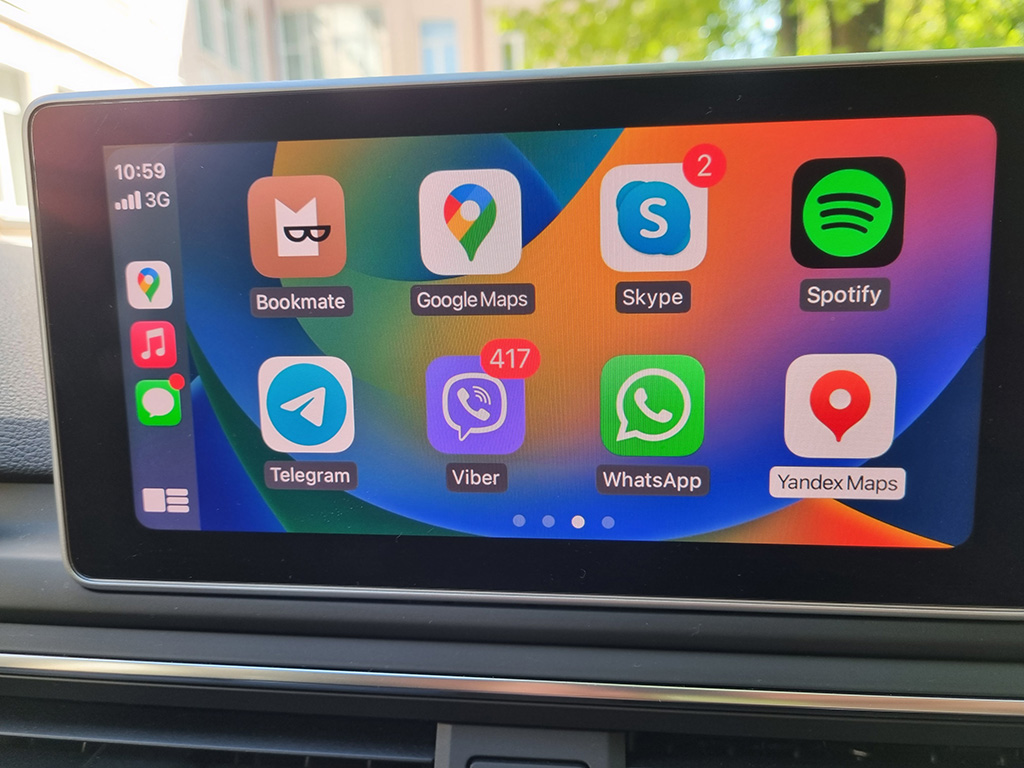
The interface also allows for hands-free calling, streaming audio, and Apple CarPlay and Android Auto integration.
Drivers must have a compatible Audi MMI® system and an Apple or Android device to use the Audi Smartphone Interface.
To connect the two devices, drivers must first activate the Wi-Fi hotspot in their vehicle and then connect their phone to the hotspot. Once connected, the driver can access their phone’s content on the MMI® system’s display.
Alternatively, connect your iPhone to Audi MMI® via the cable used for data transfer (it comes with the iOS device) but we advise you to choose a reliable and high-quality USB cable that meets Apple standards:
👉 How to choose appropriate Lightning cable for Carplay: the manual

Your country / region may not be supported by Carplay
Even if your car is fully compatible with Carplay and you have the latest version of iOS, this is not a guarantee that the navigation will work.
The fact is that Carplay is not available in all countries. According to the official data published on Apple's website, about 35 countries are currently available for navigation, including Europe and the United States.
Check Carplay availability in your country
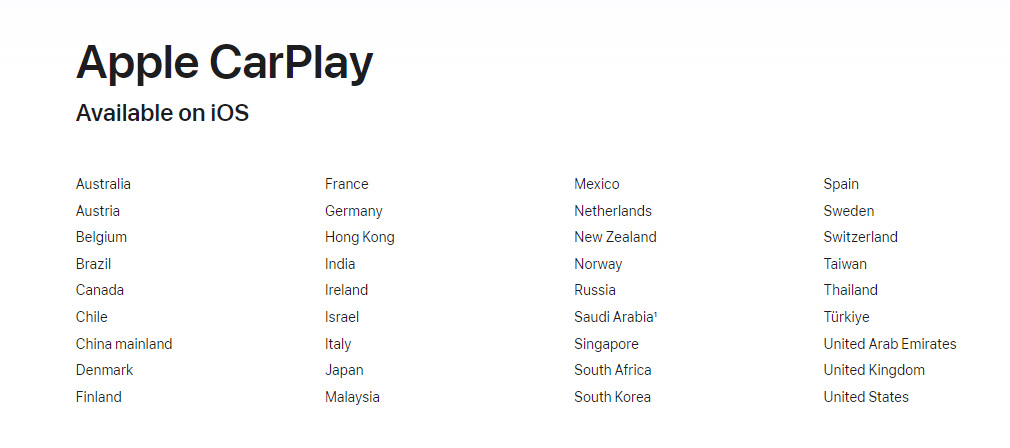
Restart Your iPhone and Vehicle
Sometimes, restarting your vehicle and iPhone can fix the issue. As noted by forum users, this action can fix the Carplay connection error in many cases.
To do this,
Step 1. Simply turn your vehicle off and then turn it back on.
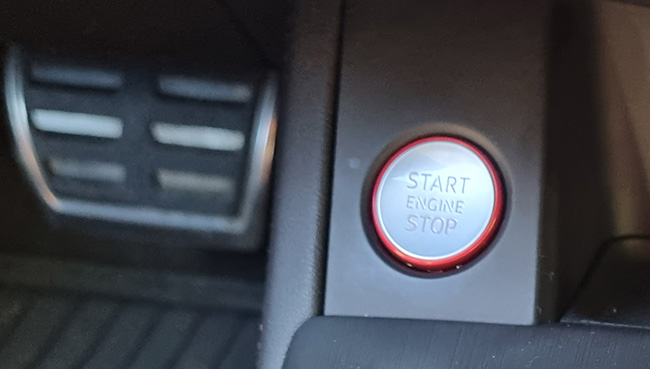
Step 2. Then, restart your iPhone by pressing and holding the Sleep/Wake button until the red slider appears.
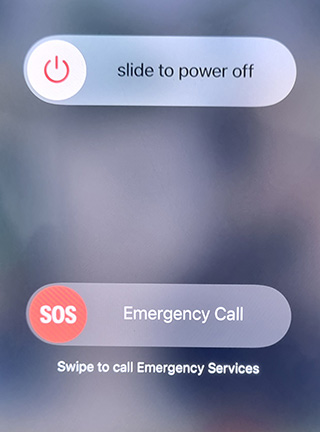
Step 3. Slide the slider and wait for the device to shut down.
Step 4. Then, press and hold the Sleep/Wake button again until the Apple logo appears.
Disconnect and Reconnect Your iPhone
If restarting your iPhone and vehicle didn’t work, you can try disconnecting and reconnecting your iPhone from the car’s system.
This action often fixes the wireless or wired Carplay connection to the Audi vehicle. The error occurs because the connection between the iPhone and Audi MMI is sometimes lost and you have to manually reconnect the connection between the devices.
To fix CarPlay on Audi MMI,
- Open the CarPlay settings on your iPhone and tap the “Disconnect” option.
- Then, wait for a few moments before reconnecting your iPhone.
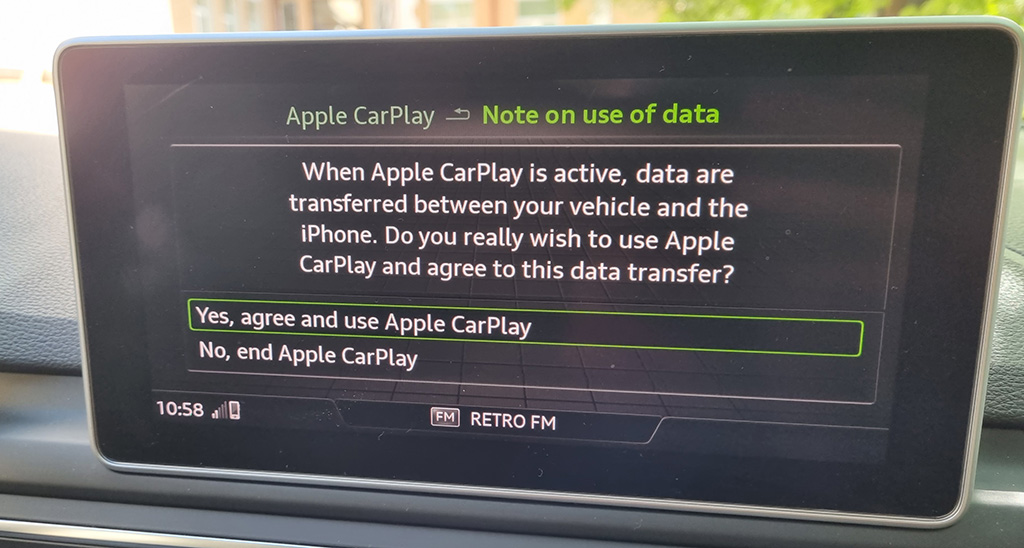
Audi navigation: Wrong location
This problem occurs in connection with the use of GPS navigation, but the cause may not be Carplay.
Most often, the wrong location error occurs due to incorrect iOS settings.
This article outlines various steps that can be taken to resolve GPS location issues such as checking settings of iOS, resetting GPS settings via iPhone and restarting the device, updating iOS version, etc.
Update Your iPhone and Audi Software
Outdated software can cause issues with CarPlay. To make sure everything is up to date, check for updates on your iPhone and vehicle’s infotainment system.
To check for an iPhone update,
Step 1. Open the Settings app,
Step 2. Tap “General” and then “Software Update”.
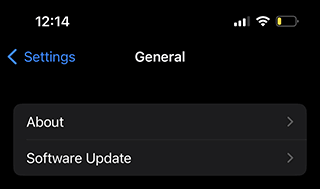
Step 3. Tap on "Install Now" if the button is available.
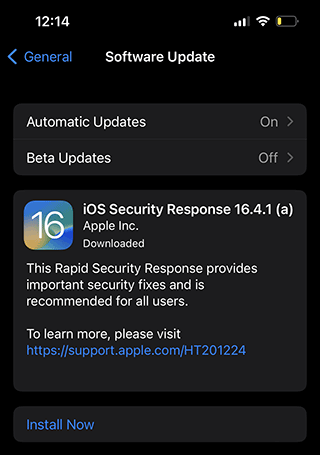
For your vehicle's software, check the Audi website or contact the dealership. You can update your Audi MMI yourself via your myAudi account, but it is best to contact a service center, workshop or other qualified technician.
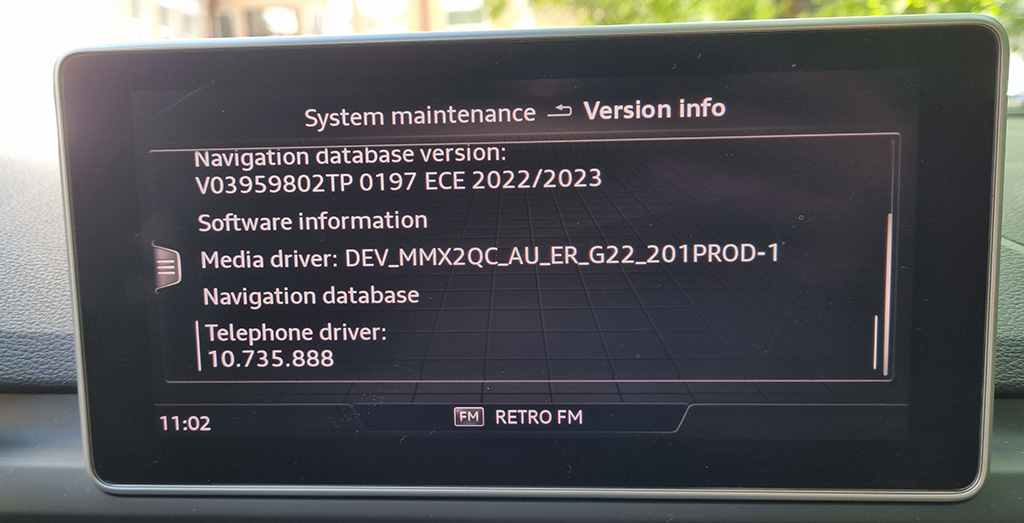
Additionally, users can access the myAudi portal to manage their vehicle information, view the status of their reserved vehicles and access Audi Financial Services.
Reset Your Network Settings
If you’re still having trouble, you can try resetting your network settings. To do this,
Step 1. Open the Settings app (located on the iOS home screen).
Step 2. Tap "General" and then "Reset".
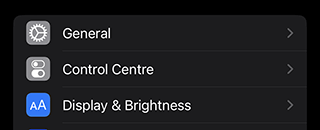
Step 3. Select "Reset Network Settings".
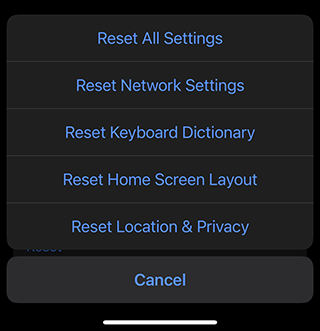
Step 4. Enter your passcode to confirm the action.
This will reset your Wi-Fi networks and Bluetooth connections, so make sure to reconnect to the Audi car after the reset is complete. You can check for a connection via the head unit by accessing the Audi MMI settings.
This action is safe and can be performed by an inexperienced user and Audi driver.
Contact Apple / Audi Support
If none of the above fixes have worked, you can contact Apple Support for further assistance.
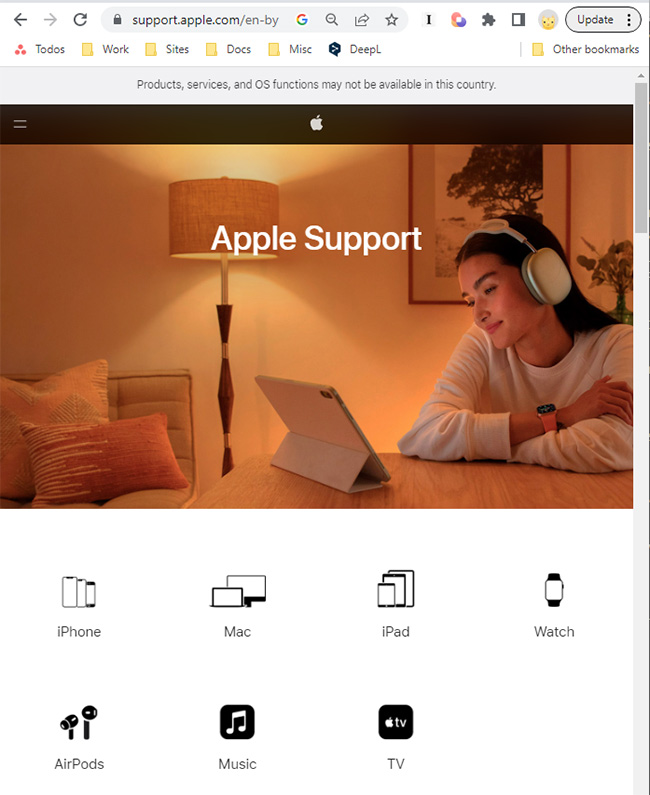
Apple Support can help troubleshoot the issue and provide additional advice on fixing the problem. By following these steps, you should be able to get your Apple CarPlay working again.
Result: 0, total votes: 0
I'm Mike, your guide in the expansive world of technology journalism, with a special focus on GPS technologies and mapping. My journey in this field extends over twenty fruitful years, fueled by a profound passion for technology and an insatiable curiosity to explore its frontiers.