- Published on
- Updated on
How much mobile data Apple CarPlay consumes
- Authors
Apple Carplay is a great way to use your iPhone in your car. But does it use data for navigation?
Table of Contents
- How much data Apple CarPlay uses per hour / per day / per month
- Does Apple CarPlay use data (GPS, mobile internet) to work?
- What services Apple CarPlay is connected to
- Can I use Apple CarPlay without Internet
- What the Internet data consumption in Apple CarPlay depends on
- How to disable data consumption in Apple CarPlay
- Tips for long trips
- How to see mobile data consumption in the iPhone settings
- How to know the amount of consumed data:
- What is Apple CarPlay
How much data Apple CarPlay uses per hour / per day / per month
The CarPlay data consumption is individual for each user. It all depends on the activity of using services online.
Apple CarPlay Data Usage Calculator
Apple CarPlay Data Usage per hour(s) is 0 - 0 Megabytes in average
Approximate data consumption when using CarPlay:
| Time | per hour | per day | per month |
| average minimum data consumption | 5-10 MB | 1 GB | 15-30 GB |
If you plan to use the app regularly, it is worth activating a cellular plan with unlimited Internet access.
Does Apple CarPlay use data (GPS, mobile internet) to work?
Tip 1
CarPlay works with navigation apps and maps, which means it uses GPS data. So, before connecting to head unit, just check that Location services option is enabled on your device.
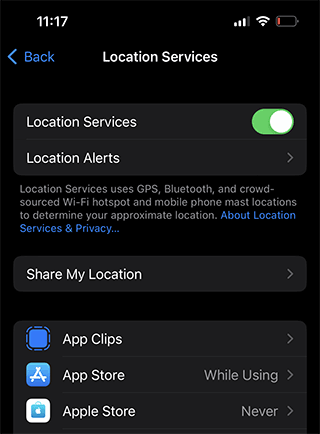
Tip 2
If there is no Wi-Fi network in the car, connect to the mobile data.
This action is necessary if you plan to use other services that are supported by CarPlay:
- to listen to music or audiobooks,
- watch videos oh head unit display,
- use navigation services,
- send messages
- make calls via messengers, etc.
What services Apple CarPlay is connected to
All apps that are installed on your iPhone and are compatible with Apple CarPlay will be shown on the main screen of head unit. In addition, CarPlay can also work with official apps to control vehicle features.
CarPlay supports such third-party services as:
- Google's services (Google Maps and Waze) can be used as navigation apps. Via Google Maps you can download maps and view them offline, even without access to the Internet. Waze will show you the best routes and traffic jams based on various conditions.
- To listen to the radio, install TuneIn Radio. It has 100,000 stations from all over the world. You can add them to your favorites and play what you like before you travel.
- For listening to audiobooks use Amazon Audible. Use a subscription for unlimited access or buy books separately as needed. To avoid wasting data on downloads, save them offline when connected to Wi-Fi.
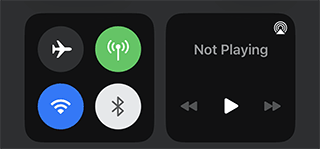
- WhatsApp and Telegram are available for instant messenger communication.
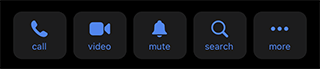
- To avoid manually typing, select the text or voice message dictation feature. Incoming messages will be read aloud by Siri assistant.
These are just some of the basic services that sync with CarPlay. Connect your smartphone to the system and you will see all available apps.
Can I use Apple CarPlay without Internet
To use the services you must have internet access on your iPhone. You will not be able to listen to music, read books or communicate by messages without connecting to the network.
Without the internet you can use the maps, if you have saved them in advance. In this case, they will work offline.
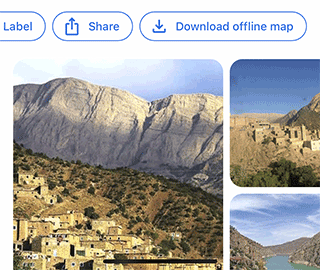
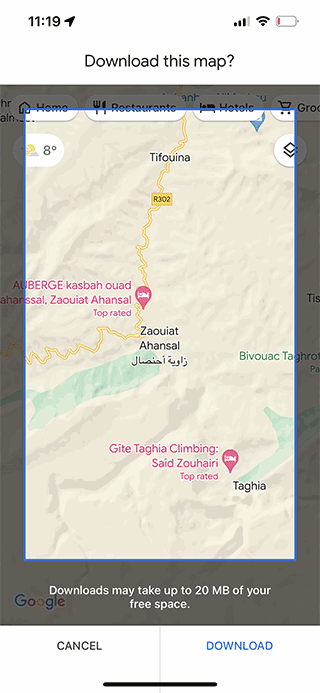
They can not be updated: the situation on the roads, including traffic jams, will not be shown.
What the Internet data consumption in Apple CarPlay depends on
The volume of consumed data depends on how often and for how long you use the app, how many services you use, and how your device is configured - whether it has limits set to save data.
But even if you don't use the apps, your data will still be consumed. All installed apps work in the background - receiving and transmitting information, sending notifications, and updating. Therefore, without special settings, you will not be able to avoid data consumption.
How to disable data consumption in Apple CarPlay
In order for CarPlay not to waste mobile data, change the settings via iOS preferences.
Step 1. Go to the Settings app in the main menu,
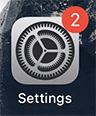
Step 2. find the "Cellular" or "Mobile Data" section.
Step 3. Change additional settings under "Cellular data settings". They may differ on different models of the device and depending on the cellular operator.
Step 4. In this section, there is functionality to reduce the use of mobile Internet. To do this, activate the "Data Saving" item or go to the "Data Consumption" section.
Step 5. Disable the connection through the cellular network.
As a result, all apps will stop working in the background, and updates will be downloaded only when the device catches the Wi-Fi network.
Tips for long trips
In the same menu item you can enable and disable data roaming.
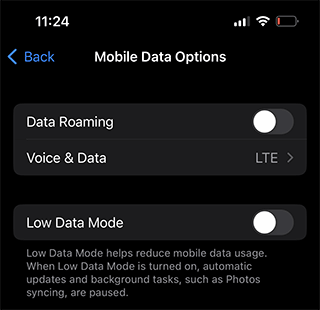
If enabled, your device will automatically connect to another available carrier's network when you leave your mobile network coverage area. This will result in roaming charges. Turn the feature off if you don't want to overpay.
Some mobile carriers enable roaming when you travel within the country. Check with your carrier's customer service department for data roaming terms and conditions. If you turn off data roaming, apps will not be able to use data when entering another carrier's service area or when leaving your region. They will only work when connected to Wi-Fi.
How to see mobile data consumption in the iPhone settings
You can check the number of spent megabytes in the same section: "Settings" -> "Cellular" (or "Mobile data").
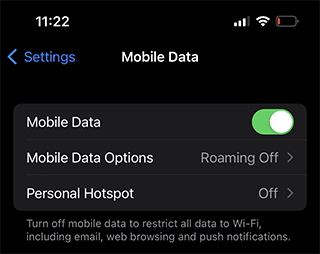
How to know the amount of consumed data:
Step 1. Go down to the bottom of the page to the list of apps that use the mobile network. If you don't want to spend the Internet on CarPlay or another app, turn off the data option for it. The service will only start working on the Wi-Fi network.
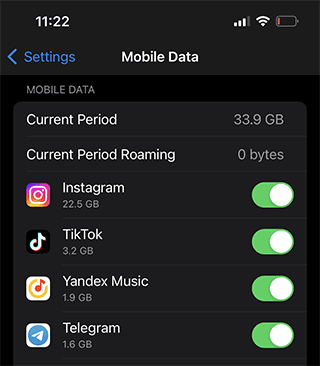
Step 2. If you want to know the amount of data consumed by the system apps, go this way: "Settings" -> "Cellular data" -> "System services".
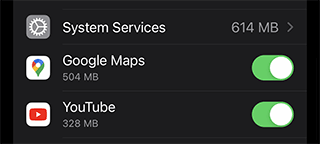
Step 3. You can see the data separately for each system app, but you cannot disable mobile Internet usage for such services.
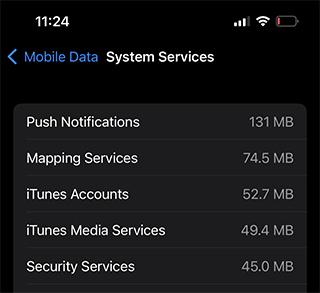
Step 4. For data report you can use filter to display data statistics in roaming or for each app for the selected period. If these conditions are no longer relevant, press "Reset statistics" to reset all filter settings to zero.
Step 5. If you have two SIM cards in your iPhone, you can view the data consumption for each of them separately.
Step 6. For a detailed report and accurate information, contact support or the mobile operator's office for assistance.
What is Apple CarPlay
CarPlay is an app for synchronizing the iPhone with the car system. All available smartphone functions are displayed on the head unit and can be controlled by voice. The driver can use the navigator, call and send messages via iPhone, turn on music without distracting from the road. The Siri assistant could help in that.
The CarPlay app is not supported in all vehicles, so you need to check compatibility before use. Also, the system does not work in all regions.
Result: 0, total votes: 0
I'm Mike, your guide in the expansive world of technology journalism, with a special focus on GPS technologies and mapping. My journey in this field extends over twenty fruitful years, fueled by a profound passion for technology and an insatiable curiosity to explore its frontiers.