- Published on
- Updated on
Android Auto Volume Too Low? Expert Solutions to Fix Your Car Audio Problems
- Authors
In this comprehensive guide, we'll examine all the reasons why your Android Auto volume might be too low and how to fix these audio problems. We'll explore which sound settings can help restore proper volume levels in your car audio system when using Android Auto with various apps.
Table of Contents
- 1. How to Increase Volume in Spotify Through Android Auto
- 2. Adjust Android Auto Volume Through the Head Unit
- 3. Deactivate Built-in Equalizer to Solve Low Volume Problems
- 4. Disable Audio Player Equalizer When Android Auto Music Volume is Low
- 5. Unplug and Reconnect the USB Connection to Fix Volume Issues
- 6. Reset Phone to Factory Settings to Resolve Persistent Volume Problems
- 7. Update Android Auto and Android OS to Fix Sound Settings
- 8. Restart Phone and Vehicle's Infotainment System to Adjust Volume
1. How to Increase Volume in Spotify Through Android Auto
If you primarily listen to music through Spotify, you might experience problems with low volume specific to this app. Many Android Auto users have noted that while voice navigation prompts maintain normal volume levels, the music player volume gets significantly lower or changes unexpectedly at inappropriate times.
Solution:
You need to access your Spotify settings and adjust your audio configuration. Through the settings menu, you can increase the volume by adjusting the mixer sliders to appropriate levels. Follow these instructions:
- Launch the Spotify app on your Android device.
- Select the song or album you want to play.
- Tap the volume icon in the bottom left corner of the screen.
- Drag the slider to the right to increase volume.
- For additional volume control, tap the gear icon in the top right corner.
- Select "Equalizer Settings" and adjust the sliders to increase overall volume.
- Tap "Done" to save your changes.
2. Adjust Android Auto Volume Through the Head Unit
Sometimes navigation sound in Android Auto becomes too quiet or disappears suddenly. Attempting to adjust volume via the Android Auto interface doesn't always resolve the problem. In these cases, it's recommended to change the volume using the hardware controls on your car's head unit rather than the software method.
Solution:
Each vehicle's head unit has its own dedicated volume settings. These can be used to increase volume for both Android Auto and other apps that run through your car's infotainment system.
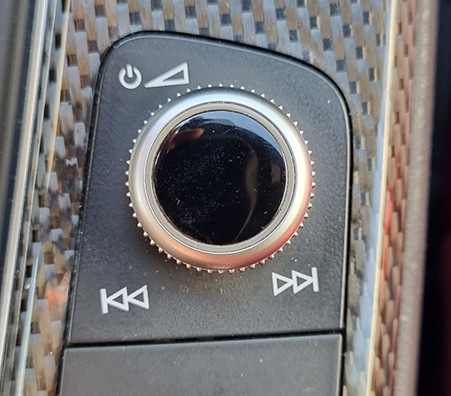
To adjust volume using your vehicle's built-in controls, consult your vehicle's user manual. You can find this in paper form or as a PDF file on the manufacturer's website.
Look specifically for information about head unit volume controls. Using these hardware buttons, you can fix low volume in Android Auto without relying on your phone's settings, which is particularly helpful when Android Auto volume is lower than radio or other audio sources.
3. Deactivate Built-in Equalizer to Solve Low Volume Problems
OnePlus device owners (particularly 6T models) frequently report a common issue on forums: sound settings in Android Auto don't function properly, and volume remains at an extremely low level regardless of adjustments. No action helps, and music plays at minimum volume with distorted sound quality.
Solution:
Check if there are any third-party equalizers installed on your phone that might be causing Android Auto volume problems:
Step 1: Navigate to Settings - Apps.
Step 2: Check if there are any apps named "Equalizer" in the list.
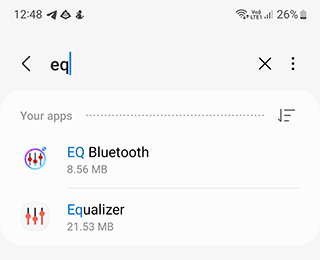
Step 3: If necessary, remove all unnecessary audio apps and sound enhancement add-ons that might be affecting the overall volume of the head unit and Android Auto.
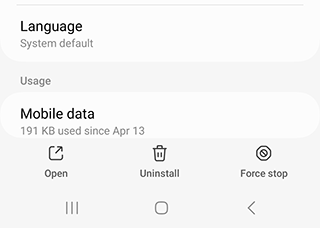
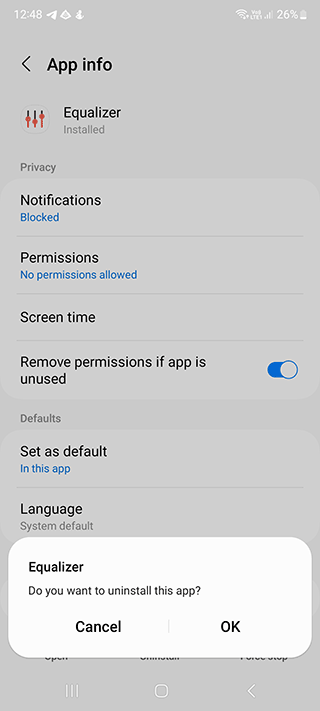
4. Disable Audio Player Equalizer When Android Auto Music Volume is Low
If you're listening to music via Spotify and notice significant volume drops in Android Auto, try disabling sound normalization by accessing your Spotify settings or adjusting your music player's equalizer settings.
Step 1: Open your preferred music app on your Android device - AIMP, for example.
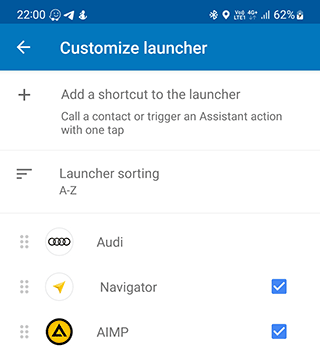
Step 2: Select the song for which you want to disable the equalizer.
Step 3: Tap the three vertical dots button in the upper-right corner of the screen.
Step 4: Select "Settings" from the drop-down menu.
Step 5: Tap "Equalizer".
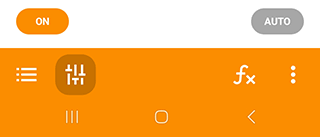
Step 6: Toggle the switch next to "Equalizer" to the OFF position.
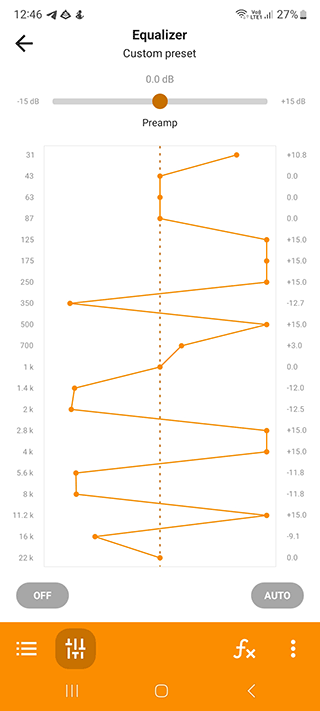
Step 7: Tap "OK" to confirm the change.
This solution is particularly effective when Android Auto Spotify volume is low compared to other applications.
5. Unplug and Reconnect the USB Connection to Fix Volume Issues
Low volume problems are often observed not only with Spotify but also with other streaming services like Google Play Music and YouTube Music. Sometimes adjusting volume via the head unit doesn't produce the desired result when Android Auto volume is too low.
Solution:
If your Android Auto is running via USB connection, disconnect the cable and reconnect it to your car's USB port. This simple action resets the audio settings on your phone. Often, this helps normalize sound not only for in-car navigation but also for music apps like Google Play Music or YouTube Music.
If this action doesn't resolve the Android Auto low volume problem, additionally check volume settings through another audio source. For example, switch to FM radio or SiriusXM and verify if the volume settings have been restored to comfortable levels. This comparison helps identify if the issue is specific to Android Auto or affects your car's entire sound system.
6. Reset Phone to Factory Settings to Resolve Persistent Volume Problems
A hard reset is a universal way to return your phone to its original factory settings when Android Auto volume is consistently too low:
Step 1: Navigate to Settings - General management - Reset.
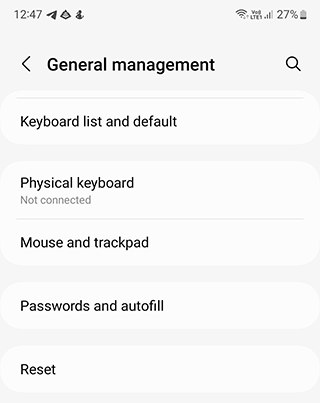
Step 2: Tap on Reset - Reset all settings.
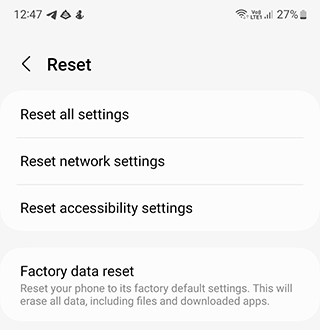
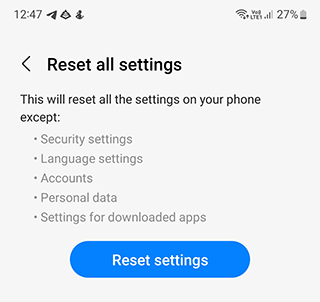
After performing a hard reset, your Android device will revert to the same state as when you first purchased it. All applications should work properly without volume errors or settings conflicts.
7. Update Android Auto and Android OS to Fix Sound Settings
After a hard reset, we recommend updating both your Android operating system and the Android Auto app. Here are the official instructions for restoring your phone settings.
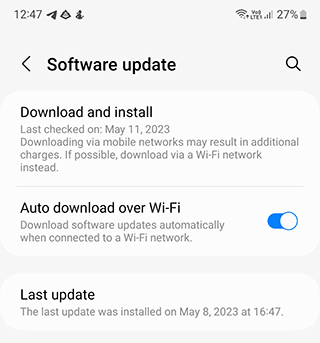
This crucial step will help restore proper volume settings and fix any Android system conflicts related to misconfiguration that might be causing Android Auto volume to be lower than Bluetooth or other audio sources.
8. Restart Phone and Vehicle's Infotainment System to Adjust Volume
Another effective method to fix low sound volume on your Android Auto is to restart both your car's infotainment system and your phone simultaneously, which can help reset audio settings and solve Android Auto volume problems.
Here are step-by-step instructions:
Video showing how to restart your Android phone:
Then restart your car's infotainment system:
- Turn off your vehicle's engine and wait for the infotainment system to completely power down.
- Open the hood of the vehicle and locate the battery.
- Disconnect the negative battery cable from the battery.
- Wait for at least five minutes before reconnecting the battery cable.
- Turn on the vehicle and allow the infotainment system to power up completely.
- Press the power button on the infotainment system and hold it for at least five seconds.
- Release the power button and wait for the system to reboot.
- Allow the system to complete its restart process.
- Once the restart is complete, test the sound system to ensure volume levels are properly restored.
This comprehensive system reset often resolves situations where Android Auto volume is too loud or too low, as it reestablishes the connection between your phone and the car's audio system with default settings.
Result: 0, total votes: 0
I'm Mike, your guide in the expansive world of technology journalism, with a special focus on GPS technologies and mapping. My journey in this field extends over twenty fruitful years, fueled by a profound passion for technology and an insatiable curiosity to explore its frontiers.