- Published on
- Updated on
Watch Movies on iPad Offline: Top Methods and Apps Explained
- Authors
The iPad probably is the best device to watch movies. It is an extremely convenient mobile device thanks to its large screen and excellent color reproduction, video content is a pleasure to watch.
However, if you do not have access to the Internet, it can be difficult to watch your favorite TV series. Not all planes have the ability to connect to WiFi, especially if you prefer to fly low-cost.
There are many ways to watch movies, TV shows onboard the plane on iPads and iOS devices offline. You don't have to subscribe to expensive streaming services to do so.
In this guide, we'll list the best ones and provide you with instructions on how to download a movie to your iPad.
Table of Contents
- Downloading movie or TV show using Apple TV app
- Transferring movies over via VLC player
- Using WALTR converter app
- Youtube Premium subscription
- How to put movies on iPad for free
- Downloading movie from Macbook to iPad
- Offline viewing on iPad via Dropbox
- Watching movies via Safari browser
- Downloading movies via torrent
- FAQ
Downloading movie or TV show using Apple TV app
Apple TV is installed on all iPad devices. You can download streaming movies in MP4 format using either the free or paid method.
Movies are available for purchase and downloading from the iStore:
Step 1. Open the Apple TV app. You need the iPad version of the app, not the Mac OS version. Otherwise, the content will only be available on the device where you opened Apple TV.
Step 2. You'll need an account that's associated with iPad. You can also sign in with Face ID.
Step 3. Go to "Movies" or whatever section you want to find content for later offline viewing. Use tabs, search, and sorting to find the movie you want.
Step 4. Select a movie to purchase. If you are downloading a TV series, you can select a season for purchase and download.
Step 5. Tap on the movie title to go to the description and see the price.
Step 6. After logging in and purchasing, the movie will be available to sync with the device.
Step 7. Tap the Download button to copy the movie to iPad (cloud icon).
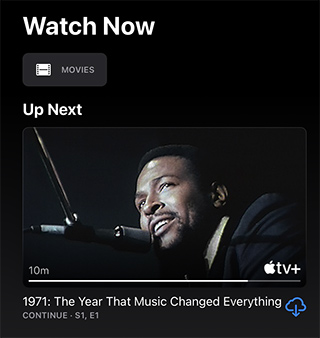
Step 8. Tap the Purchased button to play the video.
Step 9. Tap on the Play icon.
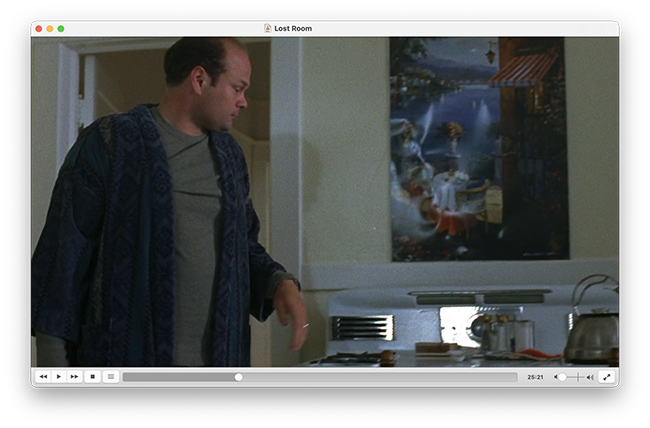
Pros:
- High quality playback picture and sound
- Free content
Cons:
- The price of movies is high (the equivalent of two tickets to the cinema)
Read also: Best apps to watch movies offline
Transferring movies over via VLC player
The standard AirDrop app is quite suitable for transferring files to the iPad. But users note that if the file is larger than 1-2 GB, unplanned errors are possible.
In such a case, there is an alternative way of downloading data. You can send files to the tablet via Wi-Fi network. But to do this by regular means of iPad OS, most likely, will not work. We advise to install VLC video player on the tablet. It is perfect for downloading movies to your iPad this way. VLC allows you to save the resulting video file on your tablet.
Instructions on how to copy a movie to iPad:
Step 1. Connect your iOS device to your computer to a shared Wifi network.
Step 2. Open the VLC app, go to Network.
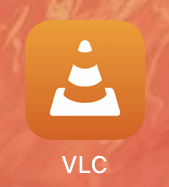
Step 3. Toggle on Sharing via Wi-Fi option.
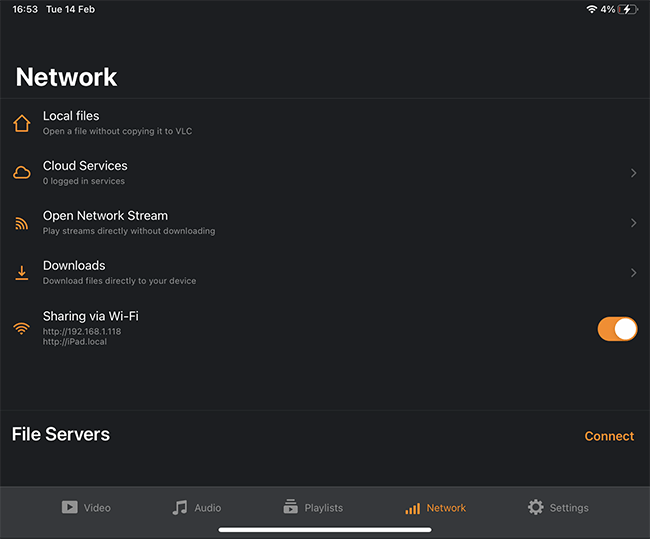
Step 4. Open this URL through a Safari browser on your MacBook or PC.

Step 5. Copy the video / series / movie to your browser and wait for the files to copy to your iPad/iOS.
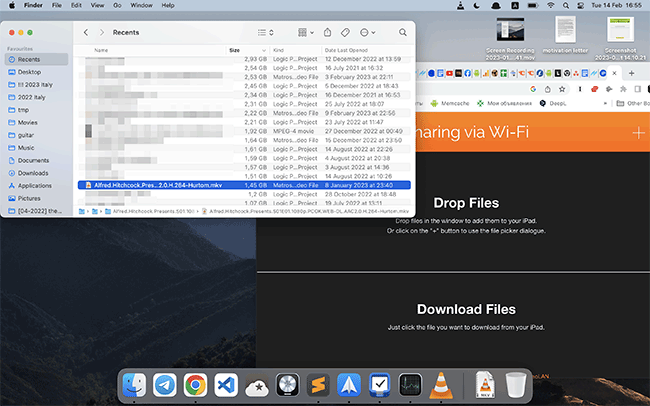
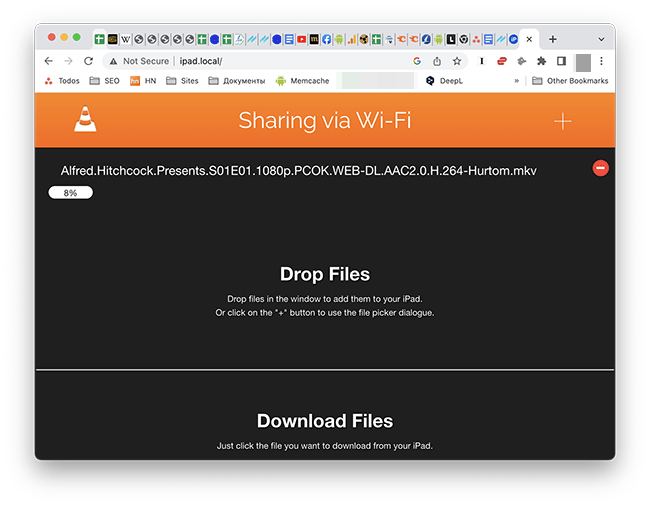
Step 6. Open the movie through VLC.

This way you can download movies to your tablet and any iOS devices, all you need is a VLC player and a stable WiFi connection.
Pros:
- It's very easy to download a video file
- You can copy any movie to iPad
Cons:
- Slow file transferring speed
Using WALTR converter app
WALTR is a great app for iPad users. It will replace any of the aforementioned methods of downloading movies. The app is compatible with all iOS and iPad OS devices.
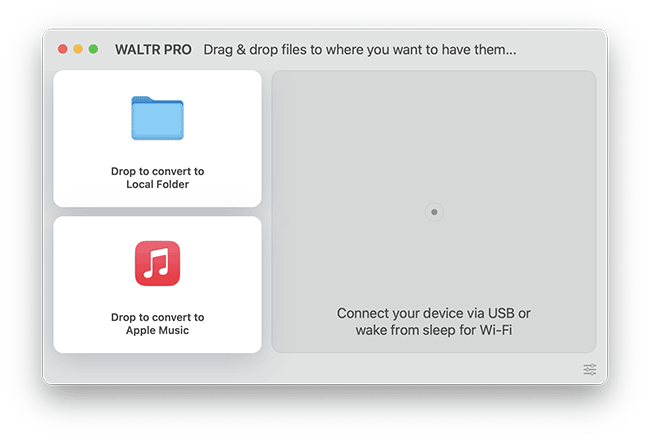
In addition to simply copying from Macbook to iPad, you can also convert the file from movie downloads websites to the format you need. WALTR does this automatically.
Instructions on how to copy a local file from Macbook to iPad:
Step 1. Install and run WALTR on your Mac OS.
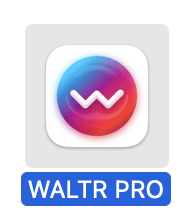
Step 2. Connect your iPad to your MacBook.
Step 3. Using drag n drop, copy the video to the WALTR window.
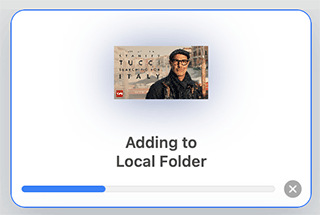
The second way to copy to the iPad is wirelessly. In the WALTR Pro settings, you can activate Wi-Fi streaming. This way, you don't have to connect your iPad to your MacBook to enable file transfer.
Pros:
- Automatically converts video to the desired format
- Easy to use interface
Cons:
- App is paid
Youtube Premium subscription
If you want to pass the time in flight, download videos from Youtube to iPad. It's very easy to do if you have a Youtube Premium subscription. The cost is low, about 12 USD for US.
A 2 week or 1 month free Premium trial is available (depending on the country, the duration of the trial can vary).
With a Premium subscription, you can download almost any content to your tablet and store it for a month on iPad. If you're on a plane, the files will be available - locally, via Youtube player.
Instructions on how to download a movie to your iPad.
- Subscribe to Youtube Premium.
- Login to your account.
- Go to the page with the video.
- Tap the Download button.
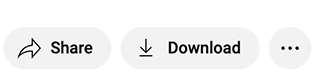
- Wait for the video to download to your iPad.
- Go to the Downloads section.
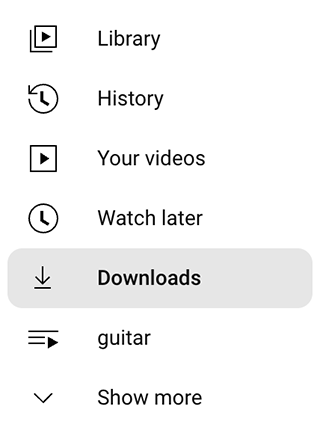
- The downloaded videos will be marked as Downloaded.
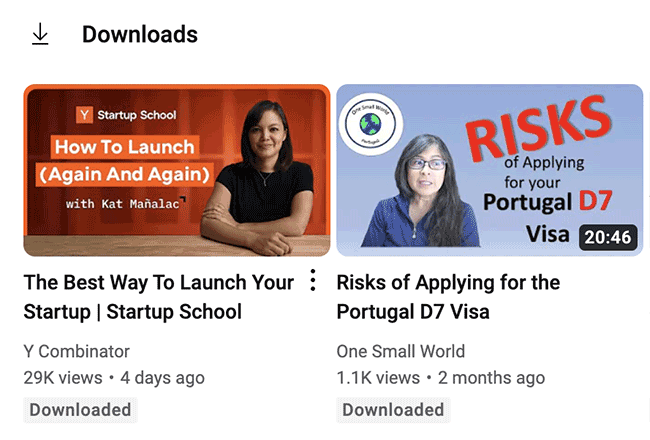
- Open any file by taping on the thumbnail. The built-in Youtube player is used to play videos on your iPad. It supports offline operation.
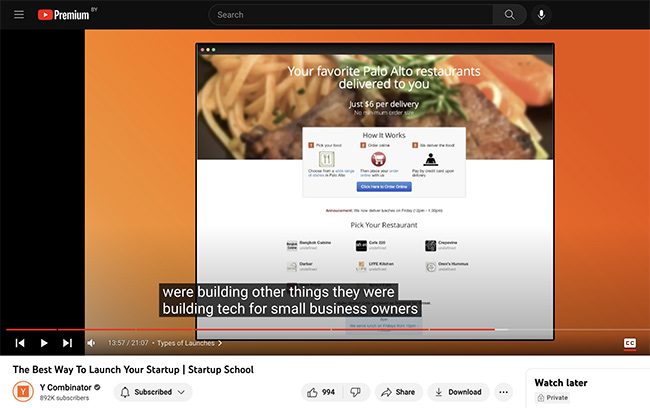
- If you don't need the file, tap the Downloaded button again and select the Remove from downloads option.
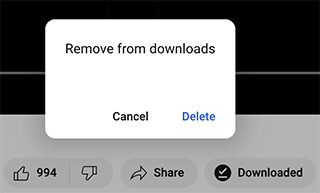
Pros:
- Wide selection of free movies and videos
- The legal way to get videos on iPad
- Built in offline media player
Cons:
- The method only works after you subscribe to Premium features
How to put movies on iPad for free
If you've decided specifically to download iPad movies rather than buy them on Apple TV platform, there are the options:
- Copy from Macbook to your iPad.
- Download the movie through a cloud service.
- Install the torrent app and download the movie through the torrent tracker.
- Using a file manager.
Below we will look at each method to copy and watch movies on airplane.
Downloading movie from Macbook to iPad
Apple TV plays a key role in the process of downloading and managing media content. The app must be installed on both your Macbook and iPad. This utility works on both Windows, MacOS, and iOS. In the future, it will be necessary to synchronize videos on Macbook and iPad.
To watch on airplane:
1. Launch Apple TV.
2. Connect it to the device by wire or Wi-Fi.
3. Look for the iPhone icon in the upper left corner (there should be a "Movies" folder created in the Media Library sidebar), the "Synchronize" tab opens.
4. Check the checkbox, then "Select Folder" link activates and when you click on it, it opens the computer's content window.
5. Find the folder with the downloaded file using the Finder or Explorer. You can select the whole folder or open it by selecting a specific file. The files will be available under "Downloaded" or "Home Videos".
5.1 Alternatively, use the "Add to Media Library" command from the Apple TV main menu and then sync the contents of the media library to the connected iPad or iPhone.
6. Click the "Activate" button in the bottom right Apple TV window and wait for the content to transfer to iPhone. Then you can use it for offline viewing.
Pros:
- Free and affordable way
Cons:
- The method is time consuming
- Synchronization does not always work
Offline viewing on iPad via Dropbox
It often happens that it is impossible to download media files to the iPad due to lack of free memory. In this case, use cloud services - OneDrive, Google Cloud or Dropbox.
Dropbox provides free space of 2 GB. It is not too much, but you can copy .mp4 files with 700-800 MB size. In addition, Dropbox offers an affiliate program. If other users sign up for the service using your referral link, you get extra space for free.
How to watch a movie on iPad via the Dropbox cloud:
1. Sign up at Dropbox.
2. Install the Dropbox app for Mac OS (or PC) and iPad respectively. This step is optional: you can also upload your movie to the cloud through the web interface.
3. Download the movie to PC/Mac OS by any means (e.g. torrent).
4. Upload the movie to the cloud Dropbox through your desktop application or using a browser.
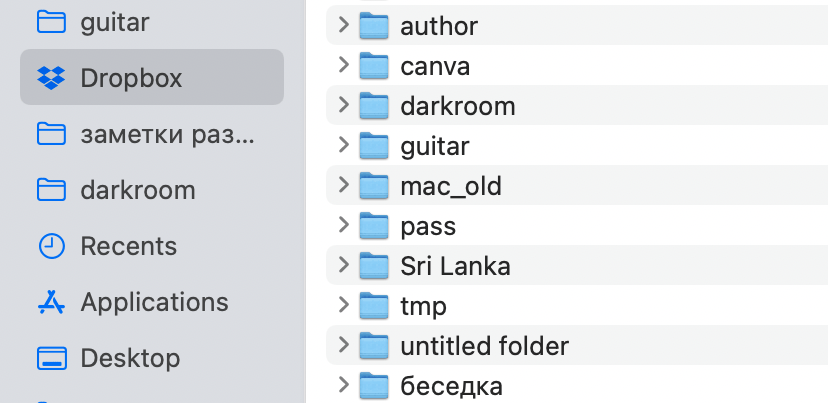
5. Open the video through the Dropbox web interface or download videos from the cloud to iPad / iPhone.
6. Alternatively, you can use the Dropbox app for iPad. Click the Make Available Offline button to make the movie available for offline viewing on the plane.
Pros:
- Totally free method
- Dropbox subscription cost is cheaper in the long run than buying 1-2 movies from the iStore
Cons:
- File size limits
Watching movies via Safari browser
With the Safari browser you can download series or movies to watch on the plane. But to do this, the Documents app should be installed on your mobile device.
Step 1. In the bottom right corner of the main application window there is an icon - a compass arrow in a blue circle. By clicking on it, you will open the Safari browser, which has its own file manager. Through it you can download any content.
Step 2. In the default settings, files are stacked in the Downloads folder. To launch them, open the "Applications" tab in the Apple TV window
Step 3. Highlight the Documents directory. A file manager will open with access to the movie folder.
Advantages:
- Direct downloading to iPad
- free of charge
Disadvantages:
- Uncomfortable browser file manager
- Downloading one or two gigabytes can take several hours.
Downloading movies via torrent
One of the few such file managers that does not require a jailbreak to install on iOS is iTransmission. It is closely related to Safari - to download it you need to go to the emu4ios website through this browser.
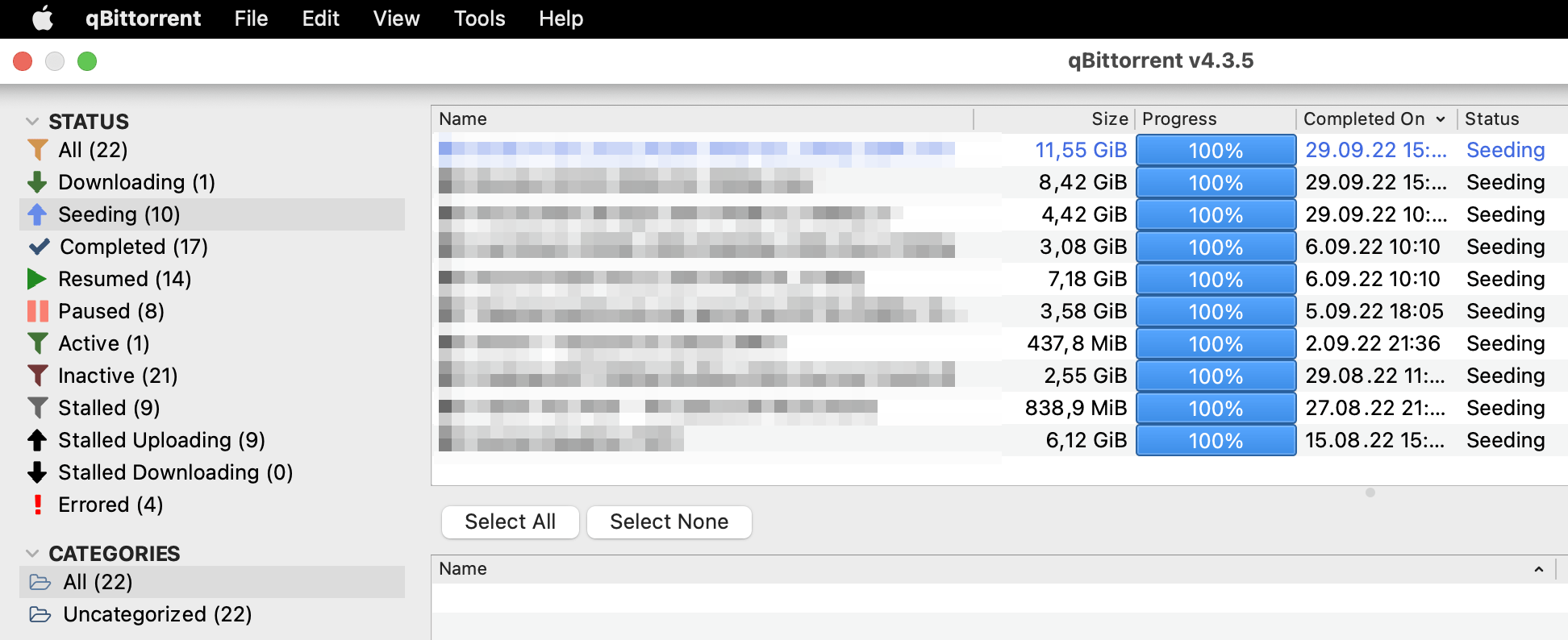
- Download the tracker file using Safari.
- Open the iTransmission or qBittorrent app.
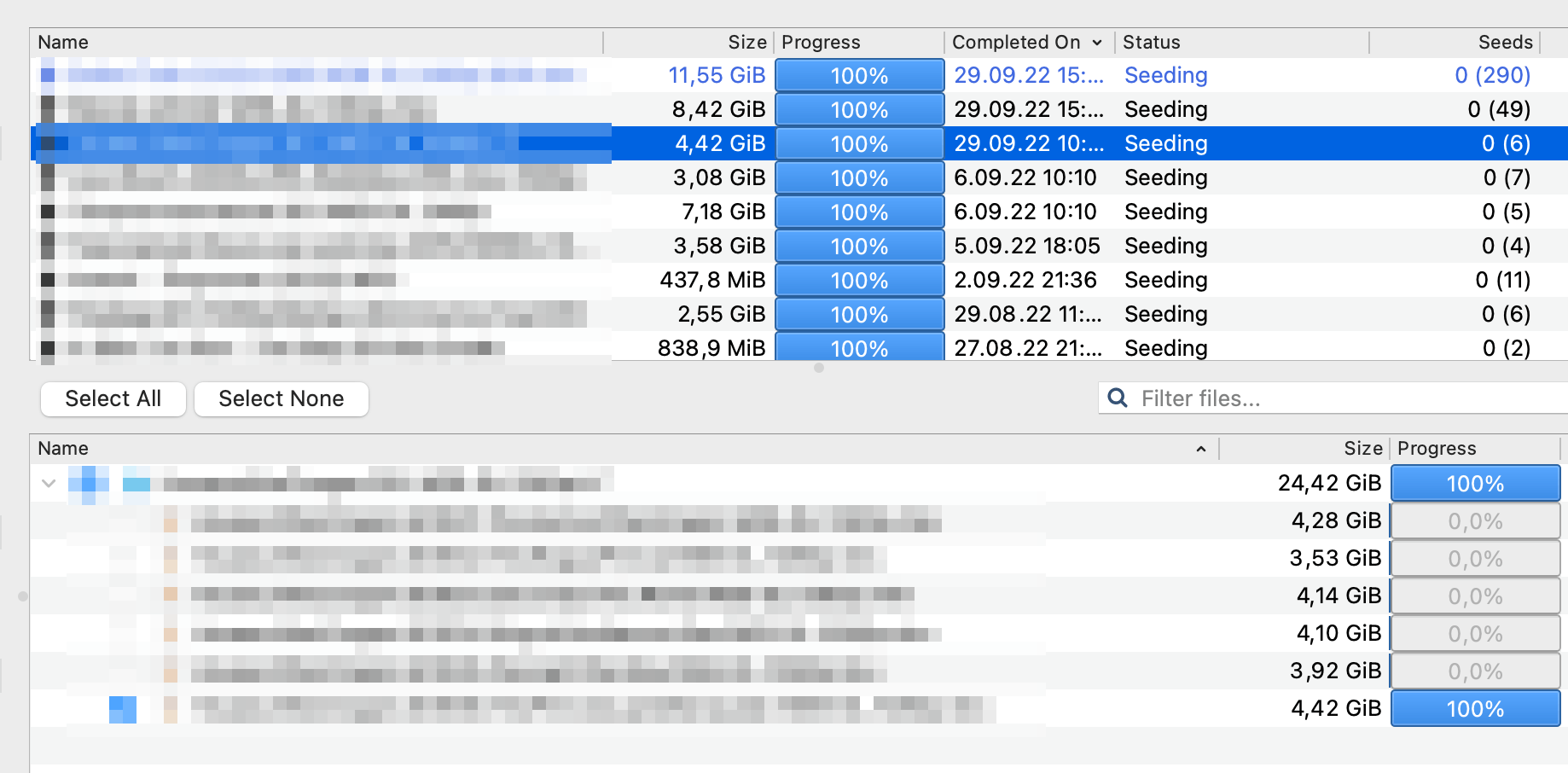
- Go to the Downloads folder, find the file with the .torrent extension and run it.
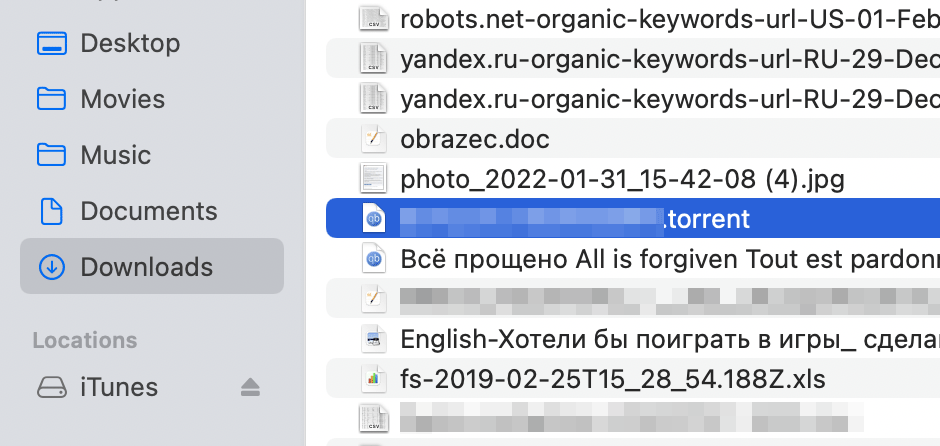
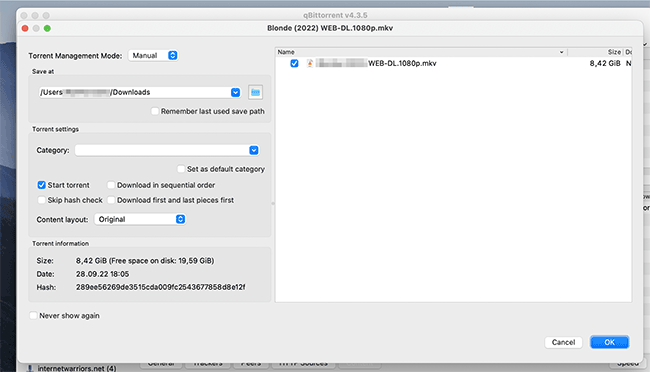
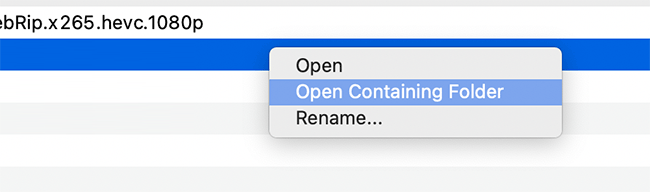
- Wait for the movie to download.
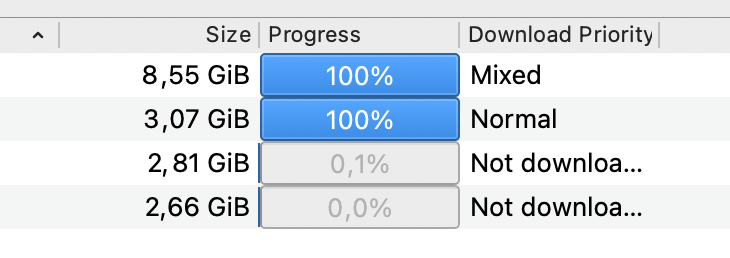
- You can run the video file through Apple TV by finding it in your Downloads folder.
FAQ
Which video player to watch movies offline?
The default media player for Apple devices is Apple TV. All other software of this kind will run only in its shell. It is one of the few programs that you can download for free. Its functionality is not limited to just playing audio and video files. With it, you can create your own library and organize it the way you want.
You can also perform actions on file exchange between different devices or network services - this is exactly the feature that makes it possible to legally download movies and other media content to your iPhone for free.
What the prerequisites for offline movie streaming on iPad?
If you decide to download videos and watch them on iPad offline, you need to accept the conditions under which they will run and play correctly on your device:
- The iPad must have a comfortable, functional media player.
- The format of the downloaded files must be compatible with the video player.
Result: 0, total votes: 0
I'm Mike, your guide in the expansive world of technology journalism, with a special focus on GPS technologies and mapping. My journey in this field extends over twenty fruitful years, fueled by a profound passion for technology and an insatiable curiosity to explore its frontiers.