- Published on
- Updated on
How to remove pop-up ads on Android - 2023 methods
- Authors
Pop-up screens with intrusive advertising are extremely annoying. Enjoying your favorite video or reading an interesting article might turn into a battle with "crosses". As a result, your mood is spoiled and you're unwilling to use the phone. Read further how to permanently remove pop-up screens from your phone.
Table of Contents
- What are these pop-up screens and what kind of threat do they pose?
- How does an advertising virus get to a mobile device?
- First step is to remove pop-up ads
- Ad Notifications
- Deleting advertising virus from your mobile browser
- Use apps determining viruses instead of performing a factory reset
- AdGuard
- Clario Spyware Removal Tool
- Kaspersky Internet Security
- Super Security
- Free Adblocker Browser
What are these pop-up screens and what kind of threat do they pose?
Usually pop-up screens are banners with intrusive advertising. They're appearing constantly and won't disappear, even after you click the proposed link. Moreover, after this even more tabs can open and it will continue to happen with each subsequent click. They often occur on the home screen, even if no utilities are running at the moment.
Website owners/ apps developers often place ads in their products for the purpose of earning money. And this is a quite natural phenomenon. Sometimes you can avoid seeing ads by simply paying for the "View without ads" service or by purchasing the full version of a product.
But when pop-ups are caused by getting malicious code on your gadget it's another case. If that's what happened to you, it'll be more difficult to close ads displayed on the screen of your device and getting information will become more complicated.
How does an advertising virus get to a mobile device?
The ways how an advertising virus can get on your phone:
- When you visit potentially hazardous / infected websites;
- After you've downloaded software from unknown developers.
Don't mistake malware for adware which also displays ads, but only with your consent. If you don't agree with it, this unwanted software should be removed.
First step is to remove pop-up ads
- The first thing you should do is close all apps on your phone. In order to do this, use the "Clear all" button or close your apps one by one by swiping each app to the side. Or you can simply reboot your phone.
- After closing every window, try to remember: what apps / games you've installed the last time before pop-up ads started to appear.
- Go to Google Play and read users' reviews on those apps: are there any negative reviews mentioning advertising? If yes, uninstall the app from your phone immediately.
- If pop-up ads don't go anywhere, go through your apps once again and delete the ones you don't need.
As we've already mentioned, ads can appear in apps you should pay for. However, according to the policy of an ad network called AdMob, ads windows can't appear outside of an app or in the screen areas users may accidentally tap or place their fingers.
Ad Notifications
Likely, Android latest versions allow flexible configure apps access rights.
- If you notice that an app hasn't been opened, but a notification appears in the notification area, long press it and then tap the "i" button.
- The permissions screen should appear and via it you can configure this app permissions. These settings can also be accessed via "Menu > All permissions".
Thus, you can quickly analyze the way questionable apps behave and change their access to your phone rights.
Deleting advertising virus from your mobile browser
Any browser will start showing unnecessary ads, if a virus gets on your phone or after you've visited dangerous websites. The browsers of well-known companies have less ads since the developers value their reputation and carefully monitor security. But they are a tasty morsel for attackers, as the number of Google Chrome or Firefox users is huge.
There are different ways you can get rid of pop-ups on your phone, but the most efficient one is searching for malware or adware software and completely removing or blocking it. In order to do this, you should download an antivirus (if for any reason you haven't done it before) or any other special app aimed at identifying a "spy".
Since some adware may be installed on your smartphone by default, you should set the antivirus settings to "Detect Adware apps" and then specify what to do with it: remove, quarantine, etc. How does an advertising virus get on a mobile device?
Keep in mind! There are apps from which advertising disappears only after you purchase a license. But sometimes it also happens that they contain third-party utilities which get on a computer without being noticed and then are activated. Deleting them may cause malfunctions.
An alternative way to deal with pop-up ads is to change websites settings:
- Go to Google Chrome, tap the vertical 3 dots in the upper right corner,
- Go to "Settings — Websites Settings",
- Go to the "Pop-ups and redirects" and "Advertising" sections by turn. Move the gears to the right activating the protective mode.
Use apps determining viruses instead of performing a factory reset
Of course, you can always reset the settings (perform a factory reset) which is a universal way to return a phone to its "right after a purchase" state. But you'll have to reconfigure your phone and back up your data in advance.
Instead of performing a factory reset, you can use ad-serving malware. The apps listed below have been downloaded several hundred thousand times and they have a lot of reviews which you can find and read before downloading an app. If none of them will be able to cope with the task, text its developers and leave your feedback.
AdGuard
AdGuard is a well-known app which can no longer be downloaded from Google Play since Google has banned it. Therefore, the only option is to install AdGuard manually from their website.
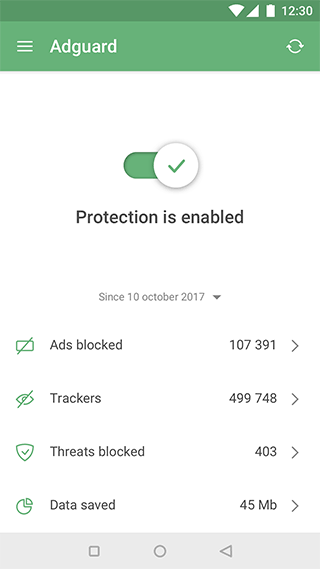
In order to do this, go to the AdGuard website and download the software from there. But before doing this, allow the installation from unknown sources in the Settings. In order to do this:
Step 1. Go to the "Settings" and then to the "Security and privacy" section.
Step 2. Scroll down the list and tap "More". Go to "Install unknown apps".
Step 3. Move the gear next to Google Chrome to the right.
Step 4. Go back to the website and choose "Download". Run the app.
AdGuard allows you to whitelist apps, filter data by DNS protocol, increase privacy, and block ads in various ways.
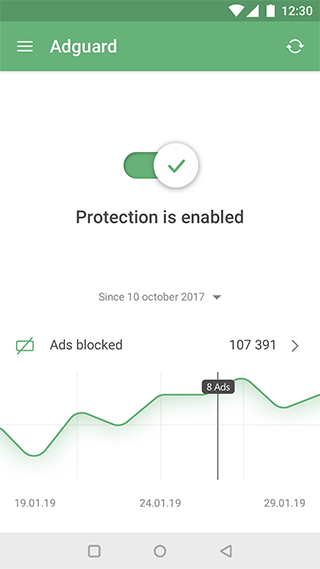
It should be noted that the AdGuard functions are, for the most part, paid. You need to subscribe to disable ads on websites and apps. It is up to each user to decide whether to do this or not. The app works without a subscription, but the ad blocking feature will not be available.
Ad blocker works both online and offline. In addition to ad filtering, parental control functions are available.
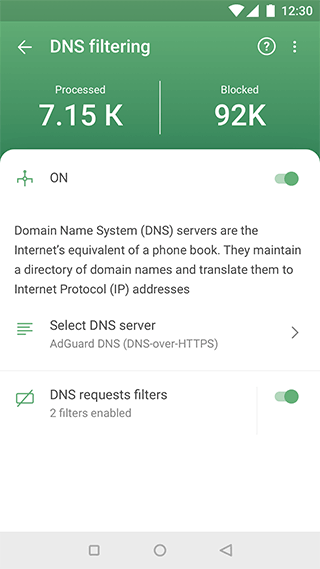
If you want to increase your privacy, AdGuard is also a useful app as well. Stealth mode is designed for this purpose. In this mode, you block sites from tracking your data.
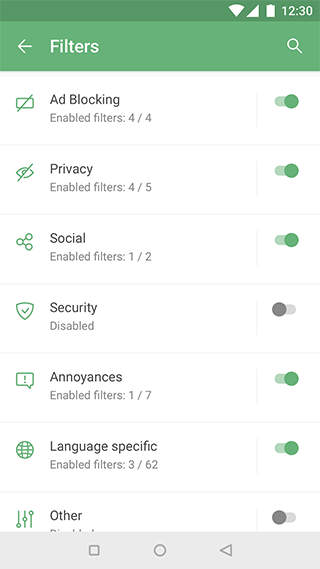
Pricing Plan: Free Version, Paid Version (starting from $2/month)
Availability: Chrome, Firefox, Safari extensions;, macOS, Windows; Android, iOS mobile apps
Download: AdGuard for Android
Clario Spyware Removal Tool
Clario is an app for iOS, Android and Mac that allows you to remove spyware and ad containing apps. Various security enhancement products are available on the developer's website. We will pay attention to Clario: Security & Privacy.
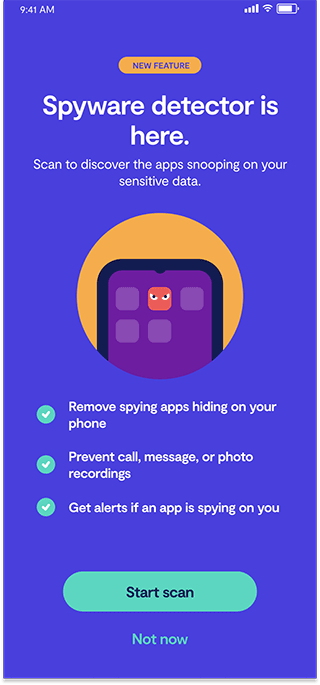
Clario: Security & Privacy includes VPN, antivirus and spyware protection. Thus, it combines a set of security and spyware removal tools, including an adware module.
As soon as you install a new app, Clario checks it for malware. If a problem is found, it displays a corresponding message.
Instructions on how to use Clario to find and remove adware apps:
Step 1. Install Clario app on your mobile device.
Step 2: Open the app. Create a new user account.
Step 3. Tap the Start scan button. Follow the further instructions.
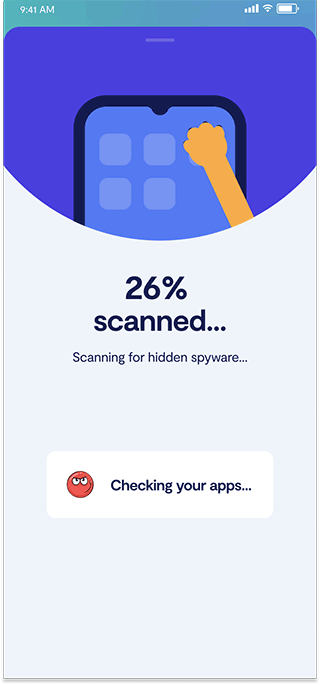
- Step 4. If there are any threats, remove / disable the specified apps.
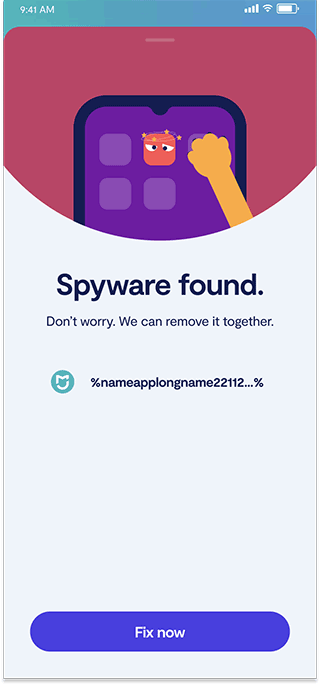
- Step 5. Turn on the permanent protection and VPN to keep your mobile device secure.
The VPN included with Clario will also help you protect your mobile device from adware, malware and other kinds of viruses. If you often connect to the Internet via public wifi, this option is recommended to be turned on.
The Clario app will also be useful if your account has been hacked - the available functions allow you to determine the likelihood of hacking and inform the Android / iOS device owner about it in a timely manner.
Clario determins which apps connect to ad networks and display ads from the Internet on the home screen, in the notification bar and other places in the system in the form of pop-ups.
The app also collects information about each Internet connection and allows you to figure out which app uses the connection for advertising purposes. After such analysis the "troublemaker" can be easily found and manually removed from your device.
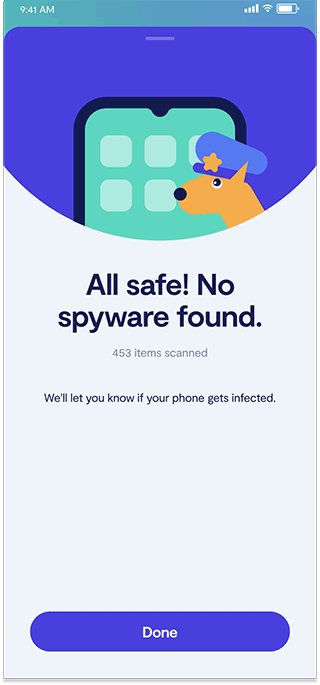
The app is available for free in trial mode for 7 days. By the way, by subscribing to Clario, you will be able to use it on all devices.
Download Clario Spyware Removal Tool
Kaspersky Internet Security
Popular antivirus for PCs. It detects a lot of spyware which other antivirus software might miss and blocks connections to advertising networks. It has a built-in tool called "Adguard Content Blocker" which is displayed on the home screen as a separate icon and it works only in "Samsung" and "Yandex" browsers.
- Kaspersky blocks unwanted software by default: "Menu" – "Scanner". If it's unchecked, put a mark next to it.
- Run "Check" in the main window and wait for it to complete.
- Deleted the found viruses.
- In order to make the searching process automatic, go to the "Permanent protection" section and purchase a license. Otherwise, you'll have to run a manual scan every time.
Super Security
This app scans your phone for viruses, moreover it optimizes the operation of your device by getting rid of garbage and having additional settings.
- Download Super Security from Google Play, run it,
- Click "Search". Wait for the process to complete.
- Tap "Enable/Clear" or "Remove all" in order to remove the detected threats. Which can be viruses, as well as the lack of real-time protection and other problems.
Another good feature is disabling notifications. After the cleaning is done, you'll be prompted to disable them.
Tap "Disable notifications" — "Clear", then move the gear to the right next to "Super Security".
Free Adblocker Browser
It's a browser which can be used as an alternative to the classic one. The app allows its users to save up to 100 MB per month in the absence of having to load ads and by blocking tracking and data collection by the websites you visit. In Free Adblocker settings you can make it the default browser. There will be no ads even when you watch YouTube videos.
Result: 0, total votes: 0
I'm Mike, your guide in the expansive world of technology journalism, with a special focus on GPS technologies and mapping. My journey in this field extends over twenty fruitful years, fueled by a profound passion for technology and an insatiable curiosity to explore its frontiers.