- Published on
- Updated on
Apple Carplay not working on Honda: how to fix 🛠️
- Authors
There are quite a few reasons why Apple CarPlay may not work. It can be a car malfunction, a broken cord, or a problem with the software on your iPhone. The article below lists the most common causes and their solutions.
Table of Contents
- How to connect Carplay to Honda: step-by-step guide
- Step 1: Check your iPhone and iOS version
- Step 2. Connect the USB cable to the Honda head unit
- Step 3. Enable Carplay on the Head Unit
- Step 4: Launch Siri
- Fixing Carplay errors and bugs on Honda
- Reboot the devices
- The USB cable may be damaged or incompatible with Carplay
- Check the cable integrity
- Check the wireless connection
- Check that the firmware is up to date
- The vehicle does not support Apple CarPlay
- iPhone overheated or no memory available
- Incorrectly set time
This guide will be useful for the following Honda models:
- Honda Civic
- Honda Accord
- Honda CR-V
- Honda HR-V
- Honda Odyssey
- Honda Pilot
- Honda Ridgeline
- Honda Fit
- Honda Clarity
- Honda Insight
👉 Check if your car is supported by Carplay
How to connect Carplay to Honda: step-by-step guide
Carplay allows you to use maps and other navigation apps through the Honda head unit screen.
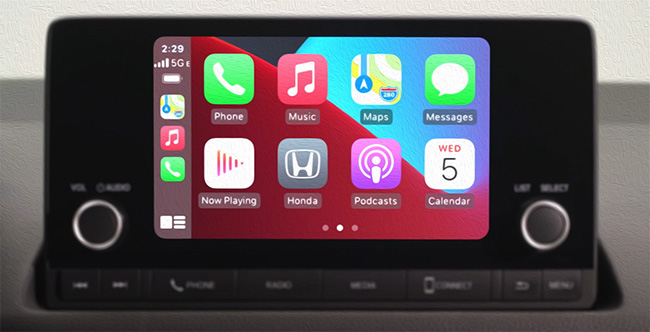
Before solving problems with Carplay, we advise you to read the instructions. We'll cover how to properly connect your iPhone to your Honda vehicle's head unit.
We'll look at connecting Carplay to a relatively new 2023 vehicle configuration. Ideally, your vehicle should be the following model: Honda HR-V LX, Sport, Honda Civic Sedan LX, Sport, EX.
Step 1: Check your iPhone and iOS version
Make sure your iPhone is running iOS 8 or later. It is also necessary that the iPhone itself is later than model 5.
Step 2. Connect the USB cable to the Honda head unit
The most reliable option is to use the USB cable that comes with your iPhone. If you don't have one, purchase an MFI certified Lightning USB cable.
Start the Honda engine.

👉 How to choose lightning cable for Carplay: the manual
Plug the cable into the USB port.
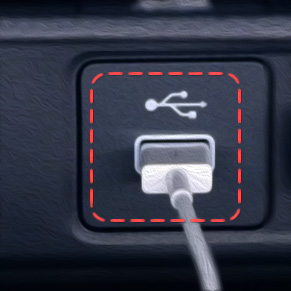
It will be marked with a special icon (see the screenshot).
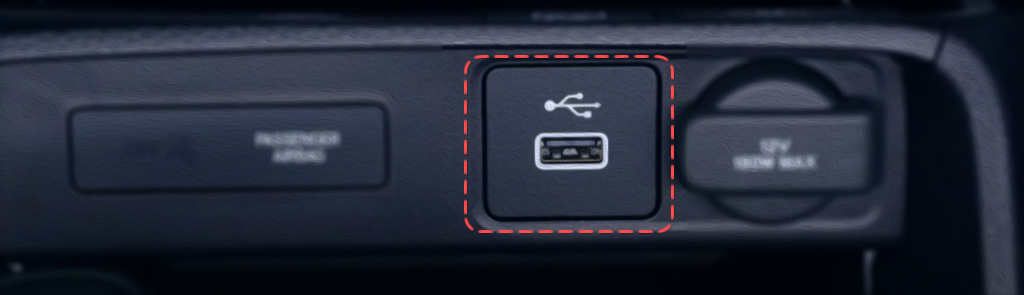
A window will appear on the Head Unit with the following message: Would you like to connect to a phone?.
Confirm your choice by taping Yes.
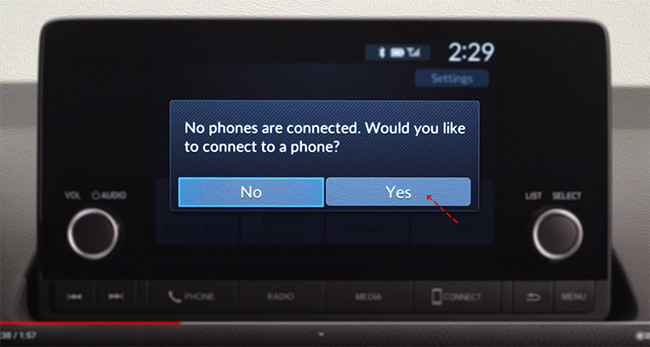
Step 3. Enable Carplay on the Head Unit
Tap the Connect button on the bottom panel of the Honda head unit to launch the Apple Carplay interface.
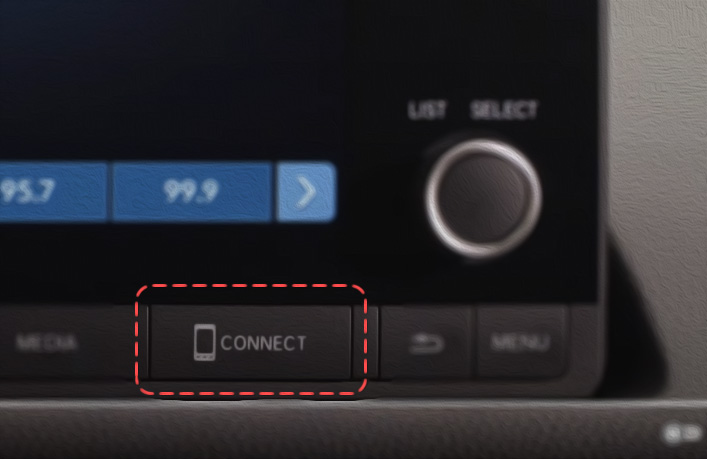
Other functions such as listening to music, Messages, Maps, Podcasts, weather widget are available through the Carplay home screen.
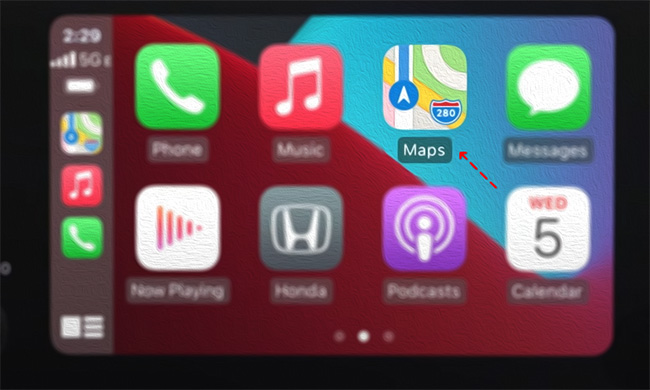
You can control apps, navigate menus, and launch apps via the joystick on the right side of the Honda head unit.
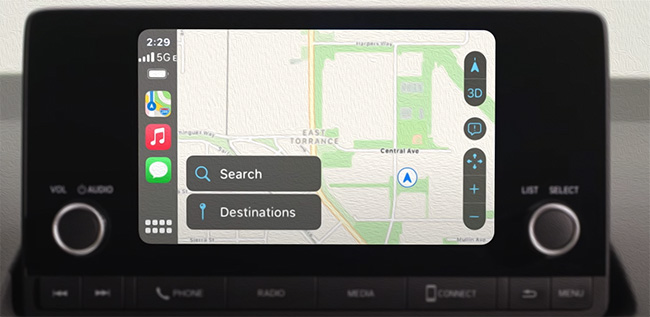
To exit Carplay, press the Honda icon.
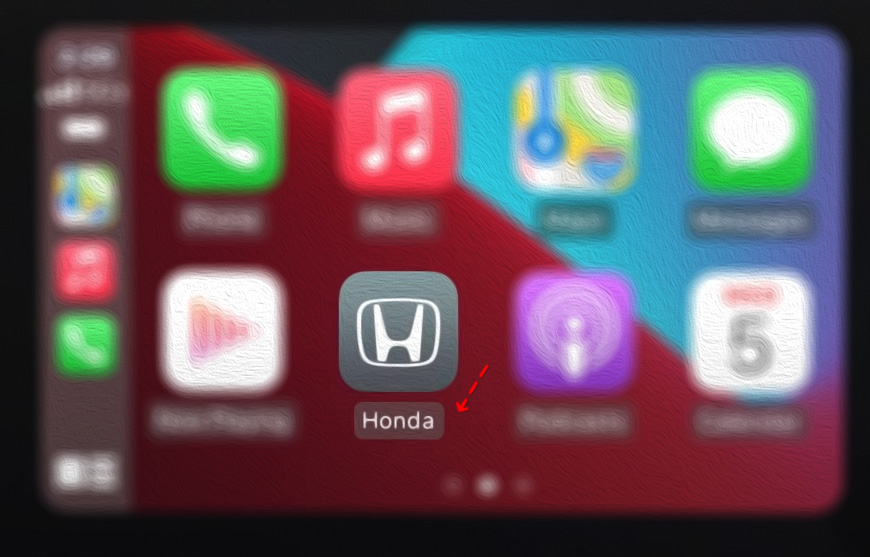
Step 4: Launch Siri
To launch the Siri voice assistant, press and hold the face button near the steering wheel, to the left of the Head Unit.
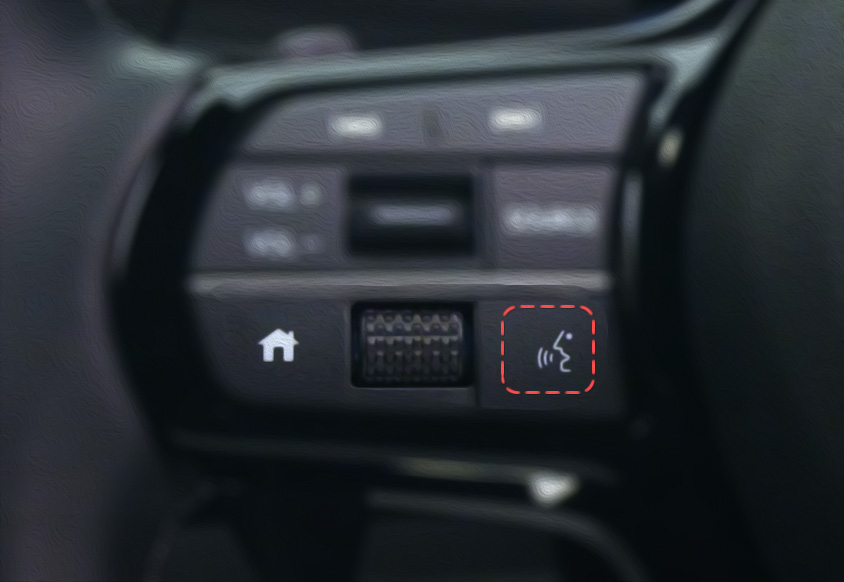
You can use this function to control Carplay navigation, give Siri voice commands.
Fixing Carplay errors and bugs on Honda
Reboot the devices
This is the very first step to take when you have Carplay problems with the Honda Civic and Accord models. It may seem silly from the outside, but a simple reboot solves many system errors.
For starters, simply restart your iPhone. If it hangs - hold down the power button for 10 seconds, this will force the device to restart.
On some mobile devices, you may need to hold down the volume button as well.
On iPhones that have a non-touch home button, try holding it at the same time as the power button.
The Honda head unit usually restarts after you start the vehicle. However, you can also reset it by forcing the power button. If this does not work, try searching for the manual for your Honda model on the internet, as some require a special reset button that can be accessed with a match or paperclip.
The USB cable may be damaged or incompatible with Carplay
The USB cable used to connect the iPhone to the head unit must conform to standards. Normally, there is no problem with this if you connect the Carplay to your Honda vehicle using the lightning cable supplied with the iPhone. However, in the case of cheap and non-certified USB cables, this can lead to technical errors.
When choosing a lightning cable for Honda, there are a few key factors to consider. Here are three tips to help you make the right choice:
Apple MFi Certification: Look for cables that are Apple MFi (Made for iPhone/iPod/iPad) certified. This certification ensures that the cable has been tested and approved by Apple to meet their performance standards.
Length and Durability: Consider the length of the cable you need based on the location of your CarPlay-enabled system in your vehicle. Ensure that the cable is long enough to comfortably reach your device without straining or tangling.
Quality and Charging Speed: Check for cables that are capable of fast charging and data transfer. Look for specifications such as "High-Speed" or "Fast Charging" to ensure that the cable can deliver adequate power to charge your device while using CarPlay.
By considering these three tips—Apple MFi certification, length and durability, quality and charging speed—you should be able to select a lightning cable that works well with CarPlay and , and provides a reliable connection between your Apple device and Honda car's infotainment system.
Check the cable integrity
If you are using a USB cable to connect, you need to check for continuity. To do this:
Visually inspect the cable for breaks, bends, and damage to the insulation;
Connect the iPhone to another device or to a Honda charger;
Check to see if charging will stop when the iPhone is moved or tilted.
If something like this happens, or if you notice your iPhone is taking too long to charge and you get a slow charging warning popping up - replace the USB cable with a better one.
You should also check the integrity of the USB connector on your Honda vehicle. To do this, plug in the cord and check if it sits tightly in the socket, doesn't come loose, and doesn't fall out when you move.
Check the wireless connection
If you are using Wi-FI or Bluetooth to connect, check that your connection is stable. First, check to see if you have internet access. After that, go into the Bluetooth settings and check to see if your iPhone is connected to your Honda. You can click on "forget device" and reconnect it again as a preventative measure.
Go to "Settings" -> "CarPlay" and make sure CarPlay is enabled. If your car supports wireless CarPlay connectivity, check if it is also enabled.
Note that most post-2016 Honda vehicles (CR-V, HR-V Odyssey, etc.) support CarPlay wireless connectivity.
Check that the firmware is up to date
Firmware is the version of software on your device that is responsible for making it work. It is sometimes called the operating system. It needs to be updated periodically, and often this happens automatically when you connect to the Internet. But it may be that the device has not been connected to the network for a long time, or there was some failure that caused the updates to not install.
Go to the settings of your Honda head unit;
Select "updates" or "software info" or something similar, depending on the version.
If updates are available, install them on your Honda vehicle.
If there are no updates there, you will most likely have to install the firmware manually. It is impossible to give "general" instructions on this, because each device needs its own unique software. If you have enough knowledge - find guides on the internet, if not - it is better to contact your Honda dealer.
The vehicle does not support Apple CarPlay
Not all cars have the latest software. Apple CarPlay is a limited technology that not all cars and not all iPhones support.
👉 Check if your car is supported by Carplay
You'll find the Honda Pilot, Ridgeline, Fit, Civic, and other makes of cars made after 2016 on the list.
If your model is not on the list, then most likely the functions of Apple CarPlay will not be available to you, but you can replace the other software from android and use it, but of course the system will not be as clever as Apple.
Honda models not supported by Apple CarPlay include:
- Honda Odyssey (2005–2008)
- Honda Accord (2003–2007)
- Honda Civic (2006–2011)
- Honda S2000 (2000–2009)
- Honda CR-V (2002–2006)
- Honda Insight (2001–2006)
- Honda Ridgeline (2006–2014)
- Honda Pilot (2003–2008)
- Honda Element (2003–2011)
- Honda Fit (2007–2014)
iPhone overheated or no memory available
The problem with overheating your iPhone is especially relevant during the summer, when the mobile is in a Honda car under direct sunlight. On modern devices when overheating most often there is a message, after which the iPhone can not be used until you do not cool it down.
However, this warning does not always appear. The device may just get noticeably hot and stop working properly. If your iPhone has overheated - cool it down and recheck the connection in cooler conditions, in the evening, or with the air conditioner on in your Honda vehicle.
In addition to this, problems can occur due to lags in the iPhone. The most common one is the iPhone not working properly due to overflowing memory. CarPlay uses data from your iPhone, and it needs to process the information, too. When your iPhone can't do that, the connection becomes unstable.
If you notice your iPhone is too slow, freezes, or doesn't respond well to the touch, that may be the connection problem.
Incorrectly set time
Another reason is the date and time may be different on the head unit or on the iPhone. Set the actual data, the best way to do this is to use automatic detection by your time zone via the mobile network. This will help avoid errors.
If all of the above steps didn't work, try connecting another iPhone to your Honda vehicle system. This will help determine if the problem is with the iPhone or the vehicle system.
If none of the above methods worked for you and you're sure there's nothing wrong with your iPhone, contact Honda car service. Also, if you are using Apple CarPlay specifically, you can contact Apple Technical Support for a solution.
Result: 0, total votes: 0
I'm Mike, your guide in the expansive world of technology journalism, with a special focus on GPS technologies and mapping. My journey in this field extends over twenty fruitful years, fueled by a profound passion for technology and an insatiable curiosity to explore its frontiers.