- Published on
- Updated on
Converting Images to Base64: Best Tools and Techniques
- Authors
Table of Contents
Why would you need to convert an image to Base64? As a programmer, you’re likely familiar with situations where embedding an image directly into code isn’t always straightforward, especially when you need to do it on the fly.
When it comes to Base64-encoded images, there are a few key points to consider.
Advantages of Base64 Images
Quick conversion of a local file into a string – The final code can be copied to your clipboard and pasted into a text file with ease.
Embed images directly into HTML or CSS – This eliminates the need to upload additional files to a server.
Reduce HTTP requests – This can help speed up your site’s performance by cutting down on the number of server requests.
In this article, I’ve compiled the best services to help you easily convert an image to Base64 format.
Best Base64 Encoders
Base64.Guru
This site offers dozens of tools for encoding and decoding data. We’re particularly interested in the Base64 Encode section.
The converter's functionality is straightforward. It supports local files in JPG and PNG formats, as well as other formats like BMP, GIF, ICO, SVG, and WebP.
The maximum image size is 50 MB.
Steps to Convert an Image to Base64:
Visit the website and go to the Base64 Encode section.
Click the 'Choose file' button under "Local File" title.
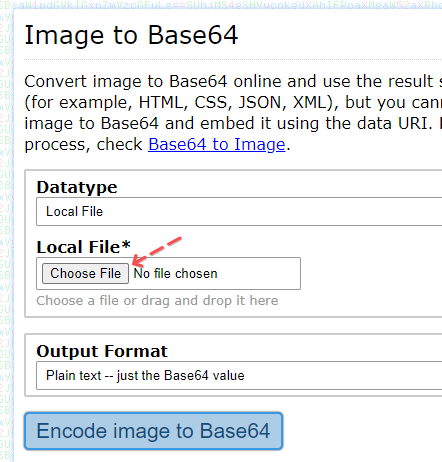
Select the image you want to convert in the dialog box. Remember, the maximum file size is 50 MB.
Choose your preferred output format, such as Plain Text.
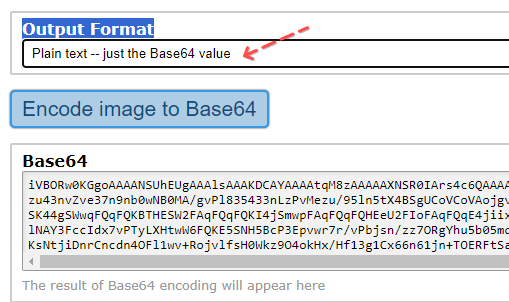
- Click the "Encode Image to Base64" button to start the conversion.
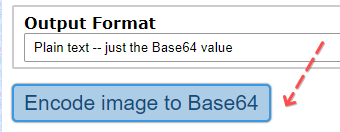
- Copy the resulting code in text format by clicking the "Copy" button.
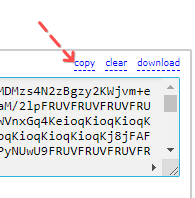
Pros:
- No significant file size limitations.
- Free service with no ads.
- Supports multiple image formats.
- Offers both encoders and decoders on the site.
Cons:
- Cannot convert an image using a URL.
Base64 Image
This site is one of the easiest to use. First, it’s free from unnecessary features, making it straightforward to navigate. Second, it includes a Tutorial section with examples of using Base64 images, such as embedding img tags into code and CSS.
You can upload files from your computer or phone, but note that the file size limit is 1 MB. The service supports the following image formats: .jpeg, .png, .gif, .webp, .svg, and .bmp.
Steps to Convert an Image to Base64:
- Drag the image into the window or click the button (“or click here”).
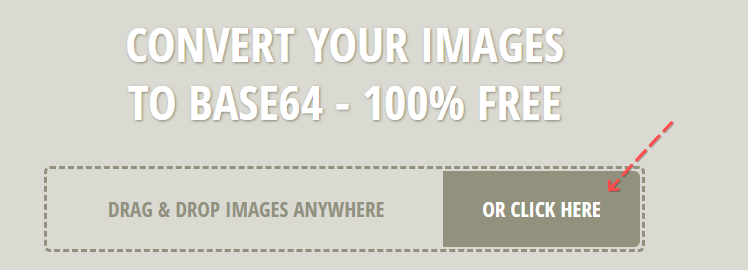
If you want, you can enable image optimization (since Base64 encoding generally increases file size by about 40%).
Conversion happens automatically.
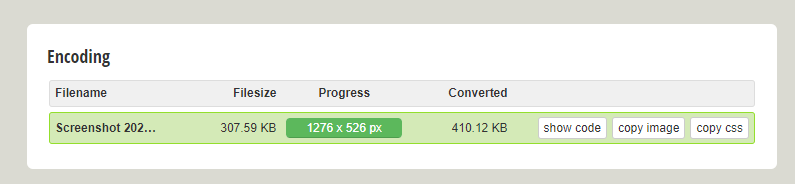
- Click the "Copy to clipboard" button.
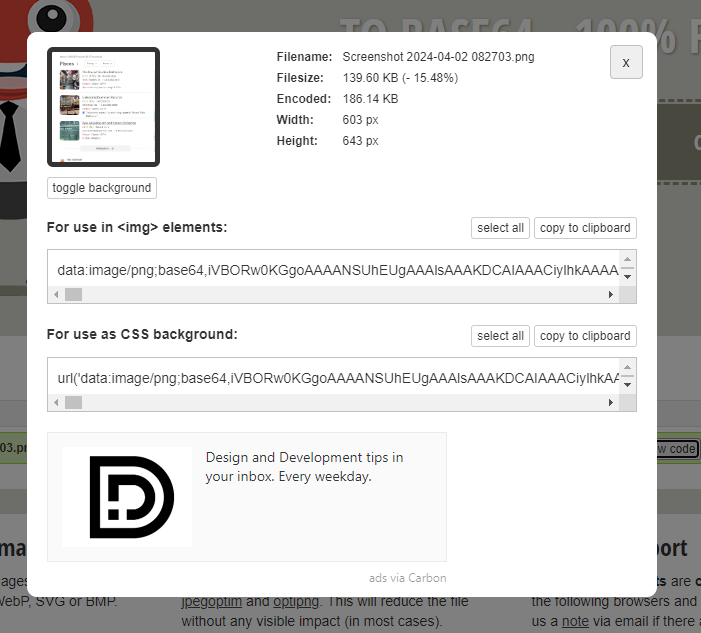
- Paste the copied code into your final code.
Example of Final Image Data:
- Filename: Screenshot 2024-04-02 082703.png
- Filesize: 139.60 KB (- 15.48%)
- Encoded Size: 186.14 KB
- Width: 603 px
- Height: 643 px
The image is not stored on the server, and all data is deleted when the page is reloaded. If you upload an image larger than 1 MB, you’ll get an error message: "File is too big. Max. 1.00 MB per file." There’s no way to bypass this limit as the site offers all features for free and does not support larger files.
Pros:
- Supports optimization with
jpegoptim/optipng. - Simple interface with drag-and-drop support.
Image-to-base64
If you're looking for an npm package solution, Image-to-base64 is one of the easiest options. This package allows you to convert images using a Node.js server. The documentation provides detailed instructions.
Here's a brief overview:
- Import the library into your project:
const imageToBase64 = require('image-to-base64');
2. Specify the path to the image:
imageToBase64('path/to/file.jpg')
3. The result will be returned as a response.
The Image-to-base64 package is useful if you regularly need to convert images in your JavaScript projects. However, if you only need to convert an image to Base64 occasionally, it might be more convenient to use one of the above online services, where you don’t need to install an npm package or run a Node.js environment.
Pros:
- Can handle any number of images on the fly.
- No file size restrictions.
Cons:
It requires installation of the library and running node js server.
base64encode
At first glance, Base64encode might not seem to have the most intuitive interface. However, once you get familiar with it, you'll find that converting a picture to Base64 is straightforward.
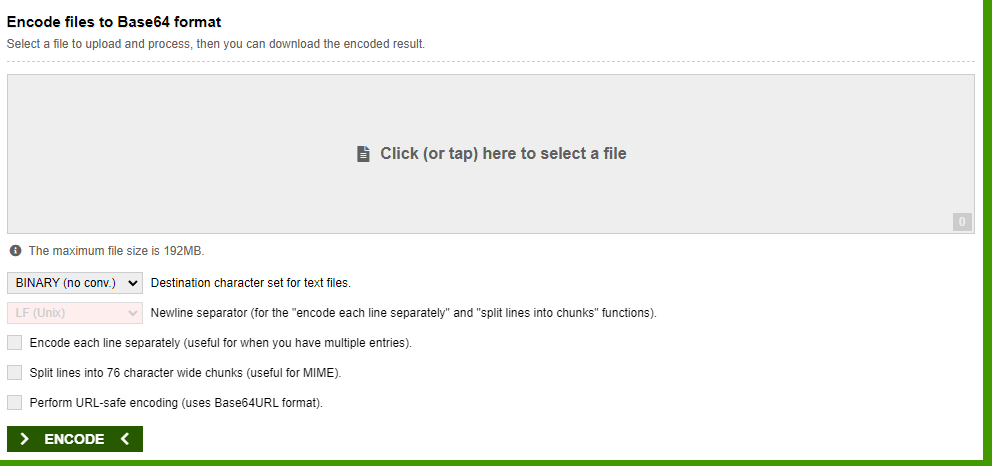
Instructions:
- Go to the "Encode files to Base64 format" section and click the button to select a file.
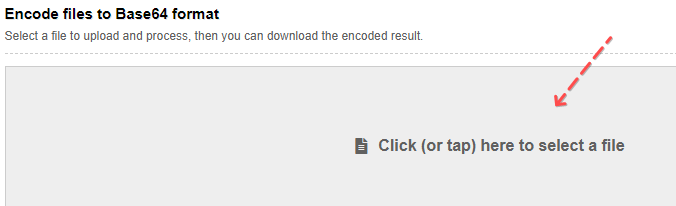
The uploaded local file can be up to 190 MB, so there are virtually no limitations.
- Choose the "Destination character set for text files."
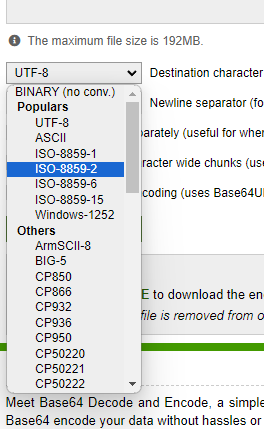
- Click "Encode," and the image will be converted. You can then download the result in Base64 format as a separate file.
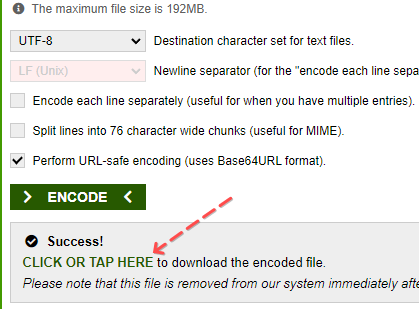
Pros:
- No significant limits on the size of converted images.
- Supports multiple encoding formats.
- Available in different interface languages.
Cons:
- The interface may be challenging for newcomers.
Online Base64 Converter
Another excellent tool for converting images is the Online Base64 Converter. Unlike the previously mentioned options, this tool offers a cloud upload feature. Let’s dive into how it works.
You can upload images directly to the server via Dropbox or Google Drive.
Steps:
- Click on the appropriate button and specify the URL. For Google Drive, you’ll need to authorize your account beforehand.
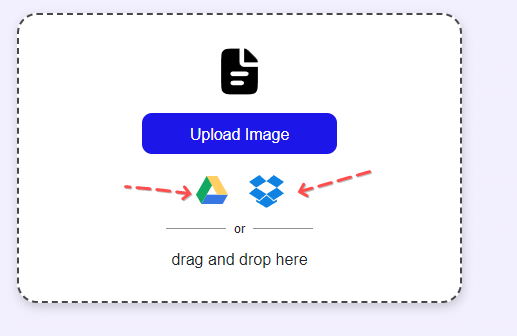
If you’re using Dropbox, click on the Dropbox icon, and a file dialog will appear where you can select the image file to convert. Uploading local files is also an option.
After finishing Base64 conversion, you can prepend a URI to the Base64 string by activating the "Create Valid Data URI" option.
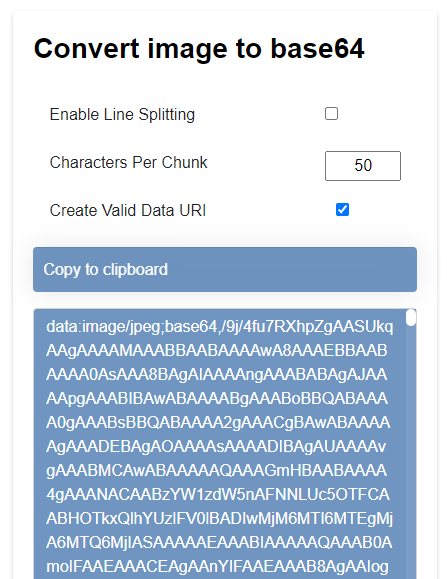
Pros:
- The service is 100% free with no ads.
- Allows image uploads via Dropbox or Google Drive.
- Offers additional parameters for customization.
Result: 0, total votes: 0
I'm Mike, your guide in the expansive world of technology journalism, with a special focus on GPS technologies and mapping. My journey in this field extends over twenty fruitful years, fueled by a profound passion for technology and an insatiable curiosity to explore its frontiers.