- Published on
- Updated on
How to Clear Google Maps Recent Searches from Search History
- Authors
Google Maps is frequently used to check places or addresses that may be once-in-a-lifetime destinations, making it unnecessary to save them in the app's search history. This data can clutter the cache, which, along with cookies, can slow down your device's performance.
Fortunately, Google Maps allows you to clear your search queries and location history. You can even disable the history feature entirely if you don't need it. In this guide, we'll explain how to erase your search history in Google Maps.
Table of Contents
- How to Remove an Item from Google Maps History on Android
- How to Clear Your Google Maps Search History Automatically
- How to Clear Your Google Maps Search History on iOS
- How to Clear the Entire History of the Google Maps App
- Pausing the Recording of Google Maps Location History
- How to Delete Places from Your PC Search History
- Deleting Google Maps Search History via CCleaner
- FAQ
- How to Completely Clear All History in Google Maps on Your Phone (iOS or Android)
- How Do I Delete Maps History on My Android Tablet or iPad?
- Why Is the History in Google Maps Not Deleted (Following the Instructions)?
- How Do I Delete Unnecessary Addresses on the Map in the Google Maps App?
- How to Delete Only Some Places from Your History on the Map
How to Remove an Item from Google Maps History on Android
To remove specific items from your Google Maps history on an Android device, follow these steps:
Launch the Google Maps app and log in to your account.

Tap the Menu, select Settings, and then choose Map History.
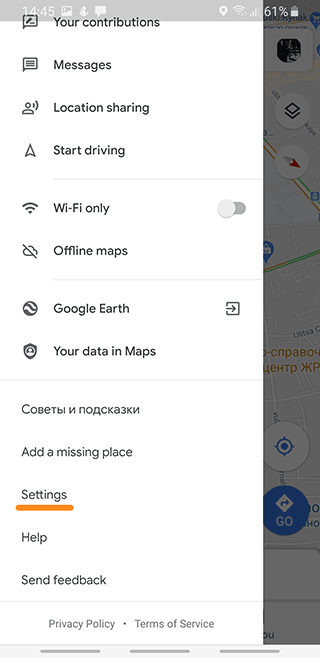
Here, you can browse through your entire list of search queries. To view detailed information about a completed action, tap on Details.
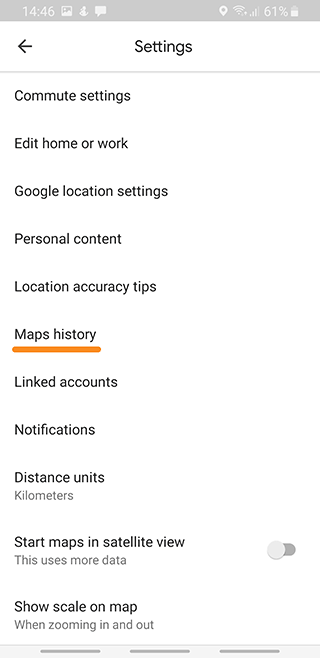
To delete an item, select it, open the drop-down menu, and tap Delete. In the confirmation window that appears, confirm your action.
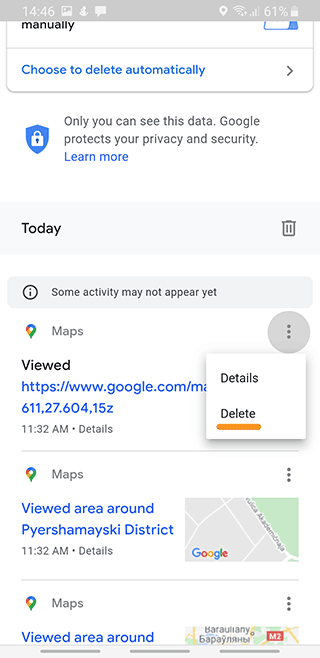
You can also clear the search history within a specific date range. To do this, tap Menu at the top of the screen and select the Delete action.
The deleted search item or specific action will no longer appear when you enter a new query in Google Maps. If you delete a route or navigation item, the app will stop suggesting it as a location hint. However, other search elements, including identical ones, will remain unchanged.
How to Clear Your Google Maps Search History Automatically
You can enable automatic deletion of your search history through the app settings. To do this, follow these steps:
Launch Google Maps, open the Menu, and select Settings.
Go to Map History, tap the Menu in the upper right corner of the screen, and select Choose to set up automatic deletion.
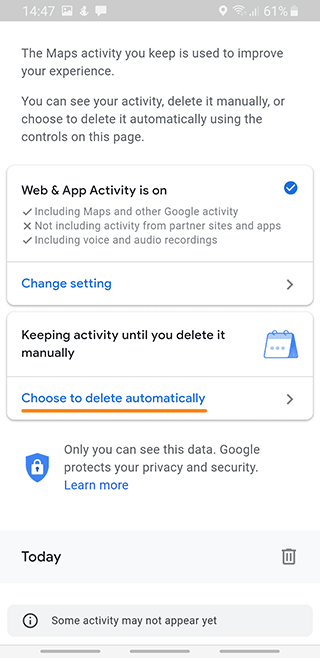
Here, you can specify the time interval for saving search history, choosing between 3 to 18 months. To confirm your changes, tap Next.

History items that fall outside the specified period will be deleted automatically on a daily basis.
How to Clear Your Google Maps Search History on iOS
The process is quite similar to that used for Android:
- Launch Google Maps on your iPhone or iPad.
- Open the Menu by tapping the icon that resembles three horizontal lines.
- Select Settings and then Map History.
- You will see an X next to each search item. Tap it to delete that item.
- To confirm your action, tap Delete in the confirmation window.
How to Clear the Entire History of the Google Maps App
If you want to clear downloaded maps, cache data, and reset cookies, this feature can be incredibly useful. You can also choose to save your search history and set destinations. Here’s how:
- Log in to Google Maps and open the Menu.
- Go to Settings and then Conditions and Privacy.
- Select Clear the app data.
- Confirm your action by tapping OK.
Pausing the Recording of Google Maps Location History
If you prefer not to automatically delete your history after a certain period, you can pause the recording of your location history. To enable this feature, follow these steps:
Launch Google Maps and open the timeline by swiping your finger from the left edge.
Tap on Menu and select About, terms & privacy.

Scroll down and find Location History.
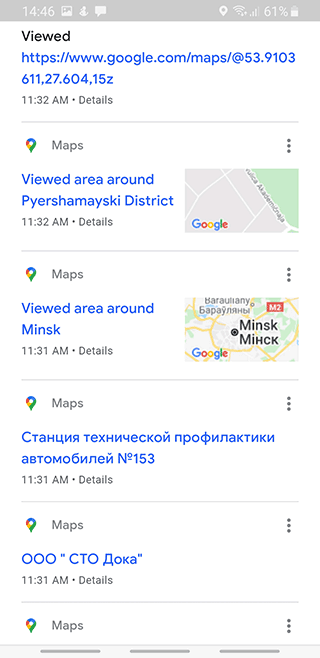
Disable history recording by moving the slider to the corresponding position.
This action won't affect the operation of the location service. Every time the app requests access to your location, the data will still be transmitted regardless of whether history recording is enabled.
How to Delete Places from Your PC Search History
You can also delete your Google Maps search history on a desktop. To do this, follow these steps:
- Open Google Maps on your PC and log in to your account.
- Go to Menu and select Queries in Google Maps.
- Click More on the right and select Delete actions within a certain period.
- You can delete the history for a specific time period by specifying the range in Delete by date. To erase the history completely, select All-time range in Delete by date.
- Confirm your action by tapping OK.
Deleting Google Maps Search History via CCleaner
Many Windows users are familiar with CCleaner, which is designed to clear your computer's memory of various types of unnecessary data, such as cookies, app cache, temporary files, and more.
CCleaner also has a version for Android. This software is lightweight, efficient, and can be downloaded for free. It helps users maintain their device's performance by regularly clearing unwanted data, including search history from Google Maps.
Here's the complete section on using CCleaner for Google Maps history deletion, followed by the FAQ section for further clarity:
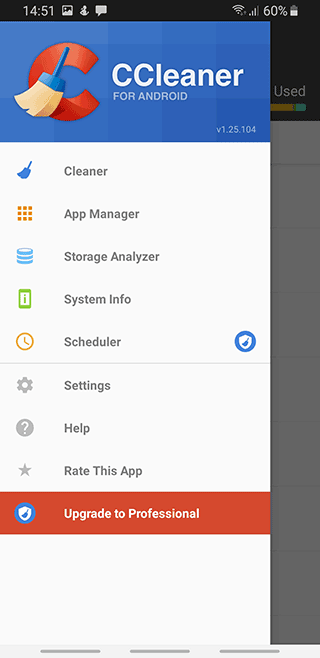
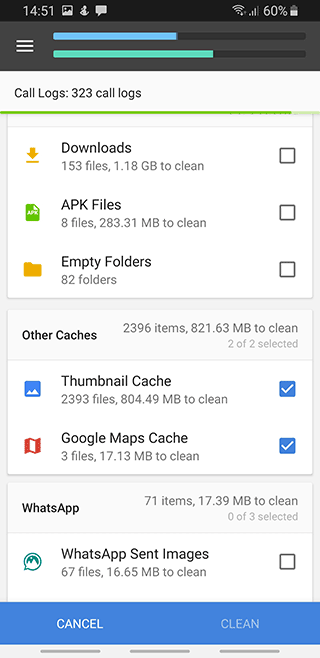
The CCleaner app can be utilized to delete Google Maps history and app cache as well. Using the Analyze and Clear feature, you can select the items you want to scan and clean. To add an item to the list for scanning, simply tap on it. App cache is scanned and erased as a mandatory step, ensuring a more thorough cleanup.
FAQ
How to Completely Clear All History in Google Maps on Your Phone (iOS or Android)
- Open the Google Maps app on your phone.
- Sign in to your Google account by tapping the avatar icon at the top.
- Go to Settings > Maps history.
- Use More > Delete activity by option.
- To delete data for a specific time range, select the desired start and end dates.
- Press Delete to completely remove the Google Maps history.
- Restart the app and ensure that the history is deleted.
How Do I Delete Maps History on My Android Tablet or iPad?
This can be easily done in the same way as on your phone. To delete Google Maps history:
- Launch the Google Maps mobile app.
- Access your Google user profile by tapping the round avatar icon.
- From Settings, select Maps history to visit the history section.
- Perform the Remove and then Delete command sequence.
- Restart the app on the tablet and use the search function to ensure the history is deleted.
Why Is the History in Google Maps Not Deleted (Following the Instructions)?
If your history is not being deleted, you may have enabled the auto-delete history option. You can change your settings to manually delete history by following these steps:
- Open Google Maps.
- Go to the Settings within the Google Maps app.
- Navigate to the Maps history section and select Keep activity for.
- Ensure that the option to automatically delete history is disabled.
- If this option is enabled, you won't need to delete the history manually, as it will be removed daily when the set limit expires. Just leave the option as it is.
How Do I Delete Unnecessary Addresses on the Map in the Google Maps App?
The easiest way to delete unnecessary addresses is through the desktop version of Google Maps. To do this:
- Open your browser and go to the Google Maps service page.
- Using the menu with horizontal lines, select Your Places.
- Locate the vertical dotted line and select Edit list from the dropdown.
- Find the address you want to delete.
- Click on the cross (X) next to the address to erase it from the map.
- Repeat this process for any other addresses you wish to remove.
- Refresh the page in your browser or restart the Google Maps mobile app.
How to Delete Only Some Places from Your History on the Map
If you don't want to delete all queries from your Google Maps search, you can limit the deletion to a specific range of dates. The deletion process is similar to the previous instructions:
- Open the Google Maps mobile app on your phone.
- Tap on your avatar to access the main settings.
- Open the More menu and select Delete activity.
- Choose the time range for which you want to delete requests.
- Press Delete to clear the unnecessary queries from Google Maps.
- Enter a query in the Google Maps search bar without pressing Enter.
- If no options appear in the search bar, everything has been cleared correctly.
Result: 0, total votes: 0
I'm Mike, your guide in the expansive world of technology journalism, with a special focus on GPS technologies and mapping. My journey in this field extends over twenty fruitful years, fueled by a profound passion for technology and an insatiable curiosity to explore its frontiers.